How to load media from the browser into the player, Ways to load clips, Ways to load trains – EVS IPDirector Version 6.0 - November 2012 Part 8 User's Manual User Manual
Page 54: Ways to load logs
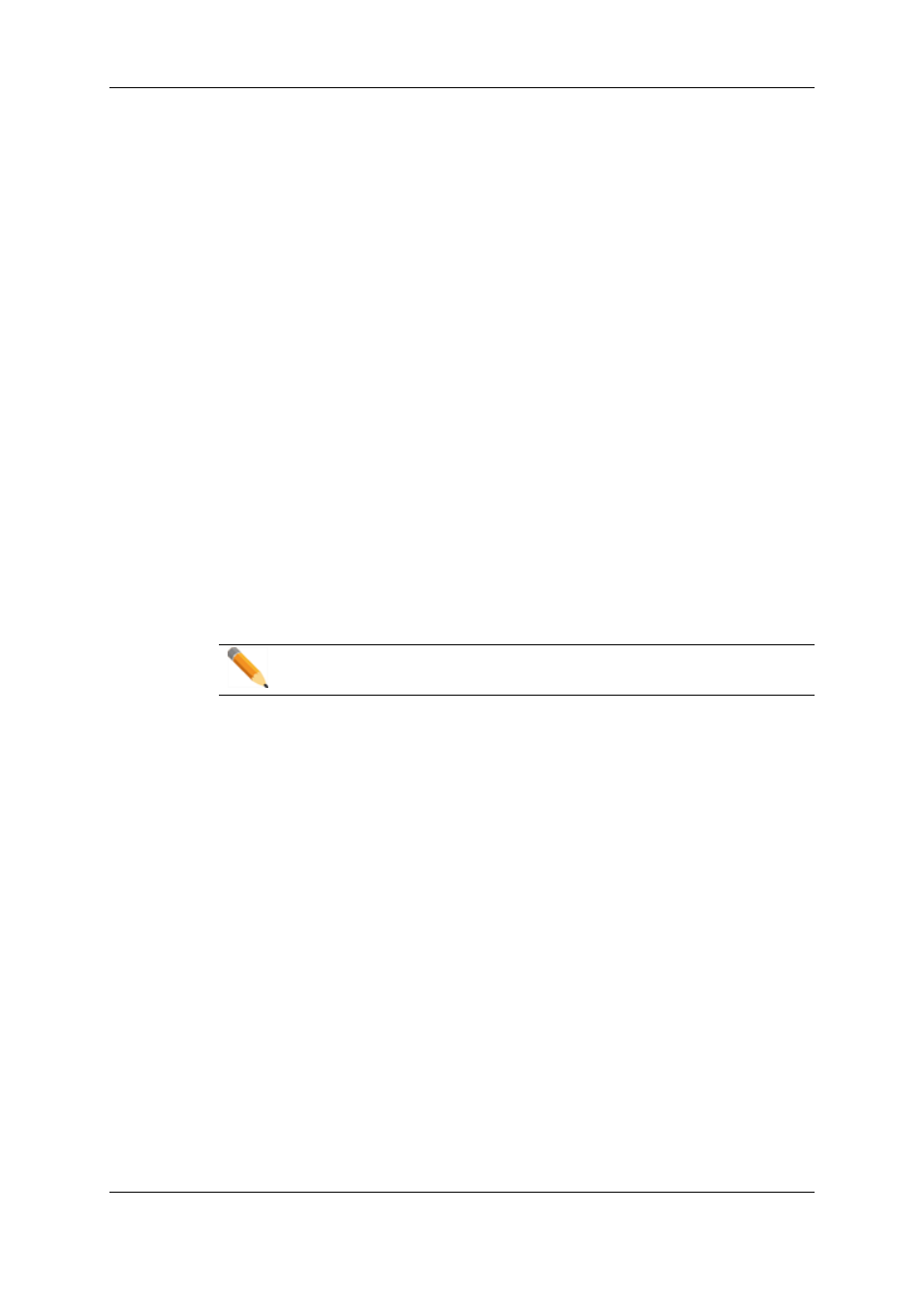
5.9.2.
How to Load Media from the Browser into the
Player
To load media from the Browser to the Player in IPEdit, proceed as follows
1. Select the media (clip, log or record train) in the grid of the Browser.
2. Load the media to the Player in one of the following ways:
◦
drag the media anywhere in the Player, and in the Video Display if available
◦
double-click on the media in the grid of the Browser
The media is loaded on the Player and ready to be browsed or played.
5.9.3.
Ways to Load Clips
You can load clips or clip elements by dragging and dropping the clip from one of the
following locations to the Player:
•
from the Browser in IPEdit (from a bin or from the Clips grid)
•
from the Database Explorer (from a bin or from the Clips grid)
•
from the History list of a Control Panel
•
from the Last Created Clips of a Control Panel
Note
Growing clips are loaded into the Player with an IN point but no OUT point.
5.9.4.
Ways to Load Trains
You can load a record train by dragging and dropping the train from one of the following
locations to the Player:
•
from the Browser in IPEdit (from the Clips grid)
•
from the Database Explorer (from the Clips grid)
•
from the Channel Explorer
•
from the History list of a Control Panel
5.9.5.
Ways to Load Logs
When a log is dragged to the Player, this loads either the protect media clip or the
associated record train (if still available on the server).
If no protect media or associated train exists, the log cannot be loaded to the Player.
You can load logs by dragging and dropping them from one of the following locations to the
Player:
•
from the Browser in IPEdit (from the Logs grid)
42
5. Player
EVS Broadcast Equipment S.A. - November 2012
Issue 6.00.A
