Editing timeline elements with effects, Audio swaps and mutes, Introduction to the swap/mute function – EVS IPDirector Version 6.0 - November 2012 Part 8 User's Manual User Manual
Page 185: Default audio track and channel allocation
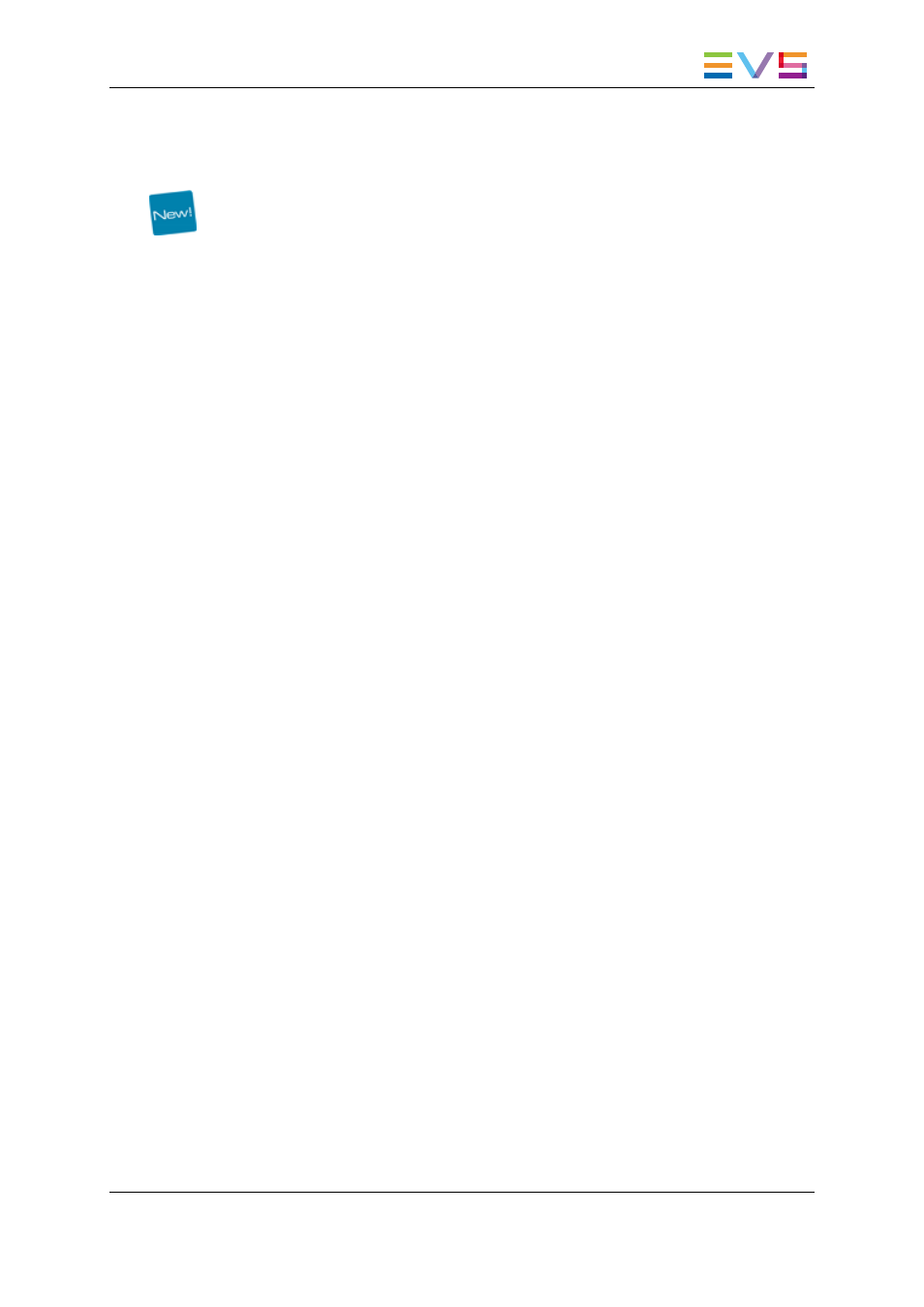
6.12.11. Editing Timeline Elements with Effects
As mentioned in section "Effect Positions" on page 160, a transition effect is always
linked to the beginning of the timeline element on which it is defined. Transition effects are
kept when editing actions are applied to those elements, provided that some conditions
are met.
This concerns the following editing actions: Insert, Overwrite, Match Frame Replace,
Replace by another camera angle, Delete, Move, Extend, Extend Slow, Trim, Slip, Slide,
Change Speed.
This behavior is valid both in Insert and in Overwrite modes.
The effects are kept, would they be positioned Before Cut, Centered or After Cut.
The conditions which must be met to keep the transition effect are the following:
•
The entire effect still covers the same two video/audio timeline elements
•
The entire effect does not cover more than two video/audio timeline elements,
including blank elements
•
The entire effect does not overlap other effects
•
The entire effect is not split by the editing operation (Delete, Insert, Overwrite actions)
In case one of these conditions is not encountered, the effect is removed.
However, conditions are checked for each track individually. So an effect on an audio
track could be kept even if the effect on the video track is deleted.
6.13.
Audio Swaps and Mutes
6.13.1. Introduction to the Swap/Mute Function
Default Audio Track and Channel Allocation
By default, the tracks and channels of the source media are added in a linear way and in
the same sequence when an element is added to a timeline.
The following schema shows how the channels and tracks of a source media with 4
tracks of 2 mono channels are added into the timeline:
IPDirector - Version 6.00 - User Manual - IPEdit
6. Timeline
173
