Automatic pgm assignment, How to assign player channels manually to ipedit – EVS IPDirector Version 6.0 - November 2012 Part 8 User's Manual User Manual
Page 19
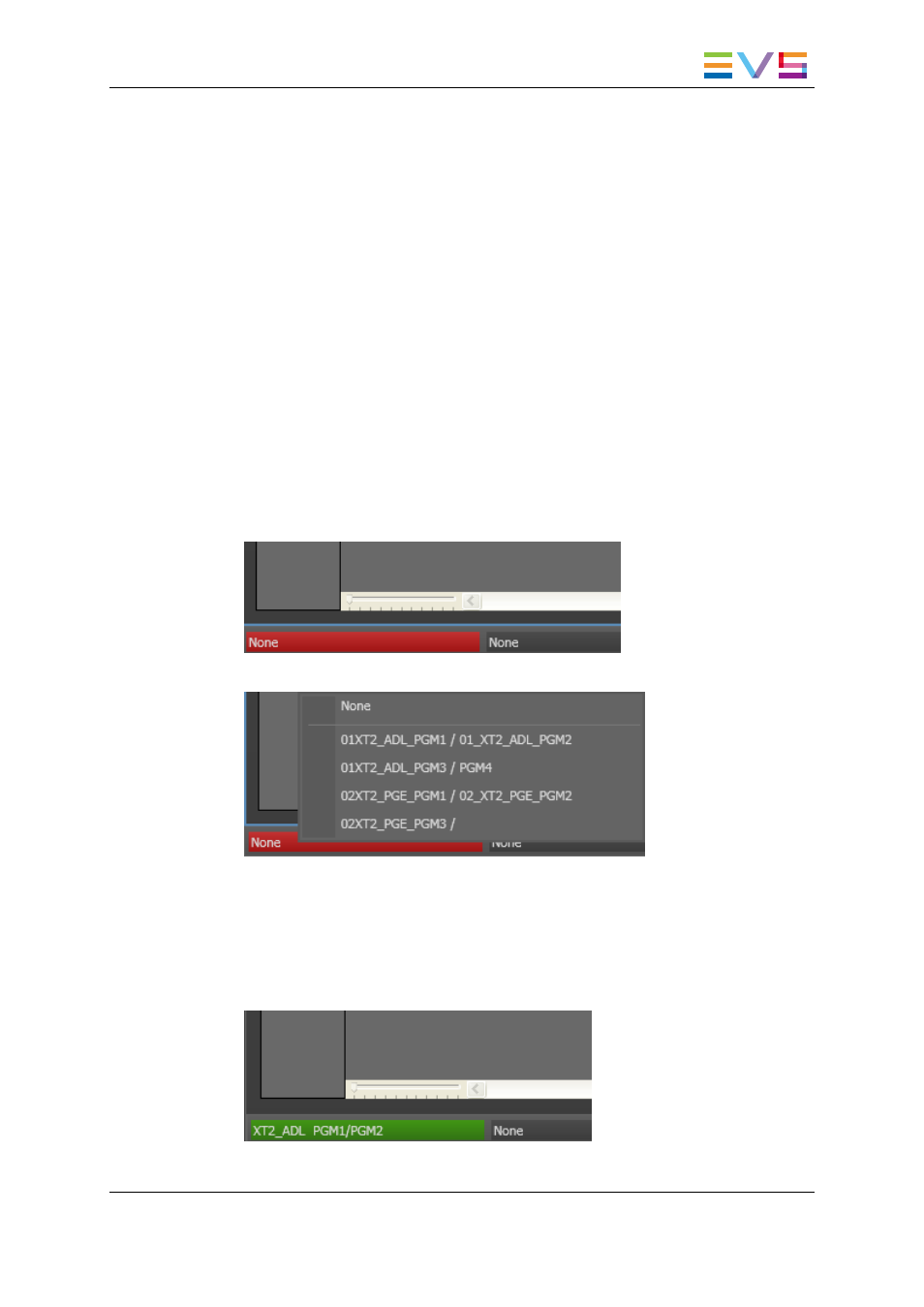
3.1.3.
Automatic PGM Assignment
If PGM1 or PGM2 is already defined as the default player channel in IPDirector, PGM1
and PGM2 are automatically assigned as the Timeline Engine when a user opens IPEdit.
If one of the PGM required by the Timeline Engine is locked by another IPDirector module,
an error message is displayed telling which channel is locked on which module.
3.1.4.
How to Assign Player Channels Manually to
IPEdit
When no default player is defined in IPDirector or when you want to change the player
channels that have been assigned to IPEdit, you can (re)assign player channels to this
module.
To assign player channels to IPEdit, proceed as follows:
1. Right-click the Timeline Engine zone in the Status bar. This is in the lower left corner
of the IPEdit main window:
The available pairs of PGMs are displayed:
2. Select the pair of PGMs to be used as Timeline Engine in IPEdit:
◦
If one of the PGM requested for the Timeline Engine is locked by another
IPDirector module, an error message will prevent you from choosing these two
PGMs.
◦
If the requested PGMs are not used by another IPDirector module, the PGMs are
assigned to IPEdit and are displayed on a green background:
You can now load media to the Player and to the Timeline panes.
IPDirector - Version 6.00 - User Manual - IPEdit
3. Managing Channels
7
