How to add effects automatically to new elements – EVS IPDirector Version 6.0 - November 2012 Part 8 User's Manual User Manual
Page 182
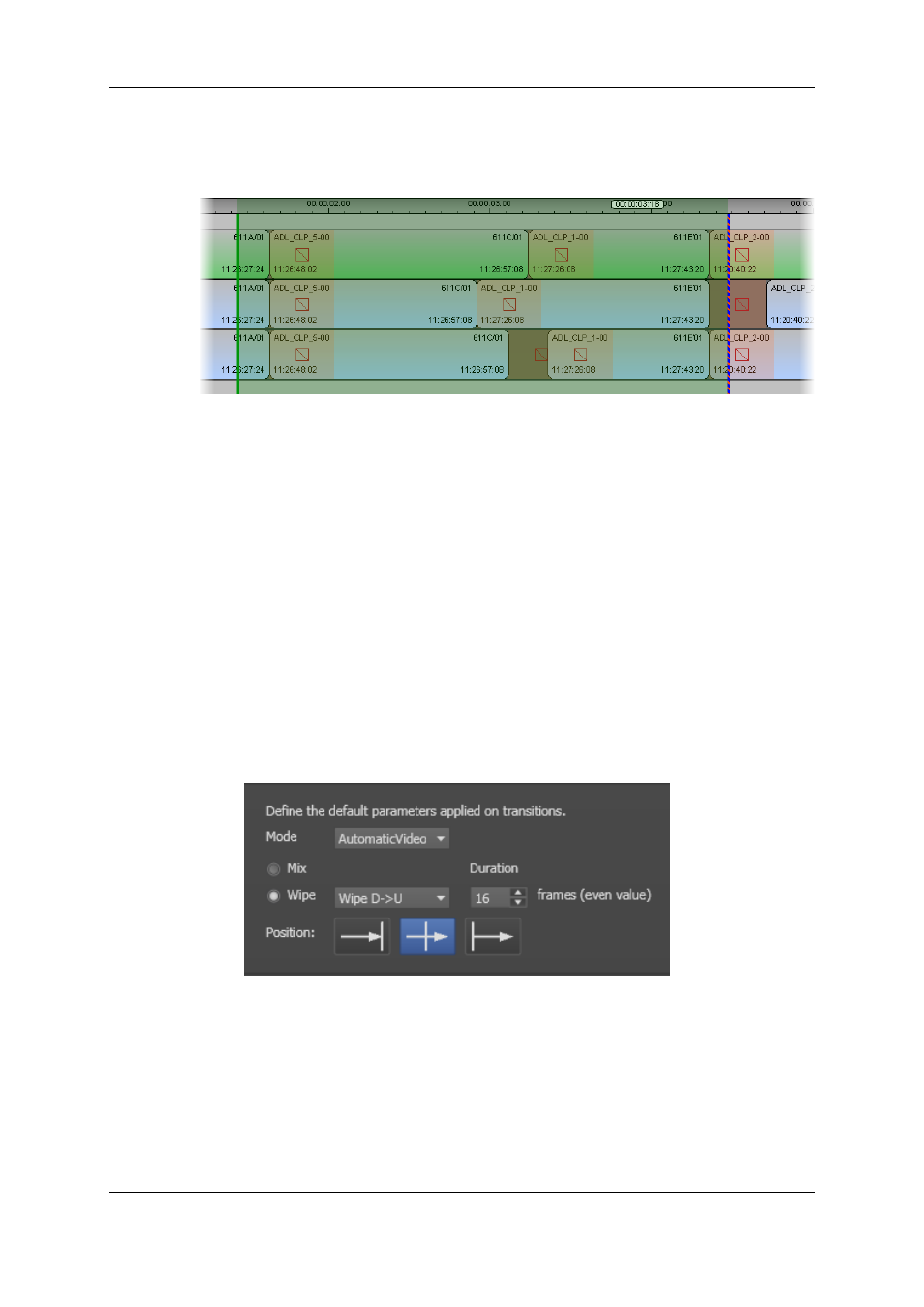
The transition effects are added to the beginning transitions of the elements that are
covered by the mark IN and mark OUT points and that are selected in the Track group
box. The effects have the settings defined in the Transition Effect group box and the GPIs
defined on the video track, if any:
How to Add Effects Automatically to New Elements
The IPEdit module is open and the timeline on which you want to add automatic transition
effects is loaded in the Timeline pane.
To add transition effects automatically to new elements, proceed as follows:
1. Open the menu Tools > Settings and select the category IPEdit > General.
2. In the Transition Effects group box, select Automatic Video in the Mode drop-down
list.
Then specify the transition effect settings to be applied automatically to the video
track of new clips placed in the timeline:
◦
effect type (mix or wipe)
◦
effect duration in seconds and frames (even number, min. 2 frames)
◦
effect position (before cut, centered, after cut)
For example:
3. In the Transition Effects group box, select Automatic Audio in the Mode drop-down
list.
Then specify the settings the transition effect settings to be applied automatically to
the audio track(s) of new clips placed in the timeline:
◦
effect duration in seconds and frames (even number, min. 2 frames)
◦
effect position (before cut, centered, after cut)
The effect type is automatically 'mix'.
170
6. Timeline
EVS Broadcast Equipment S.A. - November 2012
Issue 6.00.A
