Automatic versus manual transition effects, Components to specify in the transition definition – EVS IPDirector Version 6.0 - November 2012 Part 8 User's Manual User Manual
Page 168
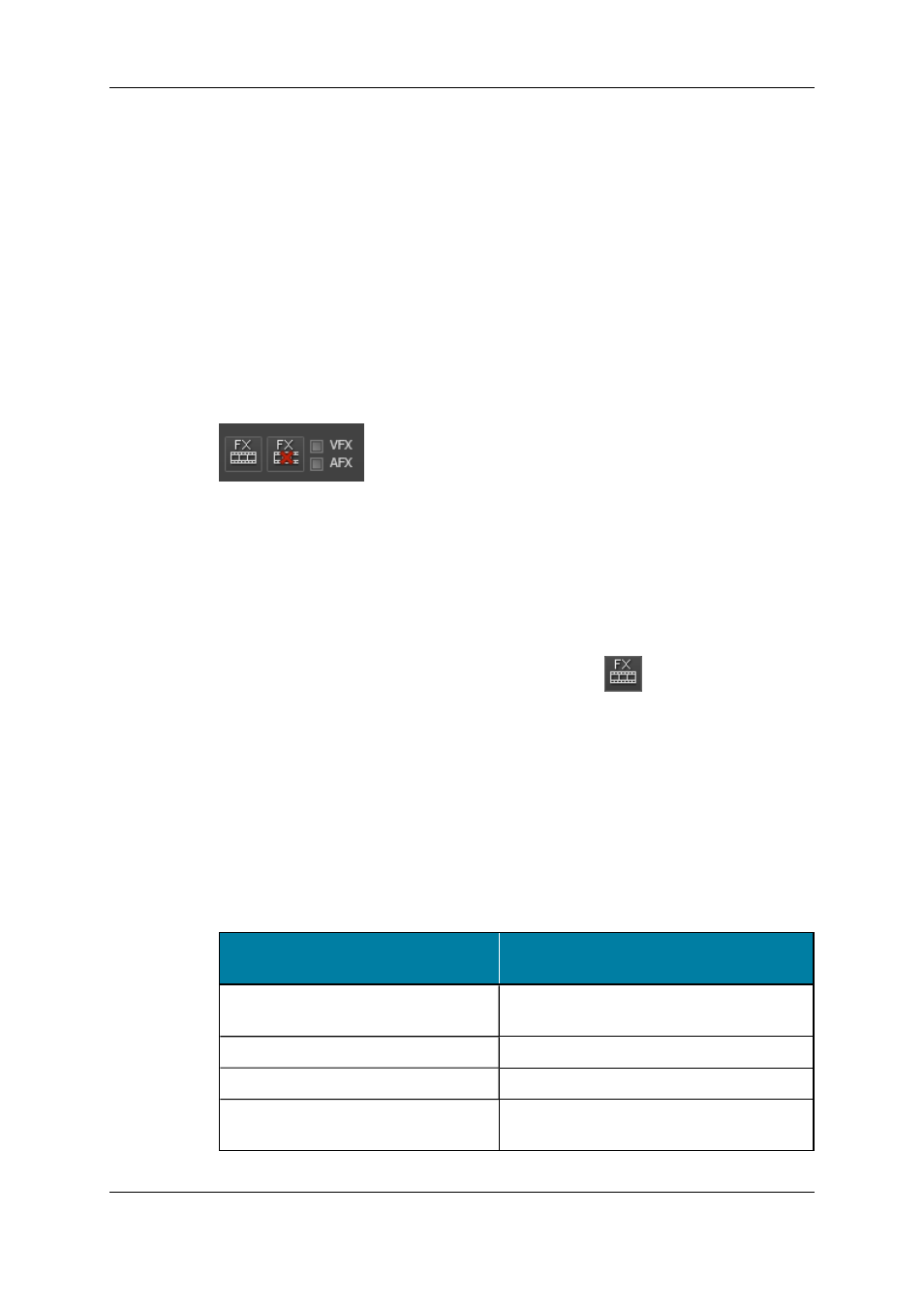
•
A transition effect is always linked to the beginning of the element.
•
It is possible to perform transitions from and to mute or blank elements.
•
The video and audio transition effects can have a different duration.
•
The transition effect will not impact the duration of the element as it is created beyond
the IN or OUT points of the element, using the material available in the guardbands or
on the record train.
•
No effect can be defined on an element for which no guardband or record train is
available.
Automatic Versus Manual Transition Effects
The Transition Effects bar allows you to define and manage the video and audio transition
effects on the loaded timeline:
You can add transition effects manually or automatically:
•
You can add transition effects manually on existing elements. The transitions on
which the effects are added depend on the position of the nowline, or mark IN and
mark OUT points. See section "Selection of Transitions and Tracks on Which to
Apply the Effects" on page 157.
The settings for the manual transition effects are defined in the Add/Modify Transition
Effects window.
To access it, click the Add Transition Effects button
Modify Transition Effect Window" on page 161 for more information.
•
You can add transition effects automatically on all future elements that will be added
to the loaded timeline.
The settings for the automatic transition effects are defined in the settings.
To access the settings, go to the Tools > Settings menu, Timeline category, General
sub-category: Transition Effects group box and select Automatic Video or
Automatic Audio in the Mode drop-down list.
Components to Specify in the Transition Definition
When you define a transition effect,
you need to specify...
See section...
the transitions and tracks on which the
effects will be applied
"Selection of Transitions and Tracks on
Which to Apply the Effects" on page 157.
the transition type
the transition duration
"Effect Duration" on page 159.
the transition position at the beginning of
the element
"Effect Positions" on page 160.
156
6. Timeline
EVS Broadcast Equipment S.A. - November 2012
Issue 6.00.A
