How to move a locator within the timeline element, How to modify locators, How to delete a locator – EVS IPDirector Version 6.0 - November 2012 Part 8 User's Manual User Manual
Page 234
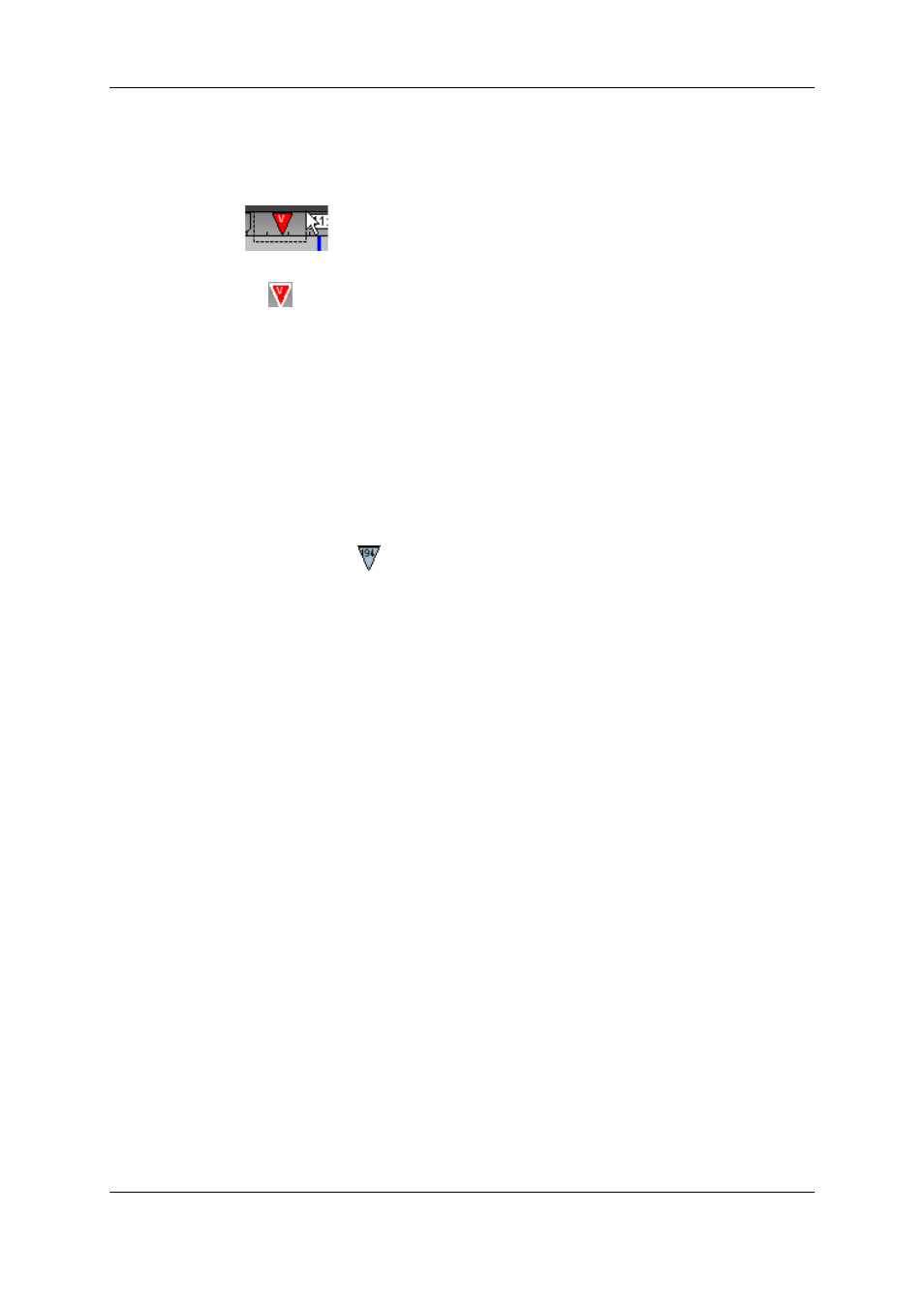
2. In the Timeline Track selection, select the track on which the locator is defined (and
only this track), for example the Video track.
3. Left-click the mouse in the Lasso Selection area and draw a rectangle around the
locator you want to select to cover it:
When you release the mouse key, the locator is selected: it is displayed with a white
border:
.
To deselect a locator, simply click in the Lasso Selection area. The white border around
the locator disappears.
6.16.5. How to Move a Locator Within the Timeline
Element
When a locator is selected, you can move it within the limits of the clip by dragging it with
the mouse along the timecode bar.
As you are moving the locator, it turns light blue and displays the frame on which it is
positioned in the clip
.
6.16.6. How to Modify Locators
To modify the locator color or description, proceed as follows:
1. Select the locator with the lasso as described in section "How to Select / Deselect
The locator is displayed with a white border.
2. Right-click on the locator and select Modify Locator from the contextual menu.
The Modify Locator dialog box opens.
3. Modify the requested parameters in the Modify Locator window.
4. Click Apply.
The parameters of the locator have been modified.
6.16.7. How to Delete a Locator
1. Select the locator with the lasso as described in section "How to Select / Deselect
The locator is displayed with a white border.
2. Right-click on the locator and select Delete Locator from the contextual menu.
A warning message is displayed.
3. Click Yes to confirm that you want to delete the locator.
The locator has been removed from the Timecode bar.
222
6. Timeline
EVS Broadcast Equipment S.A. - November 2012
Issue 6.00.A
