How to slide an element using the keyboard – EVS IPDirector Version 6.0 - November 2012 Part 8 User's Manual User Manual
Page 166
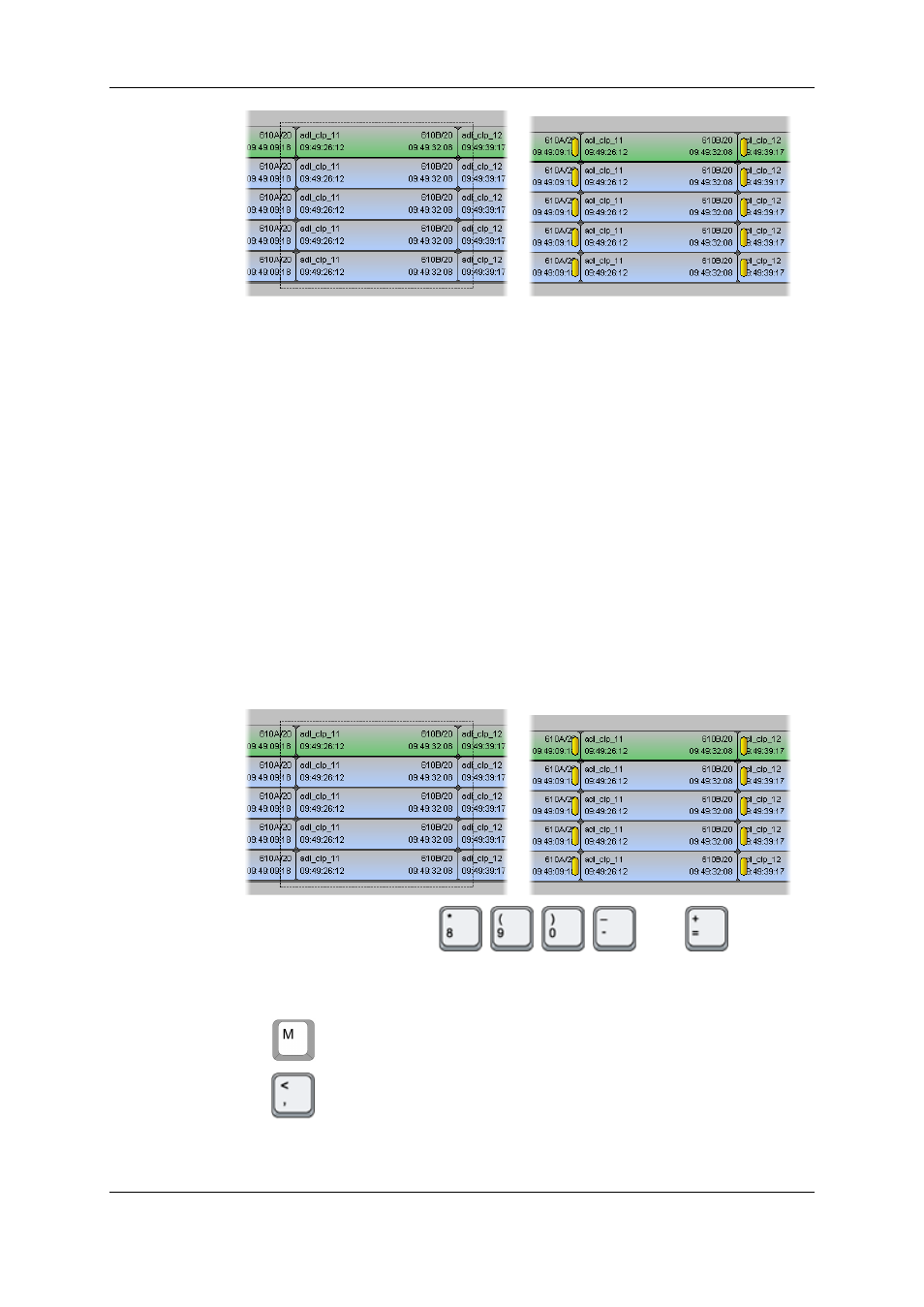
->
2. Click the requested Timeline Track Selection buttons to select or unselect the
tracks you want or do not want to slide.
3. Click the mouse on one of the elements in slide mode and drag it to the left or right to
slide the elements respectively to the left or to the right.
The new position of the slid element in the timeline, which corresponds to the slide
action applied, is displayed in the Timecode bar.
When you release the mouse, the slide action is applied within 1 sec.
4. Click anywhere in the Lasso Selection area to leave the slide mode.
6.11.4. How to Slide an Element Using the Keyboard
To slide one or more elements of the same source media using the keyboard, proceed as
follows:
1. Activate the slide mode on the requested elements by lassoing the whole elements
from right to left, keeping the CTRL key pressed.
See section "Activating and Deactivating the Slide Mode" on page 152.
->
2. Click the keyboard shortcuts
,
,
,
and/or
to select or unselect the tracks you want or do not want to slide.
3. Use the following keyboard shortcuts to perform the slide action:
◦
to slide the element 10 frames to the left.
◦
to slide the element 1 frame to the left.
154
6. Timeline
EVS Broadcast Equipment S.A. - November 2012
Issue 6.00.A
