Changing a user password, Deleting a user – ATL Telecom R1-SW Ethernet Switch User Manual
Page 83
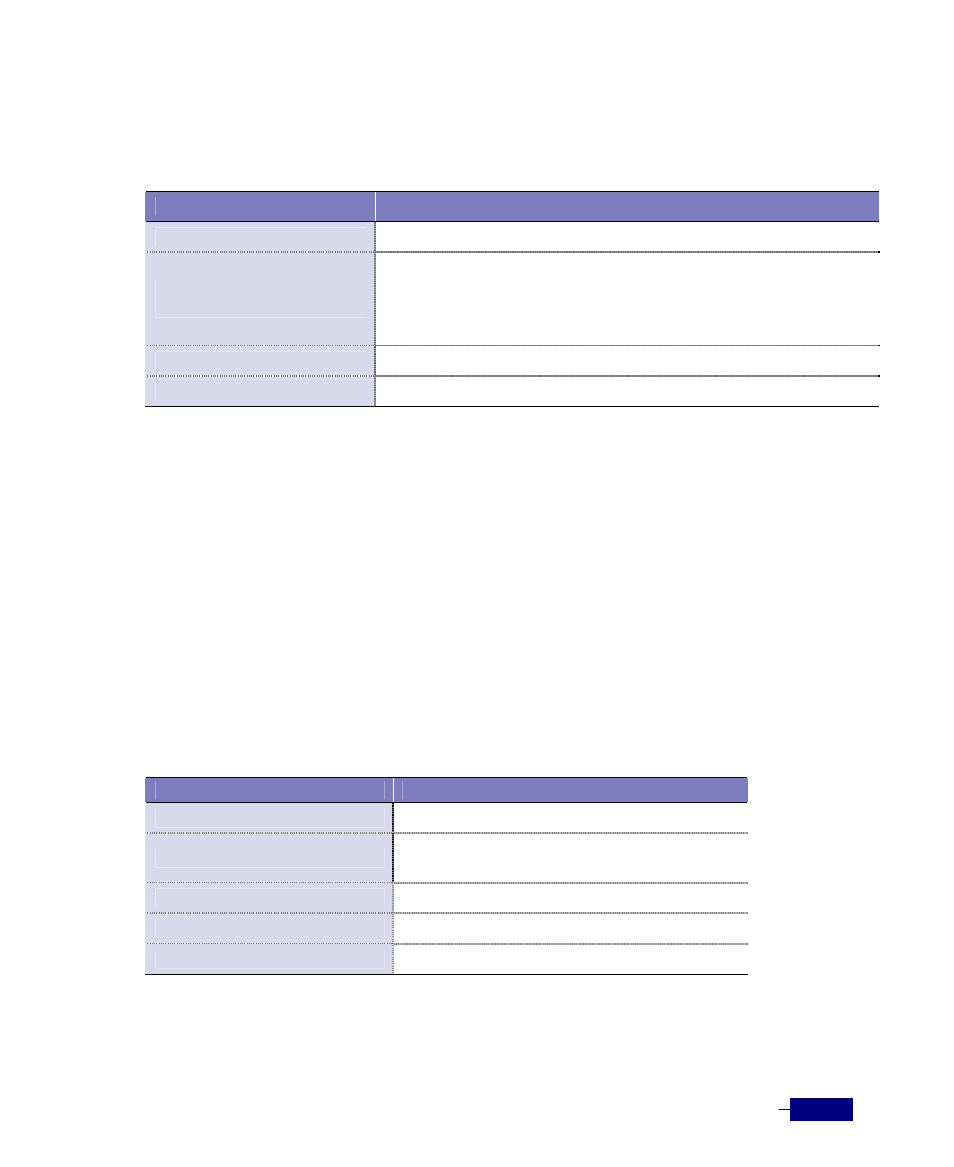
Basic Configuration
5-15
Changing a User Password
To change a user password for a user, follow this procedure:
Table 5-7 Changing a user password
Command
Task
configure terminal
1. Enter Global configuration mode..
username
2. Specify a new password.
y
y
y
8: Encrypts the password.
end
3. Return to Privileged mode.
write memory
4. Save the configuration change.
The following is an example of changing a password of the user ‘
kka
’:
# configure terminal
(config)# username kka password R1SW24L2B
(config)# end
# write memory
Building Configuration...
[OK]
#
Deleting a User
To delete a user, follow this procedure:
Table 5-8 Deleting a user
Command
Task
configure terminal
1. Enter Global configuration mode.
no username
2. Delete a user.
y
end
3. Return to Privileged mode.
show username
4. Verify the list of users.
write memory
5. Save the configuration change.
