Connecting a console terminal, Configuring a console terminal – ATL Telecom R1-SW Ethernet Switch User Manual
Page 63
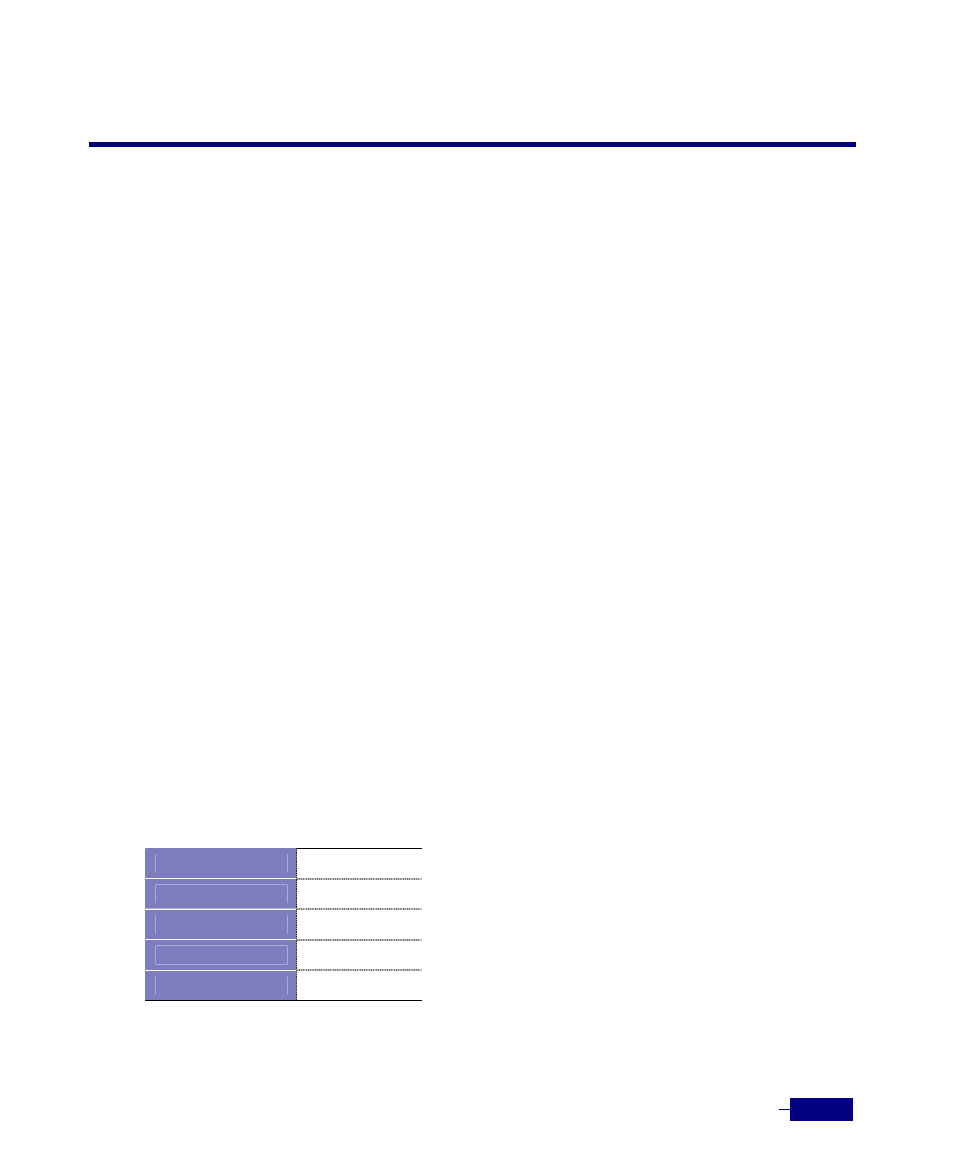
Installation
4-11
Connecting a Console Terminal
The Corecess R1-SW24L2B can perform the following works via a console:
y
Can browse various network statistics information and the status of the switch and ports.
y
Can change the switch configuration for changing the topology, improving the switch performance or
controlling the network traffic.
y
Can browse the logs of various events and traps occurring at the switch.
y
Can download new software from ftp server.
y
Can strengthen the system security through specifying hosts that can access switches.
There are two different ways to access to a console:
y
Out-of-Band: The console port on the front panel of the Corecess R1-SW24L2B is directly
connected to a VT-100 terminal or a PC that is to be used as a console terminal using a
console cable comes with the Corecess R1-SW24L2B.
y
In-Band: Access is gained from a PC or a VT-100 terminal emulator through Telnet sessions
to the Corecess R1-SW24L2B. To use this method, the IP address and subnet mask of the
Corecess R1-SW24L2B need to be designated. See the
Chapter 5/ Basic Configuration
to designate
the IP address and subnet mask of the Corecess R1-SW24L2B.
Configuring a Console Terminal
Make sure that your terminal emulation software is configured to communicate with the system
through hardware flow control. Configure the baud rate and character format of the PC or
terminal to match these console port default characteristics:
Table 4-1 Configuring a console terminal
Bits per second
9600bps
Data bit
8bit
Parity bit
None
Stop bit
1bit
Flow control
None
