Troubleshooting a static route – H3C Technologies H3C WX3000 Series Unified Switches User Manual
Page 650
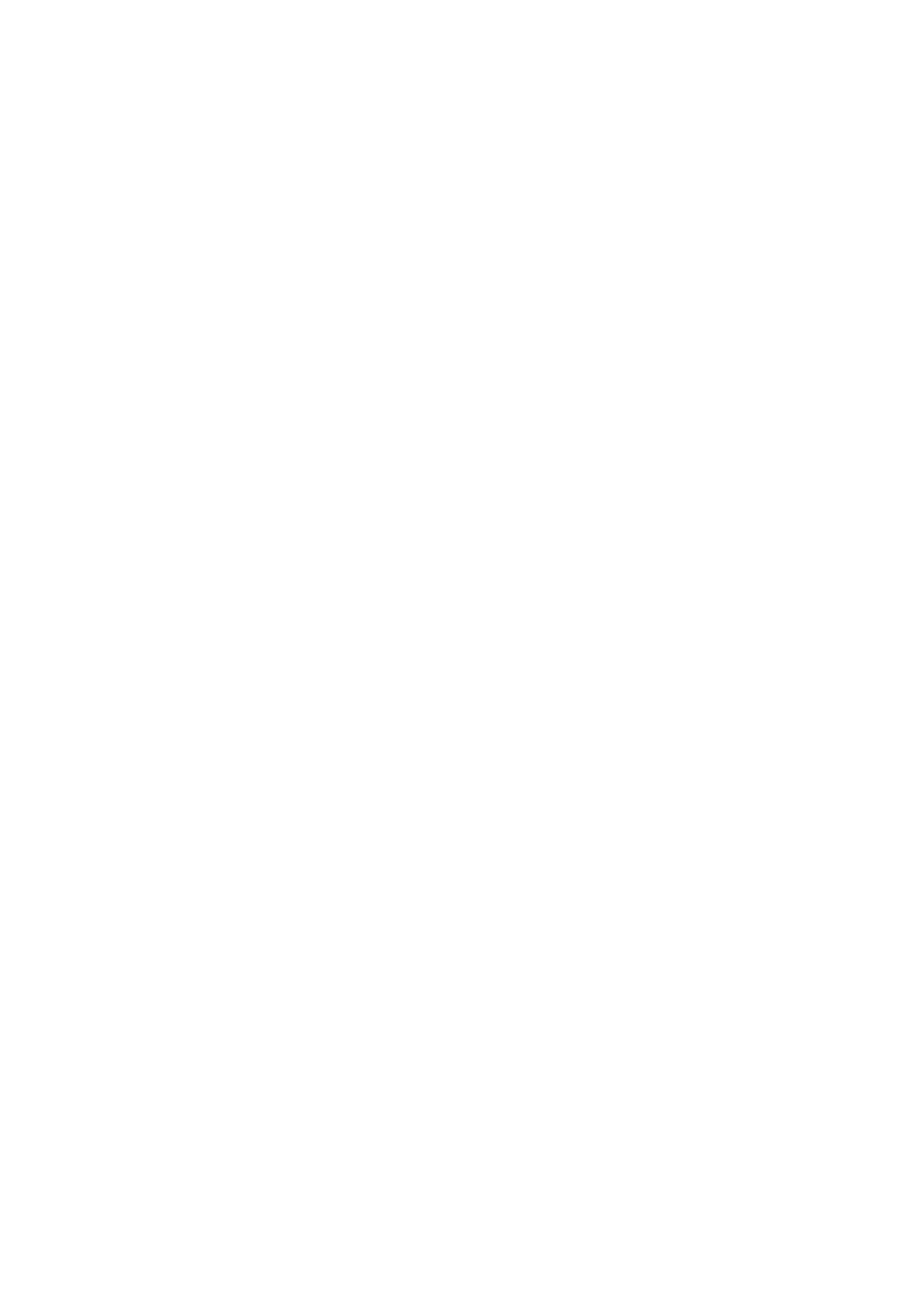
65-4
# Approach 1: Configure static routes on Switch A.
[SwitchA] ip route-static 1.1.3.0 255.255.255.0 1.1.2.2
[SwitchA] ip route-static 1.1.4.0 255.255.255.0 1.1.2.2
[SwitchA] ip route-static 1.1.5.0 255.255.255.0 1.1.2.2
# Approach 2: Configure a static route on Switch A.
[SwitchA] ip route-static 0.0.0.0 0.0.0.0 1.1.2.2
# Approach 1: Configure static routes on Switch B.
[SwitchB] ip route-static 1.1.2.0 255.255.255.0 1.1.3.1
[SwitchB] ip route-static 1.1.5.0 255.255.255.0 1.1.3.1
[SwitchB] ip route-static 1.1.1.0 255.255.255.0 1.1.3.1
# Approach 2: Configure a static route on Switch B.
[SwitchB] ip route-static 0.0.0.0 0.0.0.0 1.1.3.1
# Configure static routes on Switch C.
[SwitchC] ip route-static 1.1.1.0 255.255.255.0 1.1.2.1
[SwitchC] ip route-static 1.1.4.0 255.255.255.0 1.1.3.2
2) Perform the following configurations on the host.
# Set the default gateway address of Host A to 1.1.5.1. Detailed configuration procedure is omitted.
# Set the default gateway address of Host B to 1.1.4.1. Detailed configuration procedure is omitted.
# Set the default gateway address of Host C to 1.1.1.1. Detailed configuration procedure is omitted.
Now, all the hosts and devices in the figure can communicate with each other.
Troubleshooting a Static Route
Symptom: The device is not configured with a dynamic routing protocol. Both the physical status and
the link layer protocol status of an interface are up, but IP packets cannot be forwarded on the interface.
Solution: Perform the following procedure.
1) Use
the
display ip routing-table protocol static
command to view whether the corresponding
static route is correctly configured.
2) Use
the
display ip routing-table
command to view whether the static route is valid.
