Configuration example, Enabling mstp, Configuration procedure – H3C Technologies H3C WX3000 Series Unified Switches User Manual
Page 196
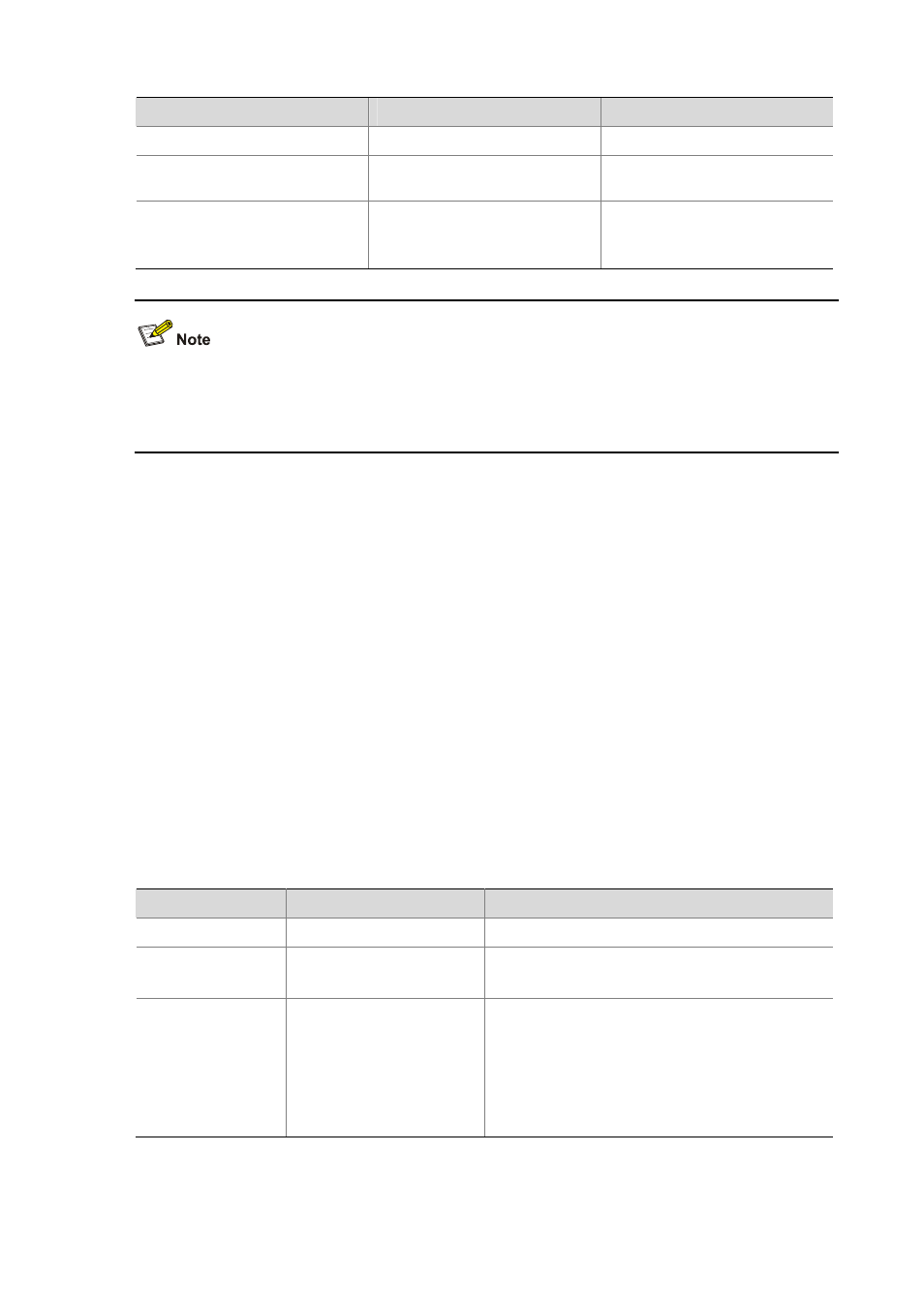
22-27
To do…
Use the command…
Remarks
Enter system view
system-view
—
Enter Ethernet port view
interface
interface-type
interface-number
—
Specify whether the link connected
to a port is a point-to-point link
stp point-to-point
{ force-true |
force-false
| auto }
Required
The auto keyword is adopted by
default.
z
Among aggregated ports, you can only configure the links of master ports as point-to-point links.
z
If an auto-negotiating port operates in full duplex mode after negotiation, you can configure the link
of the port as a point-to-point link.
After you configure the link of a port as a point-to-point link, the configuration applies to all the spanning
tree instances the port belongs to. If the actual physical link of a port is not a point-to-point link and you
forcibly configure the link as a point-to-point link, loops may occur temporarily.
Configuration example
# Configure the link connected to GigabitEthernet 1/0/1 as a point-to-point link.
1) Perform this configuration in system view
[device] stp interface GigabitEthernet1/0/1 point-to-point force-true
2) Perform this configuration in Ethernet port view
[device] interface GigabitEthernet1/0/1
[device-GigabitEthernet1/0/1] stp point-to-point force-true
Enabling MSTP
Configuration procedure
Follow these steps to enable MSTP in system view:
To do…
Use the command…
Remarks
Enter system view
system-view
—
Enable MSTP
stp enable
Required
MSTP is disabled by default.
Disable MSTP on
specified ports
stp interface
interface-list
disable
Optional
By default, MSTP is enabled on all ports after you
enable MSTP in system view.
To enable a device to operate more flexibly, you can
disable MSTP on specific ports. As MSTP-disabled
ports do not participate in spanning tree calculation,
this operation saves CPU resources of the device.
Follow these steps to enable MSTP in Ethernet port view:
