Setting up a web configuration environment – H3C Technologies H3C WX3000 Series Unified Switches User Manual
Page 56
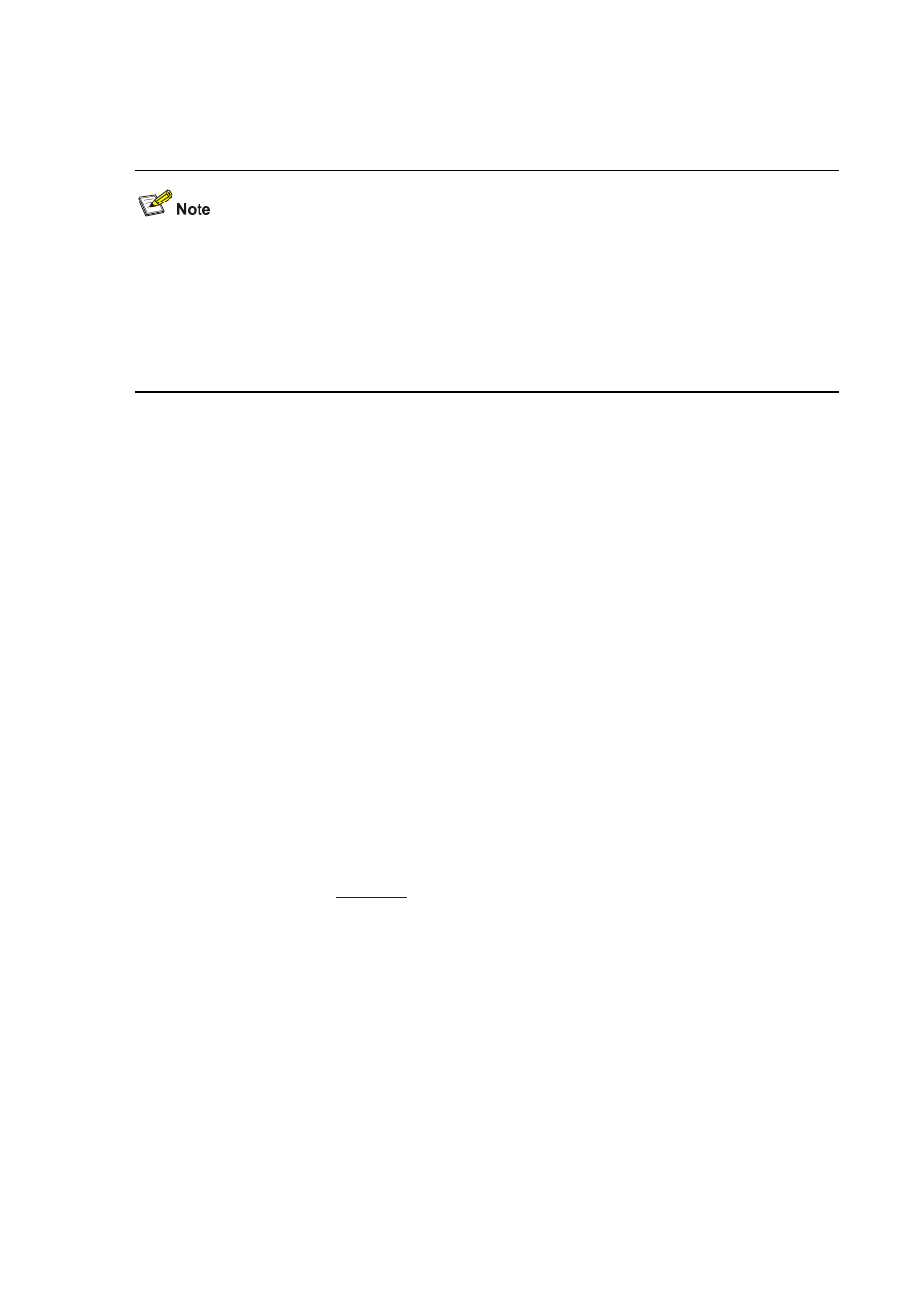
1-2
Setting Up a Web Configuration Environment
Your WX series access controller products were delivered with a factory default configuration. This
configuration allows you to log into the built-in Web-based management system of the access controller
product from a Web browser on a PC by inputting http://192.168.0.101 in the address bar of the
browser. The default login username and password are both admin. After selecting your desired
language, you can log in to the Web interface to make configuration. If you save your configuration, the
device will boot with the configuration you made rather than the default at the next boot.
Log in to the switching engine with the oap connect slot 0 command and then perform the following
operations.
1) Assign an IP address to VLAN-interface 1 of the switching engine (VLAN 1 is the default VLAN of
the switching engine), and create a user account for the login user.
# Assign an IP address to the switching engine.
[device] interface Vlan-interface 1
[device-Vlan-interface1] ip address 192.168.0.101 24
[device-Vlan-interface1] quit
# Create a Web user account, setting both the user name and the password to admin and the user level
to 3 (manage level).
[
device
] local-user admin
[
device
-luser-admin] service-type telnet level 3
[
device
-luser-admin] password simple admin
[
device
-luser-admin] quit
2) Configure the management IP address for the switching engine of the device (Optional).
# After configuring the IP address, you can go to the Web interface of the switching engine from the
Web interface of the access controller engine by clicking the Wireless Engine button on the left upper
part of the page, as shown in
. 192.168.0.100 is the management IP address of the switching
engine, and slot 0 is the slot number of the switching engine.
[device] oap management-ip 192.168.0.100 slot 0
