H3C Technologies H3C WX3000 Series Unified Switches User Manual
Page 484
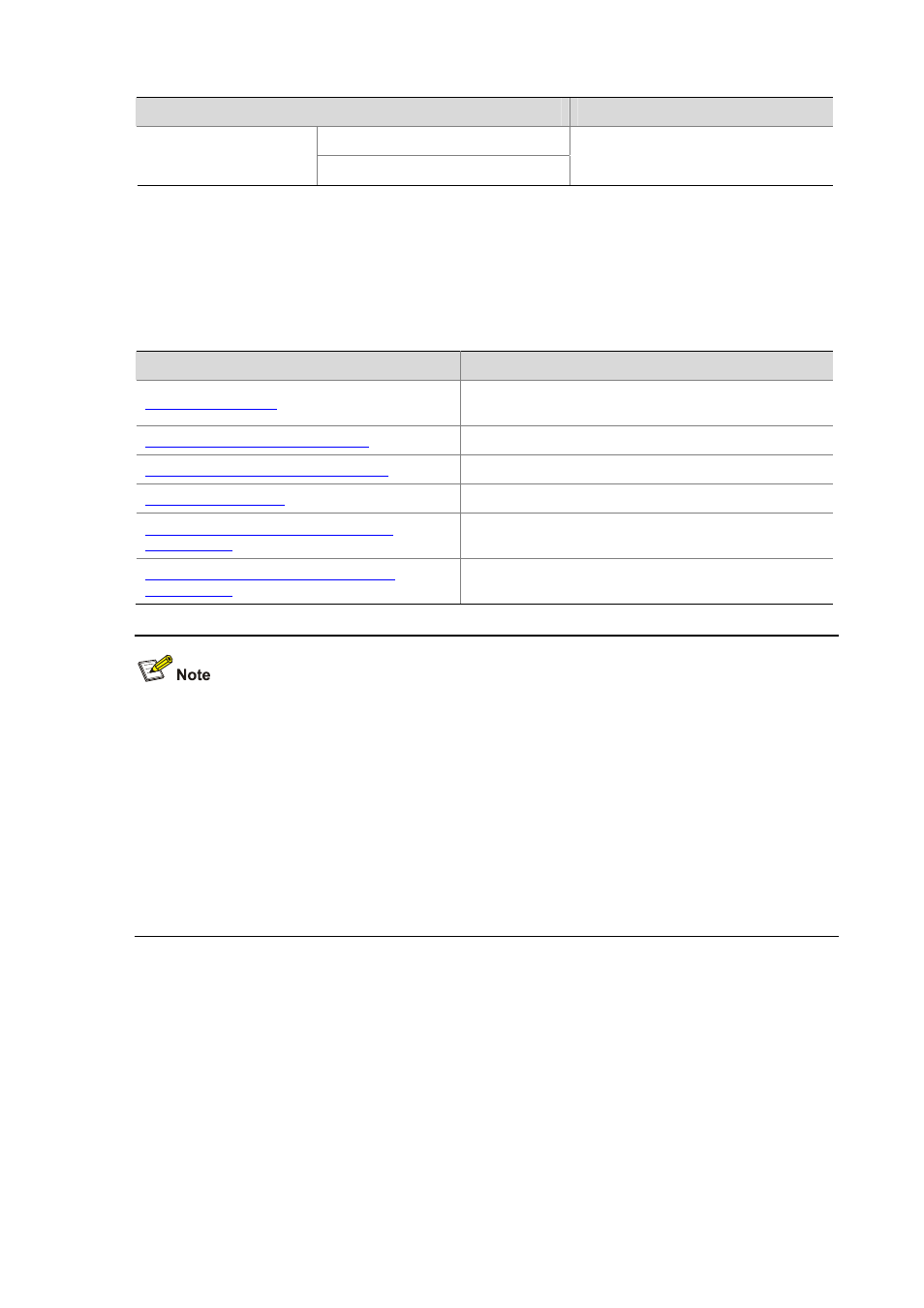
46-12
Task
Remarks
Using an SSH client software
Configuring the SSH client
On an SSH2-capable device
Use either approach
Configuring the SSH Client Using an SSH Client Software
A variety of SSH client software are available, such as PuTTY and OpenSSH. For an SSH client to
establish a connection with an SSH server, use the following commands:
Complete the following tasks to configure SSH client using a client software:
Task
Remarks
Required for publickey authentication; unnecessary for
password
authentication
Specify the IP address of the Server
Required
Select a protocol for remote connection
Required
Required
Open an SSH connection with publickey
authentication
Required for publickey authentication; unnecessary for
password
authentication
Open an SSH connection with password
authentication
Required for publickey authentication; unnecessary for
password
authentication
z
Selecting the protocol for remote connection as SSH. Usually, a client can use a variety of remote
connection protocols, such as Telnet, Rlogin, and SSH. To establish an SSH connection, you must
select SSH
z
Selecting the SSH version. Since the device supports SSH Server 2.0 now, select 2.0 or lower for
the client.
z
Specifying the private key file. On the server, if public key authentication is enabled for an SSH
user and a public key is set for the user, the private key file corresponding to the public key must be
specified on the client. RSA key pairs and DSA key pairs are generated by a tool of the client
software.
The following takes the client software of PuTTY, PuTTYGen and SSHKEY as examples to illustrate
how to configure the SSH client:
Generate a client key
To generate a client key, run PuTTYGen.exe, and select from the Parameters area the type of key you
want to generate, either SSH-2 RSA or SSH-2 DSA, then click Generate.
