Applying the ap group in a user profile, Displaying and maintaining ap group, Configuring ssid-based access control – H3C Technologies H3C WX3000E Series Wireless Switches User Manual
Page 43
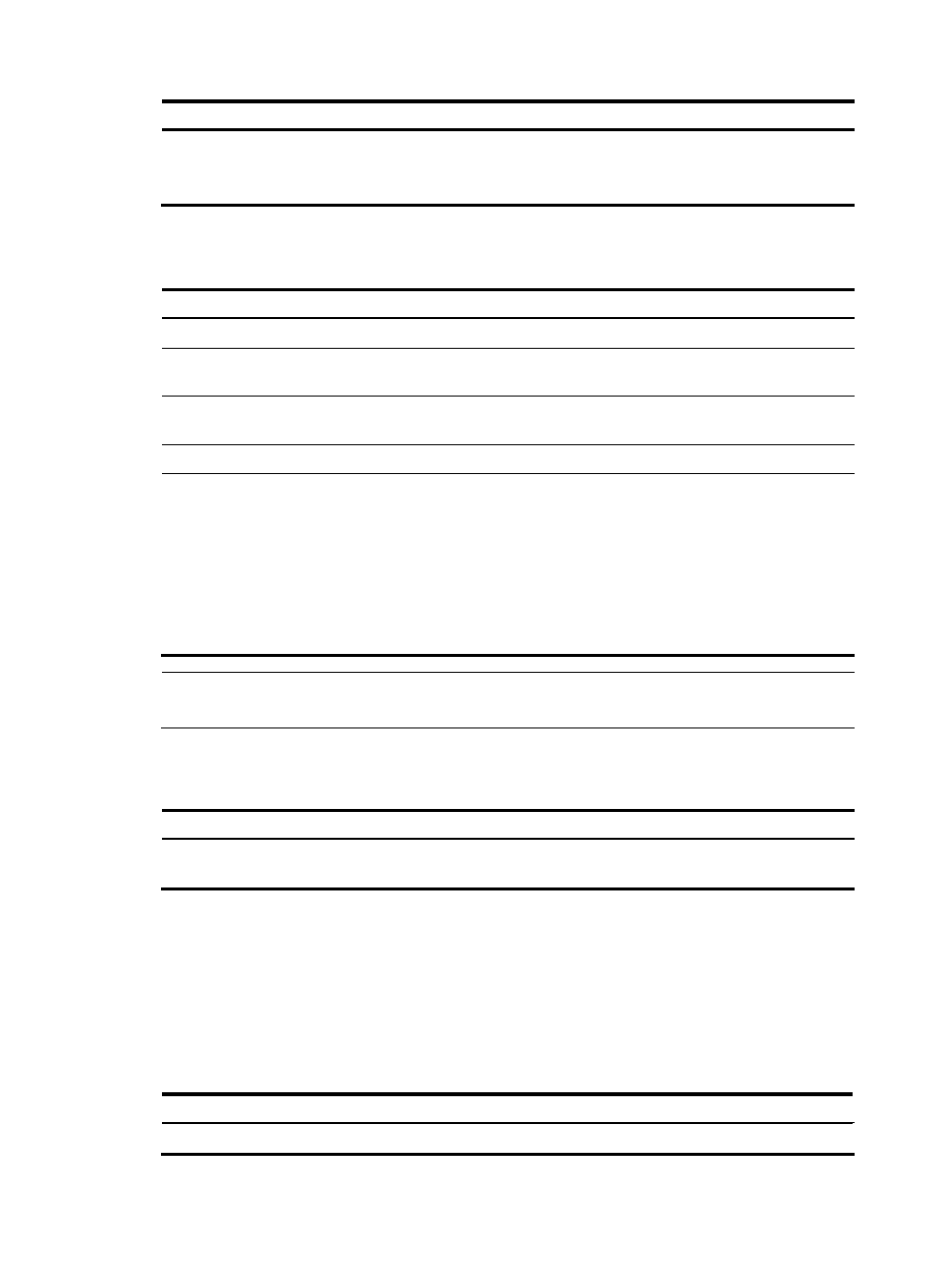
31
Step Command
Remarks
4.
Configure a description for
the AP group.
description string
Optional.
By default, no description is
configured for the AP group.
Applying the AP group in a user profile
Step Command
Remarks
1.
Enter system view.
system-view
N/A
2.
Enter user profile view.
user-profile profile-name
If the user profile does not exist,
you need to create it first.
3.
Apply the AP group in the
user profile.
wlan permit-ap-group value
No AP group is applied in the
user profile by default.
4.
Return to system view.
quit
N/A
5.
Enable the user profile.
user-profile profile-name enable
Not enabled by default.
Note that:
The name of the user profile must
be identical to that of the external
group on the RADIUS server.
To support roaming, all ACs in a
mobility group must have the
same profile name configured.
NOTE:
For more information about user profile, see
Security Configuration Guide.
Displaying and maintaining AP group
Task Command
Remarks
Display AP group information.
display wlan ap-group [ group-id ] [ | { begin
| exclude | include } regular-expression ]
Available in any view
Configuring SSID-based access control
When a user wants to access a WLAN temporarily, the administrator can specify a permitted SSID in the
corresponding user profile so that the user can access the WLAN only through the SSID.
After completing the configuration, the user profile needs to be enabled to take effect.
To specify a permitted SSID:
Step Command
Remarks
1.
Enter system view.
system-view
N/A
- H3C WX5500E Series Access Controllers H3C WX3500E Series Access Controllers H3C WX2500E Series Access Controllers H3C WX6000 Series Access Controllers H3C WX5000 Series Access Controllers H3C WX3000 Series Unified Switches H3C LSWM1WCM10 Access Controller Module H3C LSUM3WCMD0 Access Controller Module H3C LSUM1WCME0 Access Controller Module H3C LSWM1WCM20 Access Controller Module H3C LSQM1WCMB0 Access Controller Module H3C LSRM1WCM2A1 Access Controller Module H3C LSBM1WCM2A0 Access Controller Module H3C WA3600 Series Access Points H3C WA2600 Series WLAN Access Points
