Specifying a peer mac address on the radio, Disabling temporary link establishment, Displaying and maintaining wlan mesh link – H3C Technologies H3C WX3000E Series Wireless Switches User Manual
Page 193
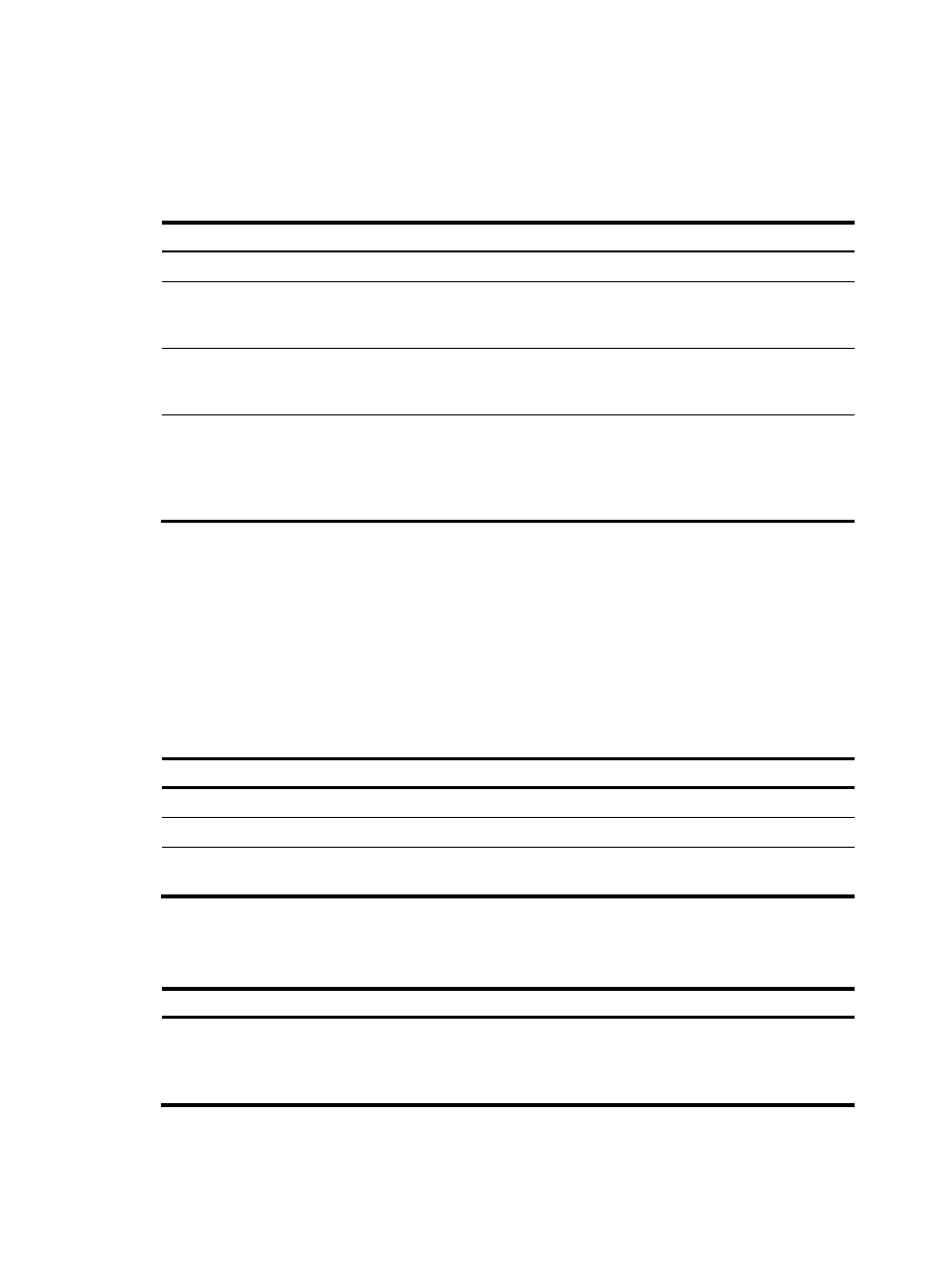
181
Specifying a peer MAC address on the radio
You need to specify the MAC addresses of permitted peers on the local radio interface.
To specify a peer MAC address on a radio:
Step Command
Remarks
1.
Enter system view.
system-view
N/A
2.
Enter AP template view.
wlan ap ap-name [ model model-name
[ id ap-id ] ]
The model name is required only
when you create a new AP
template.
3.
Enter radio view.
radio radio-number [ type { dot11a |
dot11an | dot11b | dot11g |
dot11gn } ]
N/A
4.
Specify a permitted peer
and specify the cost of the
mesh link to the peer.
mesh peer-mac-address mac-address
[ cost cost ]
By default, the radio has no peer
MAC address configured, all
neighbors are permitted, and the
cost of the mesh link to a peer is
automatically calculated.
Disabling temporary link establishment
In a subway mesh network shown in
, when a Rail MP goes offline (because of power loss, for
example), it loses its configuration and tries to establish a temporary link with another Rail MP to reach
the AC. You can perform this task to disable temporary link establishment on the AC so other Rail MPs
will not provide AC access for the failed Rail MP. The Rail MP can reach the AC only when its wired port
goes up.
To disable temporary link establishment:
Step Command
Remarks
1.
Enter system view.
system-view
N/A
2.
Enter MP policy view.
wlan mp-policy policy-name
N/A
3.
Disable temporary link
establishment.
undo temporary-link enable
By default, temporary link
establishment is enabled.
Displaying and maintaining WLAN mesh link
Task Command
Remarks
Display mesh link information.
display wlan mesh-link ap { all |
name ap-name [ verbose ] } [ |
{ begin | exclude | include }
regular-expression ]
Available in any view
- H3C WX5500E Series Access Controllers H3C WX3500E Series Access Controllers H3C WX2500E Series Access Controllers H3C WX6000 Series Access Controllers H3C WX5000 Series Access Controllers H3C WX3000 Series Unified Switches H3C LSWM1WCM10 Access Controller Module H3C LSUM3WCMD0 Access Controller Module H3C LSUM1WCME0 Access Controller Module H3C LSWM1WCM20 Access Controller Module H3C LSQM1WCMB0 Access Controller Module H3C LSRM1WCM2A1 Access Controller Module H3C LSBM1WCM2A0 Access Controller Module H3C WA3600 Series Access Points H3C WA2600 Series WLAN Access Points
