Displaying and maintaining rogue detection – H3C Technologies H3C WX3000E Series Wireless Switches User Manual
Page 156
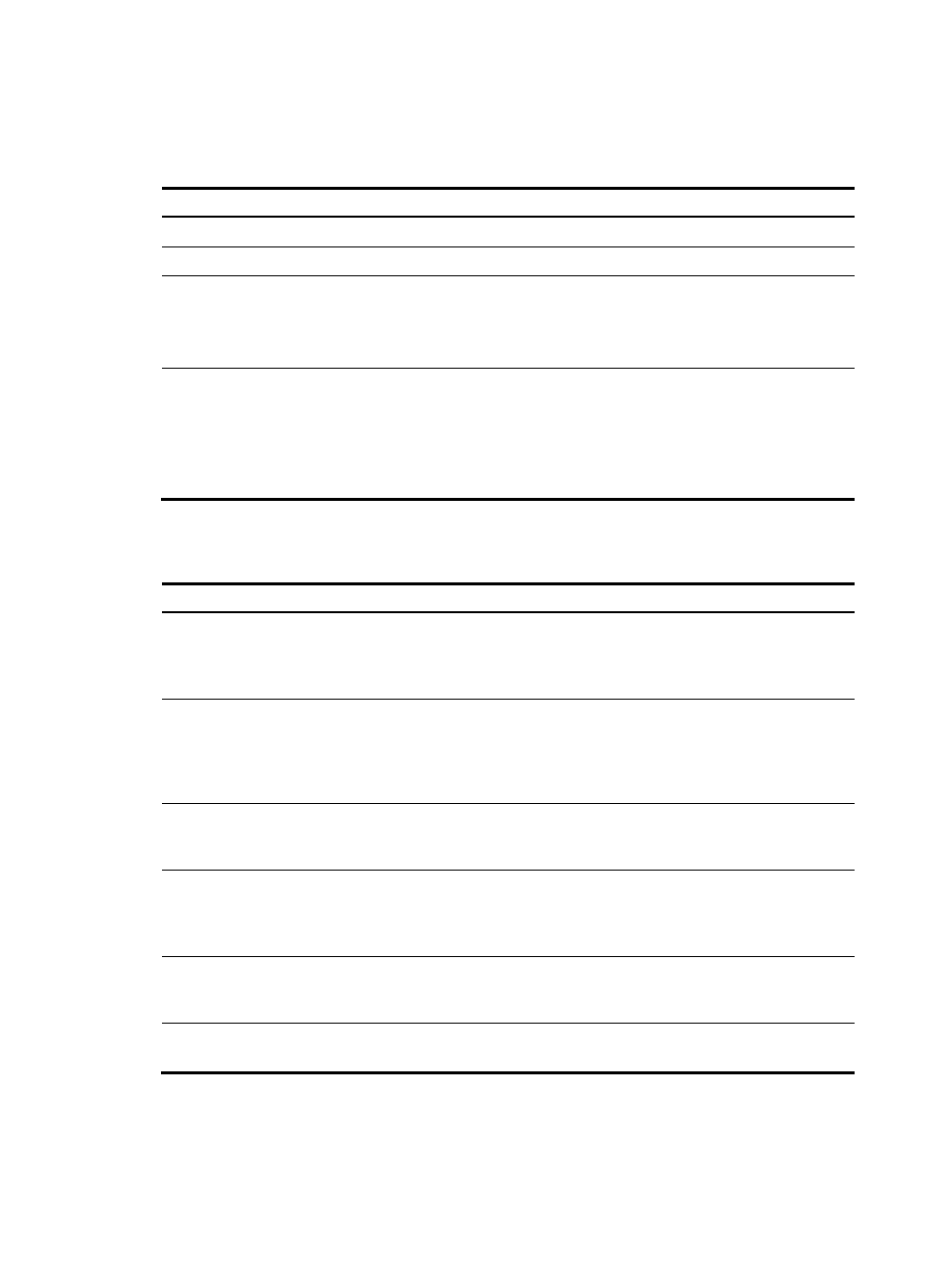
144
all rogue devices, only rogue APs, or only ad hoc clients. Countermeasures are not taken against wireless
bridges even if they are classified as rogues.
To configure the countermeasures mode:
Step Command
Remarks
1.
Enter system view.
system-view
N/A
2.
Enter WLAN IDS view.
wlan ids
N/A
3.
Configure the
countermeasures mode.
countermeasures mode { all |
{ rogue | adhoc | config } * }
Optional.
By default, the countermeasure
mode is config, or, the static attack
list.
4.
Enable the countermeasures
function.
countermeasures enable
Disabled by default.
If you want to configure the
countermeasures mode as config,
you need to use the device attack
mac-address command to
configure the static attack list first.
Displaying and maintaining rogue detection
Task Command
Remarks
Display attack list information.
display wlan ids attack-list { config |
all | ap ap-name } [ | { begin |
exclude | include }
regular-expression ]
Available in any view
Display detected entities.
display wlan ids detected { all | rogue
{ ap | client } | adhoc | ssid |
mac-address mac-address } [ | { begin
| exclude | include }
regular-expression ]
Available in any view
Display the history of attacks
detected in the WLAN system.
display wlan ids rogue-history [ |
{ begin | exclude | include }
regular-expression ]
Available in any view
Display the list of permitted
MAC addresses, the list of
permitted SSIDs, or the list of
permitted vendor OUIs..
display wlan ids permitted
{ mac-address | ssid | vendor } [ |
{ begin | exclude | include }
regular-expression ]
Available in any view
Clear the list of detected entities
in WLAN.
reset wlan ids detected { all | rogue
{ ap | client } | adhoc | ssid |
mac-address mac-address }
Available in user view
Clear all entries from the
rogue-history list.
reset wlan ids rogue-history
Available in user view
- H3C WX5500E Series Access Controllers H3C WX3500E Series Access Controllers H3C WX2500E Series Access Controllers H3C WX6000 Series Access Controllers H3C WX5000 Series Access Controllers H3C WX3000 Series Unified Switches H3C LSWM1WCM10 Access Controller Module H3C LSUM3WCMD0 Access Controller Module H3C LSUM1WCME0 Access Controller Module H3C LSWM1WCM20 Access Controller Module H3C LSQM1WCMB0 Access Controller Module H3C LSRM1WCM2A1 Access Controller Module H3C LSBM1WCM2A0 Access Controller Module H3C WA3600 Series Access Points H3C WA2600 Series WLAN Access Points
