Configuring a mesh profile, Configuring mesh portal service – H3C Technologies H3C WX3000E Series Wireless Switches User Manual
Page 190
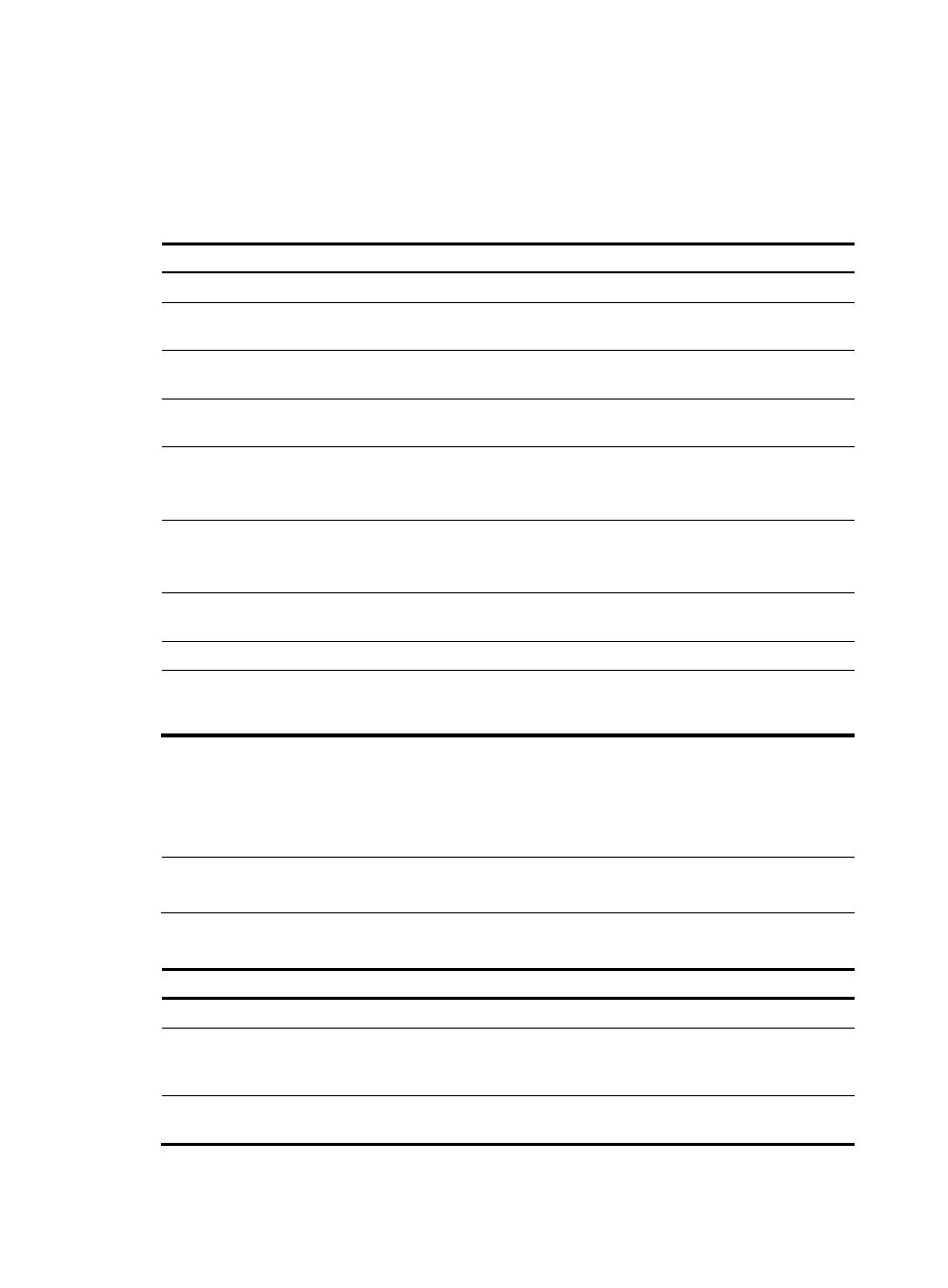
178
Configuring a mesh profile
A mesh profile is created and mapped to an MP so that it can provide mesh services to other MPs that
have the same mesh profile mapped.
To configure a mesh profile:
Step Command
Remarks
1.
Enter system view.
system-view
N/A
2.
Create a mesh profile and
enter mesh profile view.
wlan mesh-profile
mesh-profile-number
N/A
3.
Configure the mesh ID.
mesh-id mesh-id-name
By default, no mesh ID is set for the
mesh profile.
4.
Bind a WLAN mesh interface. bind wlan-mesh interface-index
By default, no interface is bound to
the mesh profile.
5.
Configure the mesh link keep
alive interval.
link-keep-alive keep-alive-interval
Optional.
By default, the mesh link keep-alive
interval is 2 seconds.
6.
Configure the backhaul radio
rate.
link-backhaul-rate rate-value
Optional.
By default, the link backhaul rate is
18 Mbps.
7.
Enable the mesh profile.
mesh-profile enable
By default, the mesh profile is
disabled.
8.
Return to system view.
quit
N/A
9.
Enable the mesh key
distributor (MKD) service for
the mesh profile.
mkd-service enable mesh-profile
mesh-profile-number
By default, the MKD service is
disabled.
Configuring mesh portal service
Mesh portal service should be enabled for an MP to work as a mesh portal point (MPP).
NOTE:
Enable mesh portal service only for MPPs (APs connected to the AC).
To configure mesh portal service:
Step Command
Remarks
1.
Enter system view.
system-view
N/A
2.
Create an AP template and
enter AP template view.
wlan ap ap-name [ model
model-name [ id ap-id ] ]
The model name is required only
when you create a new AP
template.
3.
Enable the portal service.
portal-service enable
By default, the portal service is
disabled.
- H3C WX5500E Series Access Controllers H3C WX3500E Series Access Controllers H3C WX2500E Series Access Controllers H3C WX6000 Series Access Controllers H3C WX5000 Series Access Controllers H3C WX3000 Series Unified Switches H3C LSWM1WCM10 Access Controller Module H3C LSUM3WCMD0 Access Controller Module H3C LSUM1WCME0 Access Controller Module H3C LSWM1WCM20 Access Controller Module H3C LSQM1WCMB0 Access Controller Module H3C LSRM1WCM2A1 Access Controller Module H3C LSBM1WCM2A0 Access Controller Module H3C WA3600 Series Access Points H3C WA2600 Series WLAN Access Points
