How to rewire gigastudio 3.0 with pro tools – Teac GigaStudio 3 User Manual
Page 88
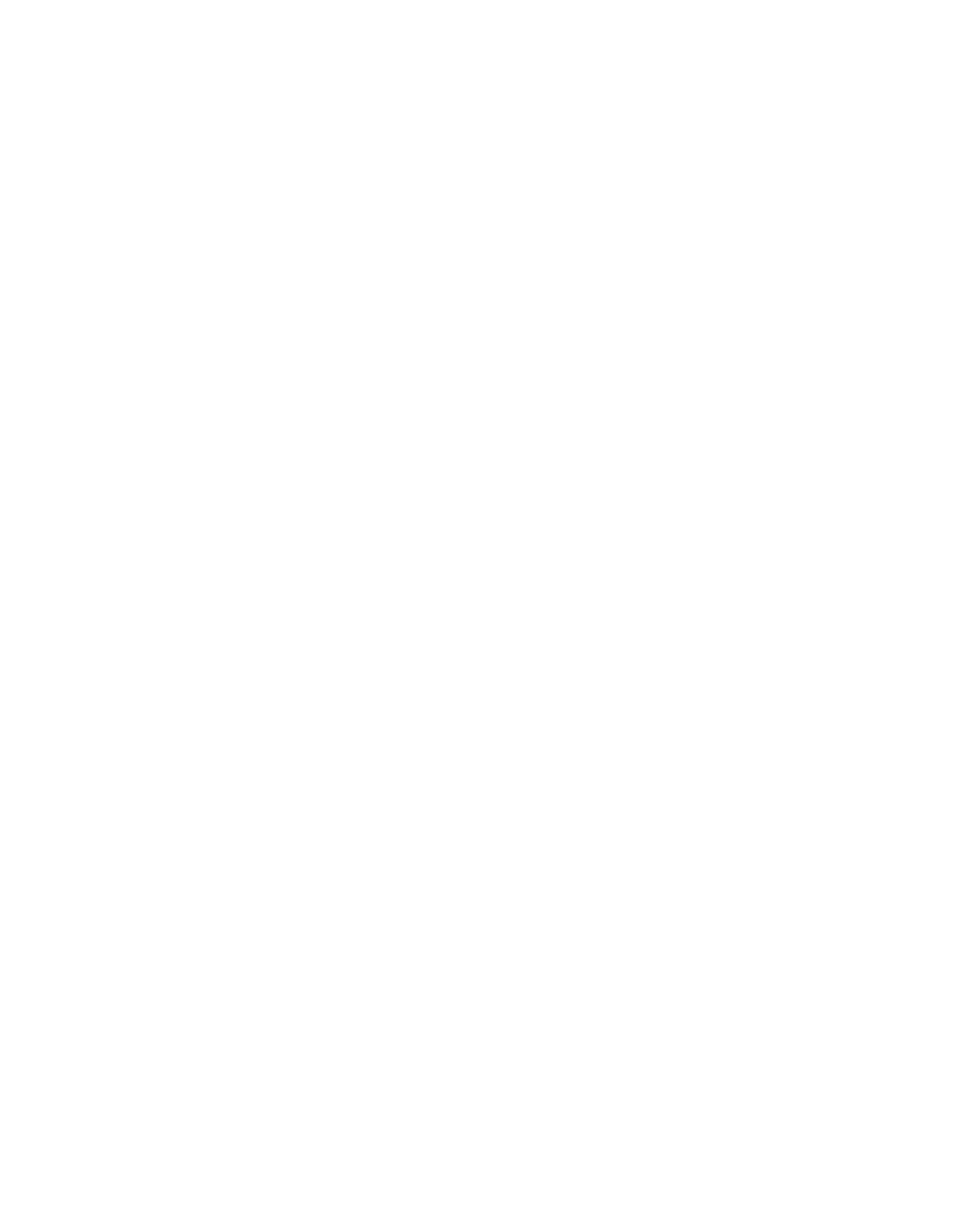
88
89
How To ReWire GigaStudio 3.0 with Pro Tools
This procedure is based on Pro Tools version 6.1 or later for Windows XP.
1. If you have not used Pro Tools yet, please be sure to run it at least once before pro-
ceeding. This is so that Pro Tools can install its ReWire engine in your system.
2. Set up Giga3 as a ReWire client. Select ‘Giga Configuration Manager’ from ‘Start
menu > Tascam’. On the ‘ReWire/Plugins’ tab, select the number of desired output
channels.
3. In Pro Tools, add a track. For stereo, add a stereo audio track, instantiate Giga3 via
‘multi-channel RTAS plugin’ insert on audio track, which launches Giga3 automati-
cally.
Note: RTAS on audio tracks is required for TDM systems only. On LE systems you
should use an Aux track.
For multi-channel, quad, or surround, add the necessary number of mono audio
tracks. Instantiate Giga3 using the ‘RTAS plug-in’ insert on each individual audio/aux
track.
Note: Multi-channel support can also be achieved by adding a multi-channel track
(TDM systems only), and then using a “multi-mono” instance of the Giga3 ReWire plug-
in. Make sure to unlink (plug-in header switch) before setting individual input chan-
nels.
4. On the ReWire dialog, choose the Giga3 outputs to be used on the audio track. For
multiple mono, choose each output (on the ReWire dialog) for each mono track
individually. Set the pans as needed for each mono track.
5. Add a MIDI track, select the MIDI input device, select GigaOut:Port (1-8) and chan-
nel (1-16) for the MIDI output device. All 128 Giga3 MIDI ports/channels are sup-
ported in Pro Tools. MIDI routed to any midi channel on any of Giga’s 8 midi ports
(8 x 16 MIDI channels).
6.‘Record enable’ the midi track to send the midi data to Giga3.
7. In GigaStudio, load instruments, performances, FX and convolution as you normal-
ly would do. Save any new performances or changes to performances.
You should always create your ReWire inputs from GigaStudio on an Aux Input track
in Pro Tools LE. On TDM systems, you will only be able to instantiate it on an Audio Track.
On the output tab for that track, select an output to an open buss, then create an Audio
Track and, on its input tab, select the same buss. Here is a walkthrough:
