Capture menu – Teac GigaStudio 3 User Manual
Page 150
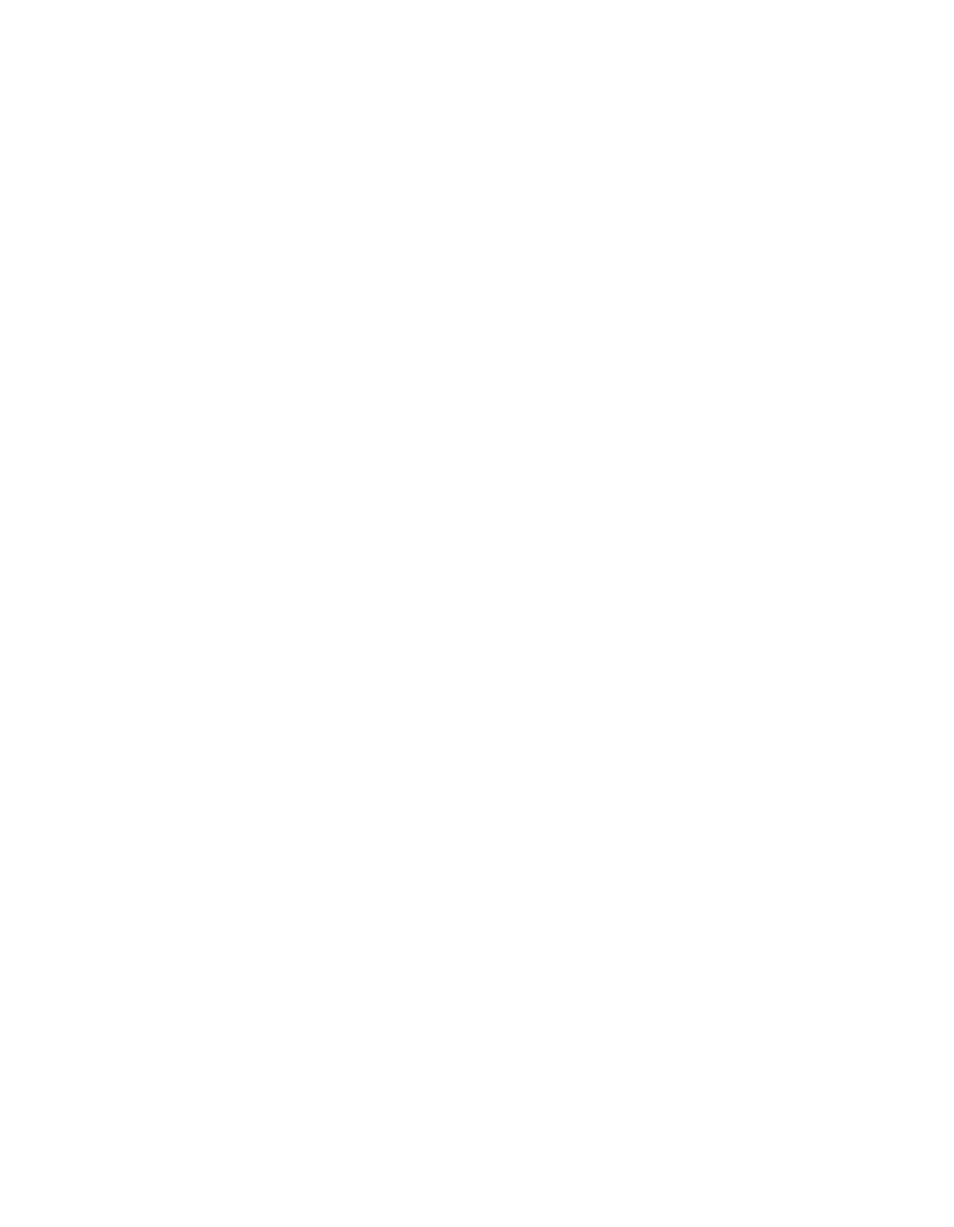
150
151
Instrument Loader Pane
Keystroke shortcuts: [Alt]+[F2]
This option toggles the view of the DSP Station between hidden from view or visible
in the main interface area of GigaStudio 3.0.
Keyboard
This option toggles the view of the Virtual Keyboard between hidden from view or
visible.
Audio Capture Toolbar
This option toggles the view of the Audio Capture buttons on the toolbar between
hidden from view or visible.
Status Bar
Keystroke shortcuts: [Alt]+[V]+[S]
This command hides and reveals the status bar at the bottom of the main interface.
Bank/Patch Manager...
Keystroke shortcuts: [Alt]+[V]+[B]
This option opens the GigaStudio 3.0 Bank/Patch Manager utility.
MIDI Monitor
Keystroke shortcuts: [Alt]+[V]+[M]
This option opens the GigaStudio 3.0 MIDI Monitor utility.
Capture Menu
The Capture menu has the same commands available on the Audio Capture tool bar
as well as preferences for the behavior of a capture operation.
Auto Number Files
With this option selected, any capture will be named with a number in its file name.
For multiple track recordings the files will be numbered sequentially.
