Teac DR-40 Appendum User Manual
Dr-40, Owner's manual addenda, List of new functions
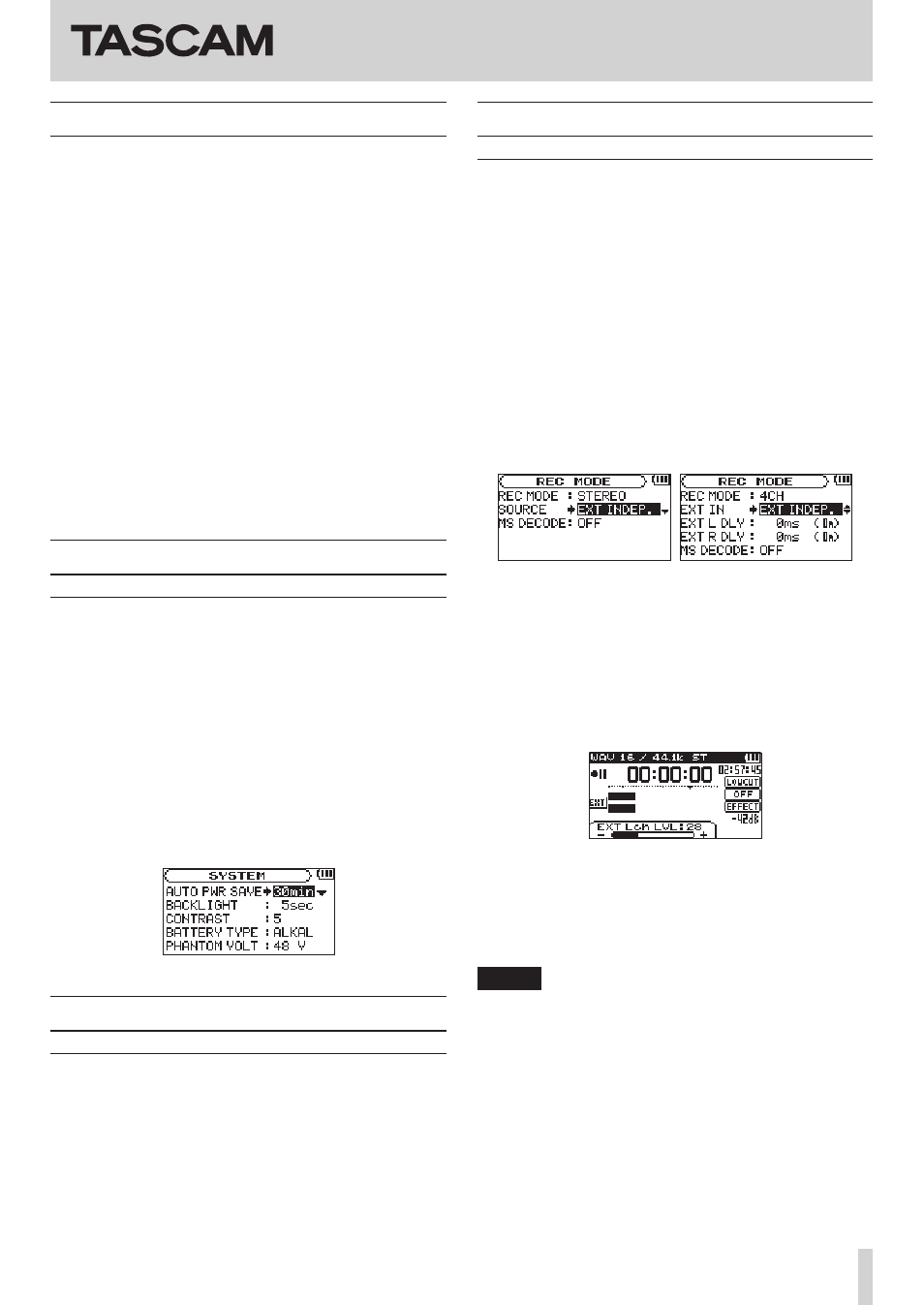
DR-40
Owner's Manual Addenda
TASCAM DR-40
1
List of new functions
The following function was added in firmware version 1.30.
•
In order to comply with European standby power
regulations (ErP Directive), the automatic power saving
function now also operates when an AC adaptor is
connected.
The following function was added in firmware version 1.20.
•
The tuner is now easier to use.
The following functions were added in firmware version
1.10.
•
Independent EXT IN level settings for left/right chan-
nels
•
Independent DELAY time settings for left/right chan-
nels
•
Input source names shown on INPUT LEVEL setting
pull-up
The following function was added in firmware version 1.02.
•
EXT IN R channel mute function in 4CH mode
New function in version 1.30
Automatic power saving function when
an AC adaptor is connected
Starting with version 1.30, in order to comply with
European standby power regulations (ErP Directive),
automatic power saving now also functions when using an
AC adaptor. The
AUTO OFF
menu item on the
SYSTEM
screen has been changed to
AUTO PWR SAVE
.
By default, the automatic power saving function is set to
30 minutes, and the unit will automatically turn OFF (enter
standby) after 30 minutes pass without operation.
The options and default value are as follows.
Options:
OFF
,
3min
,
5min
,
10min
,
30min
(default value)
New function in version 1.20
The tuner is now easier to use.
When the
TUNER
screen is open, you can press the ENTER/
MARK button to reverse the screen orientation, making it
easier to tune using the built-in mic.
New functions in version 1.10
Independent external input level settings
for left/right channels
You can now set the EXT IN input levels separately for the
left and right channels.
Use this feature when using two different types of mics or
when volume differences are great, for example.
1. Press the REC MODE button to open the
REC MODE
screen.
2. Use the + and – buttons to select (highlight) the
SOURCE
(or
EXT IN
when in 4CH mode) item, and
press the ENTER/MARK button or
/
button.
3. Use the + and – buttons to set the input source to
EXT INDEP.
4. Press the HOME button to return to the Home
Screen.
5. Press the RECORD [
0
] button to put the unit into
recording standby.
6. Use the INPUT LEVEL (+/–) buttons on the left side
panel to open the pull-up menu at the bottom of
the screen that shows the input level setting meter.
7. Use the following buttons to change the channel
(left/right) for which the input level can be set.
STEREO MODE/DUAL MODE/
OVERDUB SEPARATE MODE : 1/2 button
4CH MODE/OVERDUB MIX MODE : 3/4 button
NOTE
•
When the input selection on the
REC MODE
screen
(
SOURCE
or
EXT IN
) is set to
EXT IN 1/2
, the EXT
IN input level will be the same for both left and right
channels.
•
When the
SOURCE
item on the
EFFECT
screen is set
to EXT IN or INT MIC and an effect is applied to the
input signal, elements of both left and right channels
will be included in the effect sound, so sound from the
opposite channel will be mixed into the recorded signal
D01170420B
