Gigastudio 3.0 settings – Teac GigaStudio 3 User Manual
Page 41
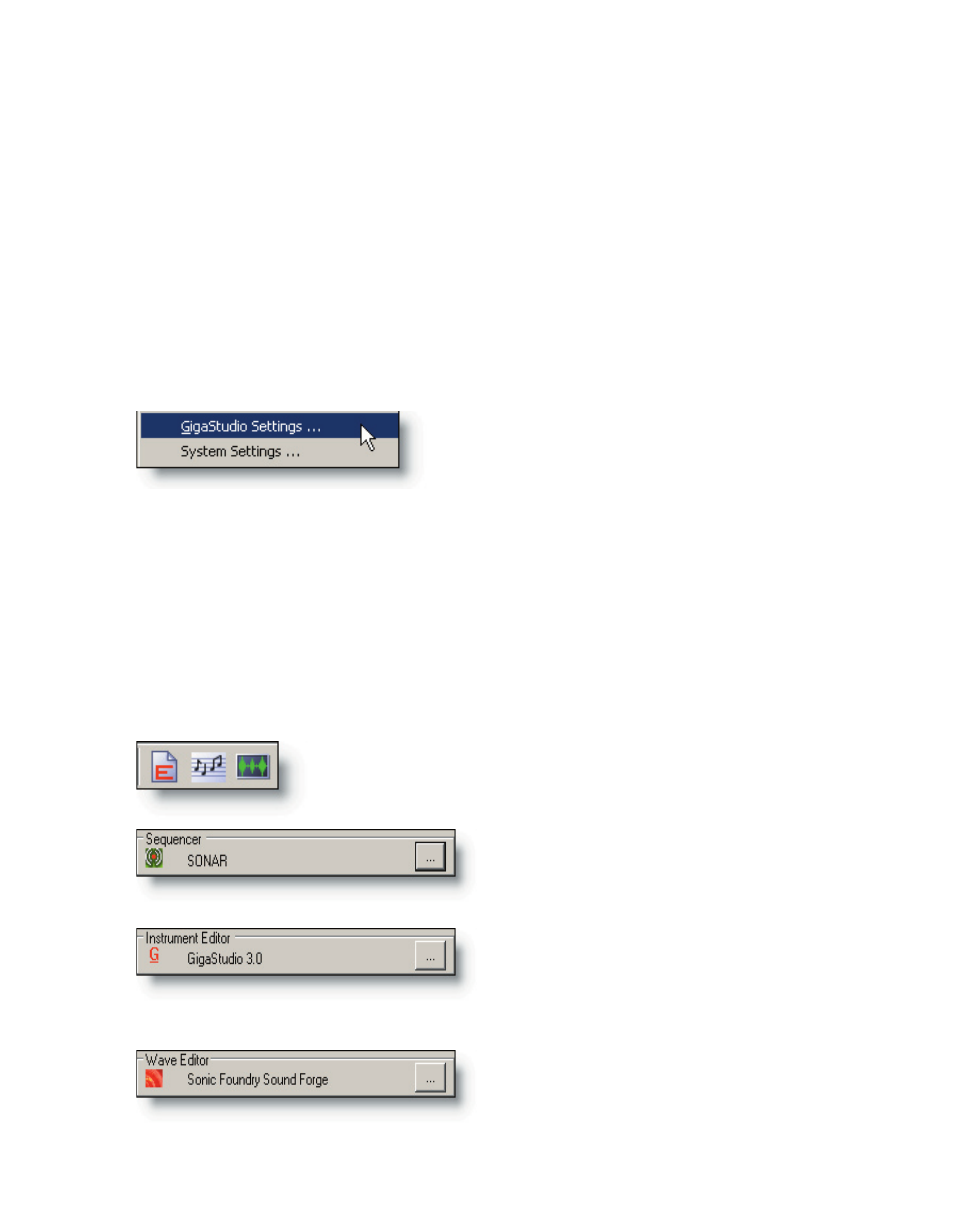
41
GigaStudio 3.0 Settings
It will be necessary to take care of some settings specific to your GigaStudio 3.0 in-
stallation. See the preceding GigaStudio Configuration Manager if you have not already
done so.
Starting GigaStudio
Once you have your system settings configured, GigaStudio 3.0 can be started just as
you would most any other Windows program. Go to the Start Menu, select the Tascam
group, then select the GigaStudio Workstation option. Optionally, double-click the desk-
top shortcut icon.
The GigaStudio Settings Manager
Open the GigaStudio Settings manager from
the File menu. There are several tabs devoted to
different aspects of the program. Click on each tab
to bring its view to the front.
General Settings
External Editor/Sequencers
There are quick launch buttons available at all times in the GigaStudio interface. If
you plan to use a sequencer or wave editor on the same computer as you are running
GigaStudio, define the applications you wish to use here. Each of these will open a stan-
dard file browser window so that you can select the application’s executable file. Once
you have assigned the applications, they can be launched with the click of the mouse.
The quick launch tool bar buttons provide quick and easy
access to the Instrument Editor, Sequencer, and Wave Editor as
defined in the general settings.
Browse to the program file location of your
preferred sequencer application. It must be
located on the same computer as GigaStudio.
This is set by default to launch the Giga-
Studio 3.0 Instrument Editor. Other third
party tools may become available.
Browse to the program file location of your
preferred wave editor application. It must be
located on the same computer as GigaStudio.
