Teac DM-24 Logic Environment Instructions for PC User Manual
Teac Audio
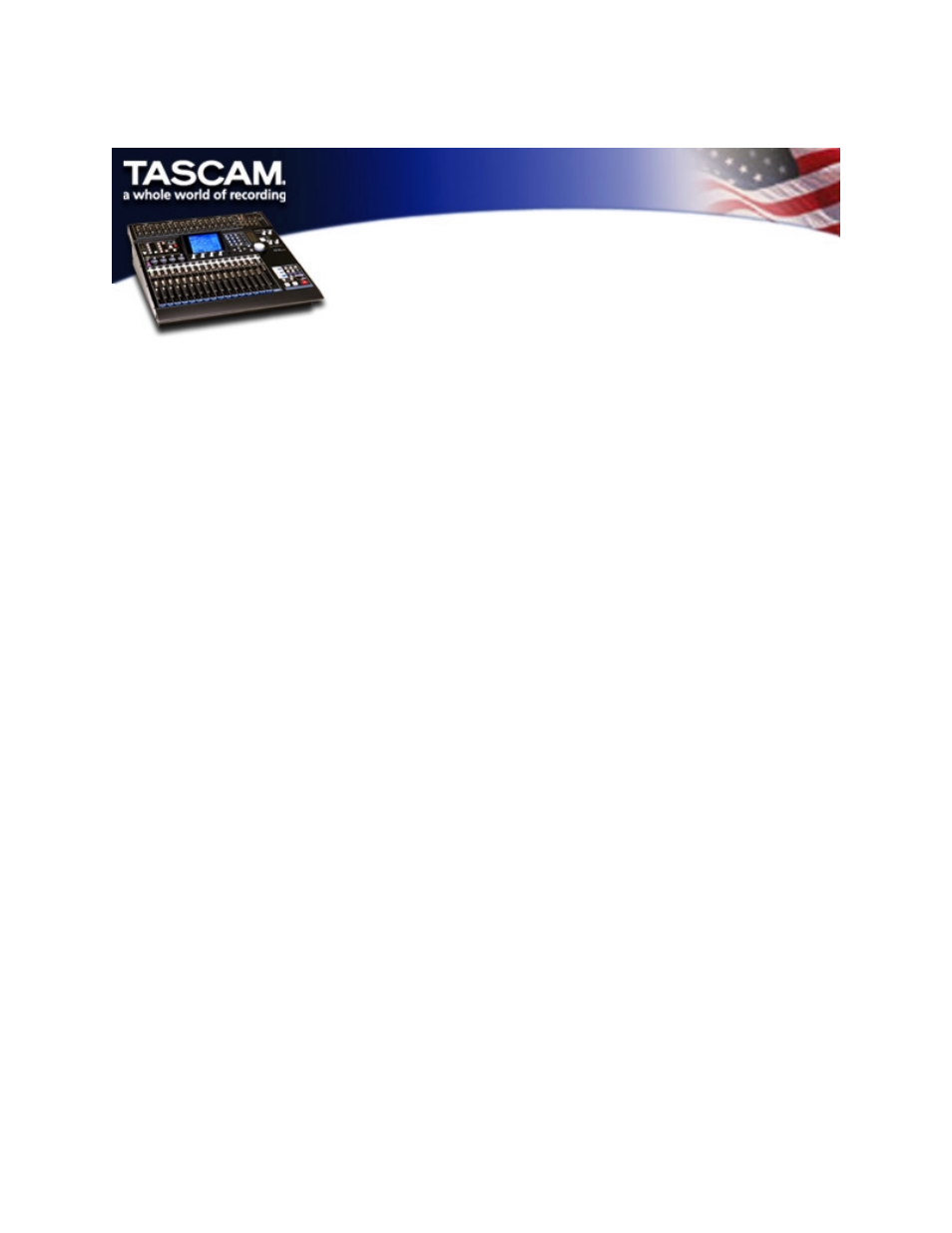
DM-24 Logic Environment
Instructions for PC
This "DM-24 Template PC" file provides you with two powerful tools for
integrating Emagic's Logic sequencing software with TASCAM's DM-24 digital
console. It requires Logic 4.5 or higher.
DM-24 MIXER MACRO
The first tool is a Logic environment macro that appears as a visual
representation of various DM-24 functions. Macros are a single Logic
environment object that are actually comprised of many different objects
packed together. Ultimately this allows you to view things such as
fader position, mute status, panning, and preset recall of effects and
snapshots. Also, the status of these functions will automatically update on
screen as you change setting on the DM-24. You can also grab controls on
Logic's environment screen, and watch the DM-24 immediately respond as well.
Although this looks cool, and is sure to impress your friends, the real
power is in being able to automate these functions within Logic's sequencer.
Getting the DM-24 macro installed into your Logic session requires a few
steps. Logic has to be made aware that the DM-24 exists in your system, and
this is accomplished by simply copying the macro from this downloaded
session file, and pasting it into your Logic session. You'll probably want
to paste the macro into your autoload session, so that the DM-24 will be
present in any new sessions you create.
1. It is necessary to have bi-directional MIDI communication between
Logic and the DM-24. Connect a MIDI cable from an output of your MIDI
interface to the MIDI IN of the DM-24, and from the MIDI OUT of the DM-24 to
an input of your MIDI interface.
2. Launch Logic. This should automatically create a new session from
your autoload template.
3. Go to the windows heading, and select "Open Environment".
4. In the Environment window, select "options", and go down to where it
says "Import Environment", and then select "Layer...".
5. Logic now asks you to locate the file from which you want to import
the environment layer. Locate and select the "DM-24 template PC" file on
your drive.
6. It now asks you to choose the layer you want to import. Select the
"DM-24" layer, and press "Import". Now select "Exit".
7. You should now see the DM-24 macro on your screen, along with a
small object name "DM-24 Output" Click on the DM-24 Output object, and in
the object attributes area, select the MIDI port output you have the DM-24
