Drive and folder tree view – Teac GigaStudio 3 User Manual
Page 185
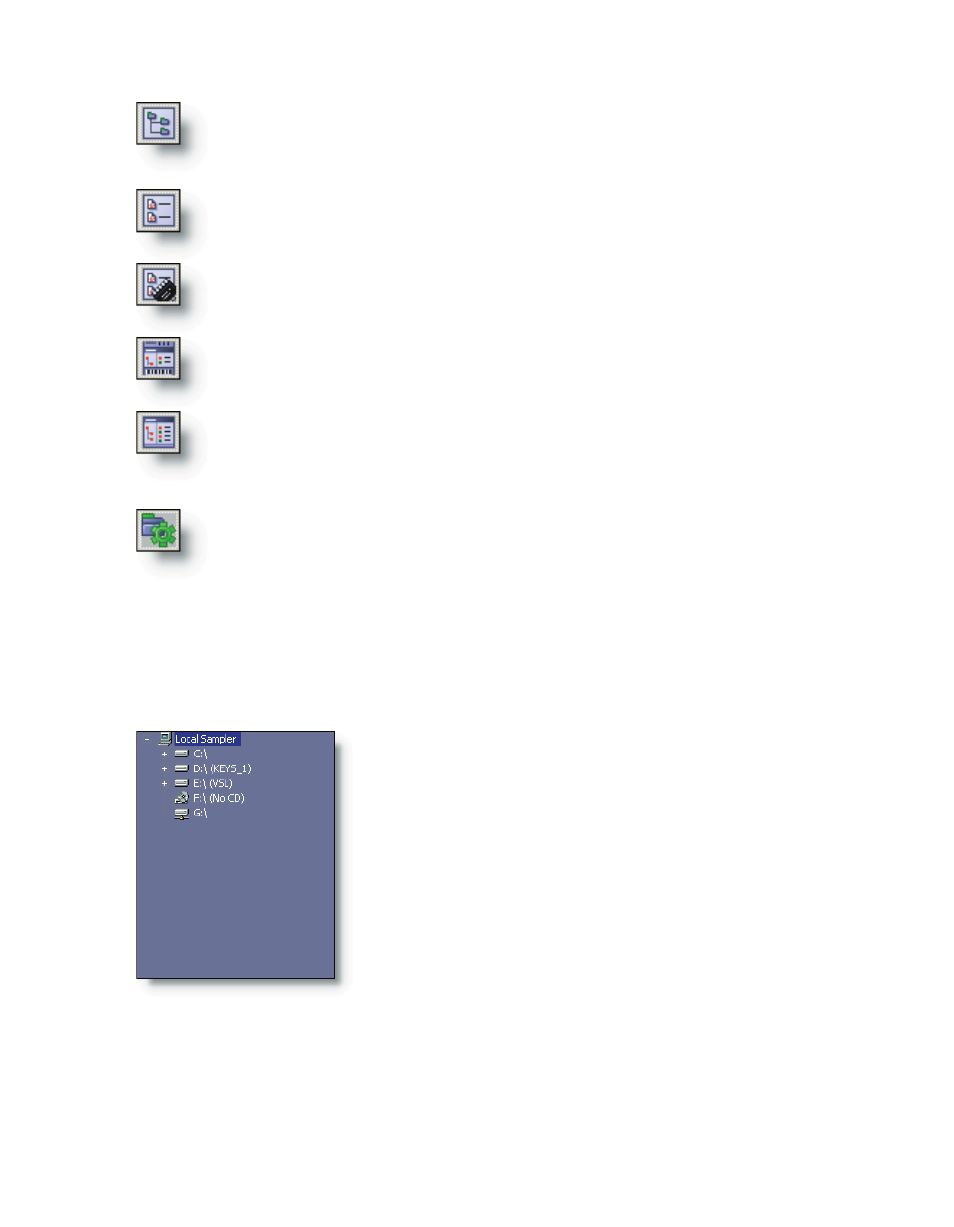
184
185
Show/hide the drive and folder tree view.
Show/hide the search results list.
Show/hide the loaded instrument list.
Dock the QuickSound window. If the QuickSound window is floating, this
will return it to the main GigaStudio window location.
Maximize the QuickSound browser window to fill the screen. This option
is very handy for dual monitor setups, where the GigaStudio main app is on
one screen while the QuickSound browser is maximized on the other.
Open the GigaStudio Settings->QuickSound tab to access user defined
preferences for QuickSound searches and behavior.
Drive and Folder Tree View
The drive tree view shows all connected drives on
the GigaStudio computer. Mapped network drives are
displayed with their assigned drive letters. To expand a
drive to see its folders, click on the plus sign next to the
drive symbol. Each folder can contain levels of sub-fold-
ers which can be subsequently viewed by clicking the
corresponding plus sign next to each of the folders. If a
drive, folder or sub-folder contains no files that Quick-
Sound is aware of, then the drive or folder will not be
visible in the drive and folder tree view. This greatly sim-
plifies the view by filtering out any irreleavant data.
