Auditioning instruments, Loading instruments – Teac GigaStudio 3 User Manual
Page 55
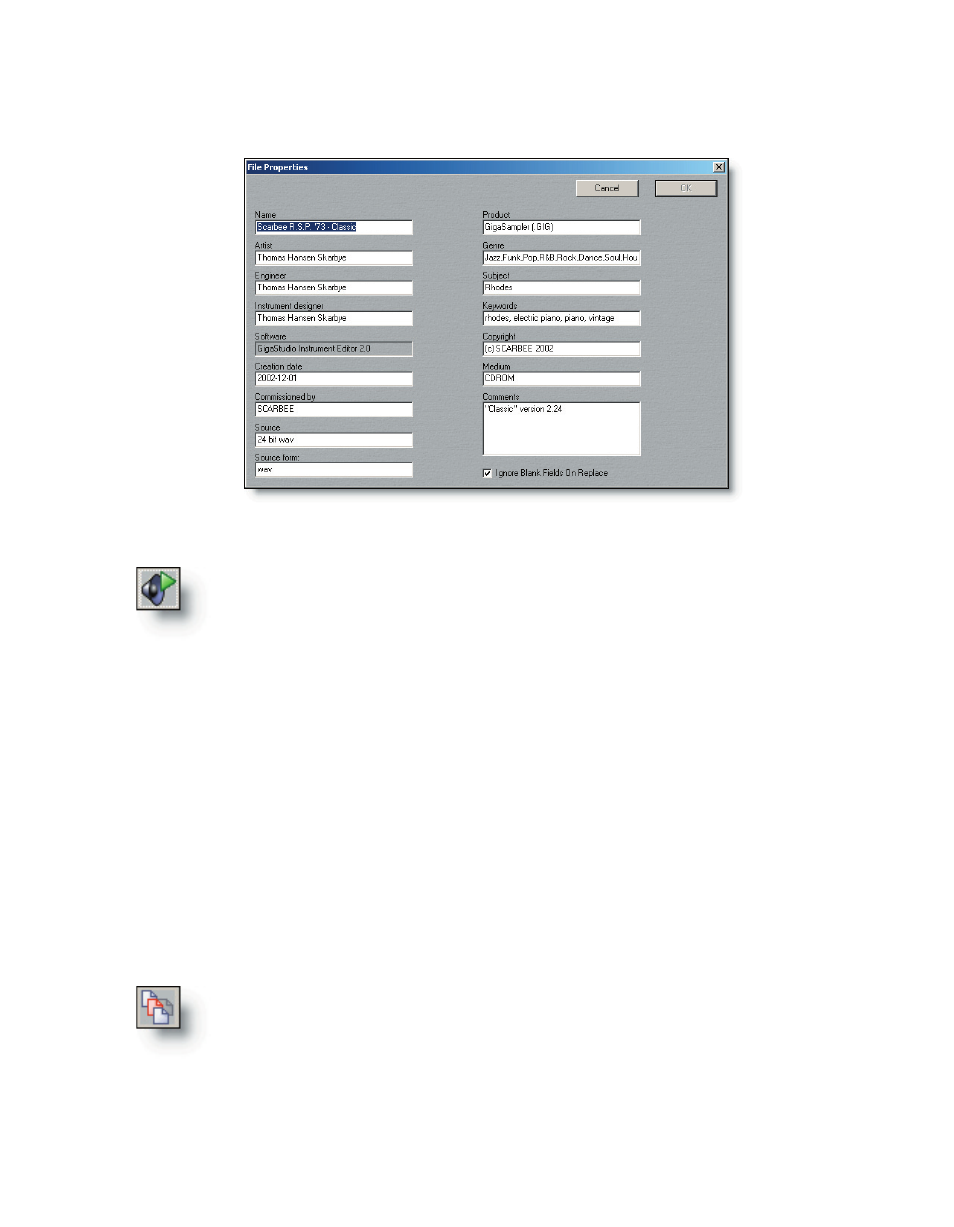
54
55
added a keyword that is easy to remember and relevant to the type of sound you are
looking for you will be able to recall it instantly.
Auditioning Instruments
Before loading any instrument it is possible to get a quick listen by using
the “Play Audition Sample” tool bar button.
It is possible to assign any sample within the .Gig file to an instrument’s
audition sample. Developer’s may provide a single sustained note, a short
phrase, an entire ensemble demo, or a spoken guide with examples of how to use the
instrument in a composition. By default, if no specific sample has been assigned, the
audition button will play the first alphanumeric named sample within the instrument.
To customize your own sample libraries, you may wish to compose your own short
phrases, perhaps with or without spoken notes, to remind yourself of how you would
intend to use a particular instrument. In this manner, you can create your own genre-
specific examples or even journal entries tied directly to the instrument files for future
reference.
Loading Instruments
While the audition sample button is helpful, to actually play a sample you must first
load it onto a MIDI port channel. To do this we will use the “Audition Mode” button.
The “Audition Mode” button has an active and inactive state. Click the
button to place it in the active state.
You first need to select a port and channel to load an instrument. Click on
a port channel to make it the active channel. By default, Channel 1 on Port 1
is selected and any instrument that is double-clicked in the QuickSound loader will be
loaded to this location.
