Teac GigaStudio 3 User Manual
Page 13
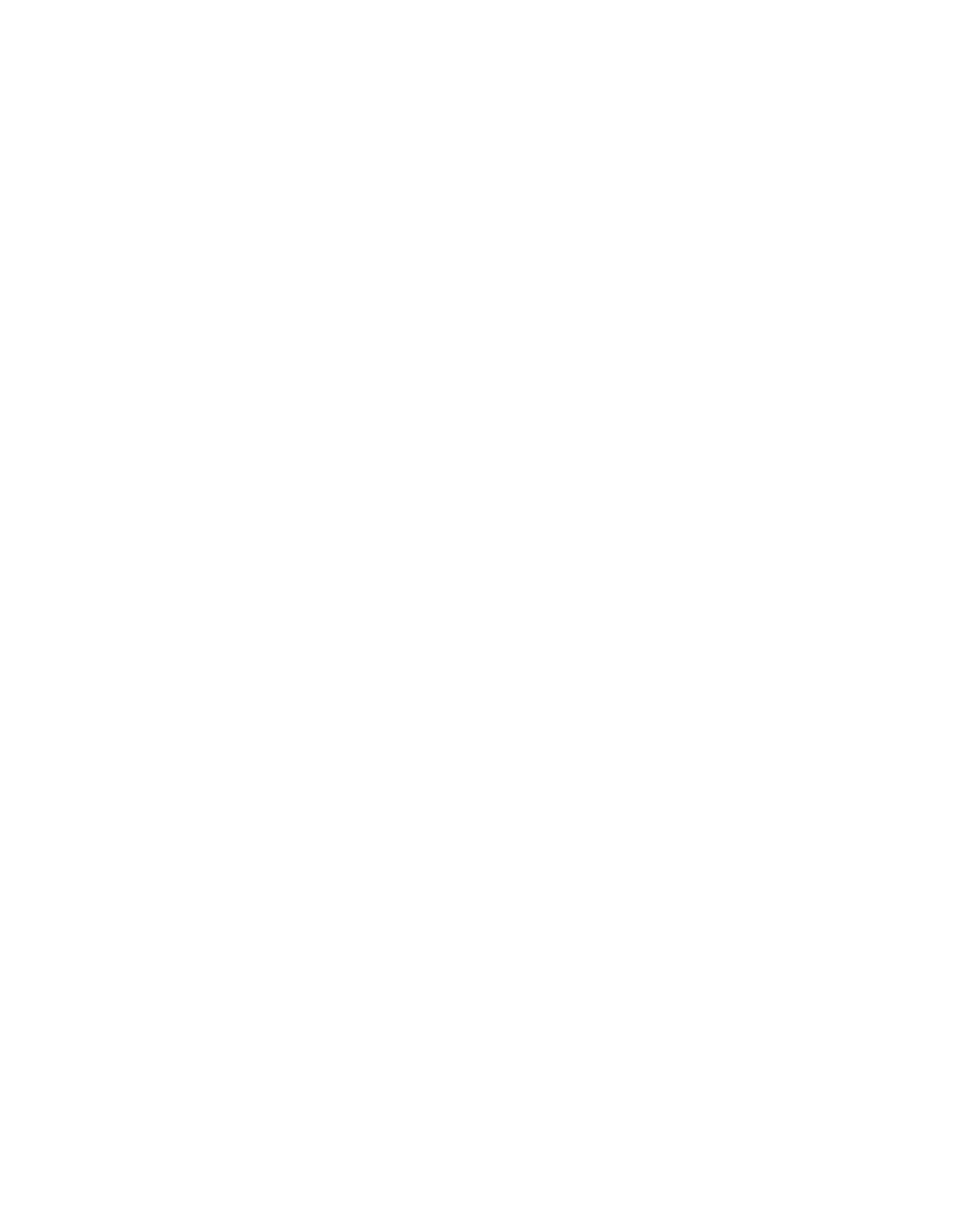
12
13
Preparing Your Windows System to Install GigaStudio 3.0
GigaStudio 3.0 Software with Windows XP
GigaStudio 3.0 Orchestra with Windows XP Professional or Home Edition
GigaStudio 3.0 Ensemble with Windows XP Professional or Home Edition
GigaStudio 3.0 Solo with Windows XP Professional or Home Edition
Note: See the ReadMe.txt file for the most up to date information about system com-
patibility.
Settings & Requirements
• Each IDE drive must have DMA enabled in the “System > Control Panel”. This can be
changed in the Device Manager. There are detailed instructions later in this sec-
tion.
• Pentium 4 systems with HyperThreading technology must have “Intel Hyper-
Threading” in the system BIOS disabled.
• Although not a requirement, removing or disabling startup applications, system
utilities (i.e. Norton Utilities) internal and external hardware deices (i.e. tape
drives, scanners, TV tuners, non-essential sound or MIDI drivers) may increase the
performance of GigaStudio. Remember to keep in mind that the more you de-
mand of GigaStudio, the more GigaStudio will demand of the system.
Additional Notes
• Windows XP Service Pack 1 (SP1) is required. To find out if you have Windows XP
Service Pack 1, right-click on the “My Computer” icon in the Start Menu and select
“Properties”. In the General section, it will read “Service Pack 1” below the listed op-
erating system if you indeed have SP1 installed.
• To ensure compatibility, check with the manufacturer of the various system devices
you plan to use, to ensure that you are using the latest software or drivers for Win-
dows XP.
• GigaStudio 3.0 Orchestra, Ensemble, or Solo is NOT recommend for installation on
systems running Windows 2000, Server 2000, 98, ME, NT, 95, or 3.1.
• Windows XP Media Center Edition has NOT been tested with GigaStudio 3.0.
• While GigaStudio 3.0 may run on Windows 2000, only Windows XP with SP1 has
been fully tested and approved by Tascam.
