Teac GigaStudio 3 User Manual
Page 35
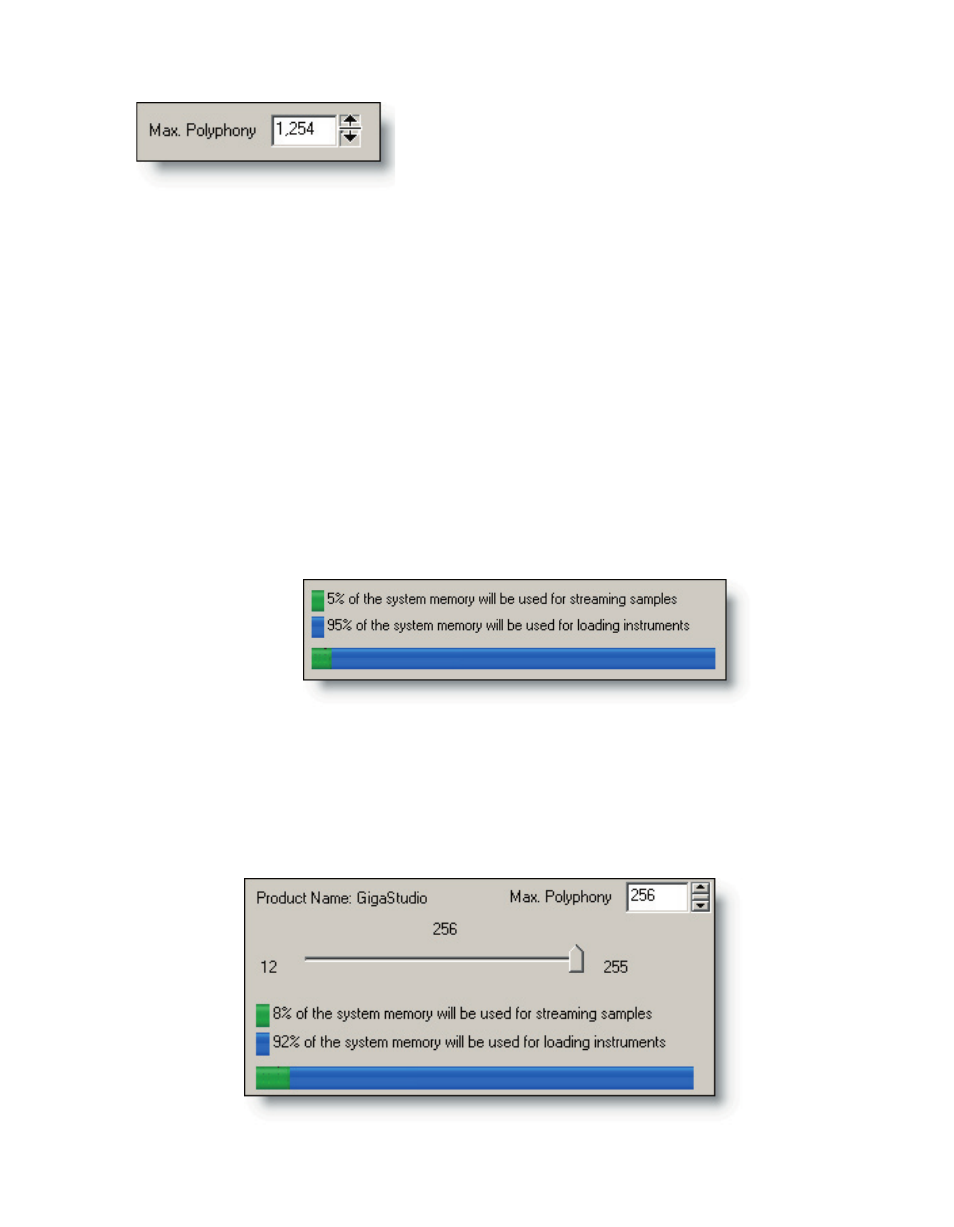
34
35
The Maximum Polyphony field can be changed to
any number from 1 to well over a thousand voices.
Depending on the system performance, this setting
will need to be fine tuned for the optimum setting. Click on the up and down buttons
to increment by one, or click in the center handle and drag the mouse cursor up or
down to rapidly increment this setting. Keep in mind, that you will need to click the Ap-
ply button for any actual changes to take place.
As more polyphony is requested, more system resources must be allocated for han-
dling the voice streams. Some of the system memory will be allocated to these poly-
phonic streams and will no longer be available for loading instruments. In order to
help you to gauge this allotment of memory, there is a graphic display just below the
polyphony slider that dynamically tracks these memory requirements based on the
amount of memory installed in the system.
The System Memory Status Display
In this example, we start with a maximum setting of up to 256 voices. On the slider
we have a conservative setting of 160 out of a possible maximum of 256 simultaneous
voices or streams.
The system we are working with has 512MB of memory is installed. Here we can see
that our polyphony setting of 160 will require 5% (shown in green) of the installed RAM
for streaming the samples. The remaining amount of RAM (shown in blue) remains
available for loading instruments.
To understand this further, let’s move the polyphony slider up all the way to the de-
fined 256 maximum.
