Quicksound, Search field – Teac GigaStudio 3 User Manual
Page 183
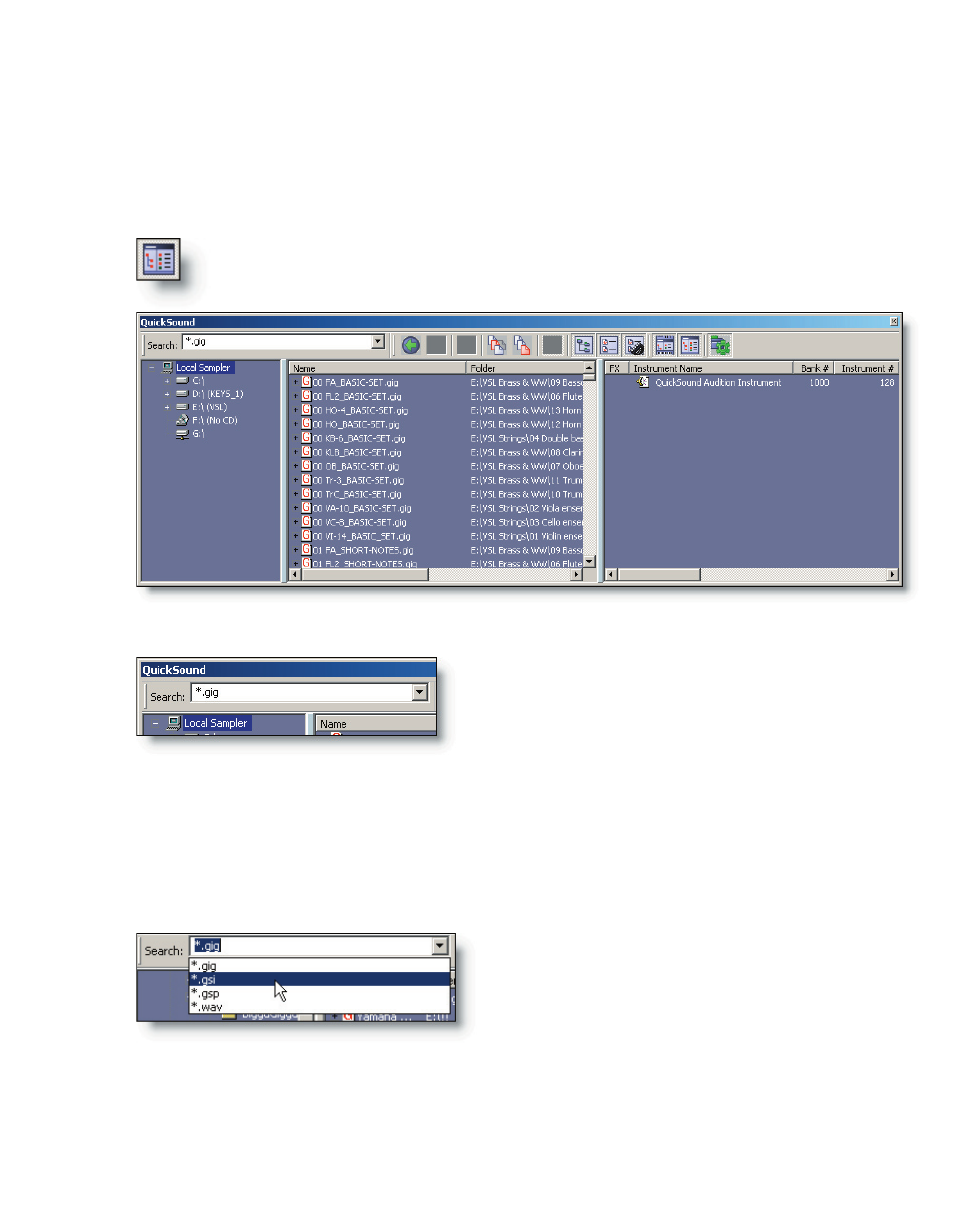
182
183
QuickSound
In the default startup view, the loader can be found just below the MIDI Mixer Port
view. If the loader is not visible, it may be hidden.
To enable (or “unhide”) the loader view, click on the toolbar button lo-
cated on the very top tool bar.
Search Field
The QuickSound search field provides a
place to type a keyword or select a file exten-
sion for conducting a search in a folder, local
drive, network drive, or the entire system.
To search for all files of a certain type, se-
lect one of the favorites in the drop-down list.
After selectng a file type, you can then type in
a keyword and the search will show matched
results of the selected file type including any
The search field provides access to powerful filtering of a comprehensive database of
all your instruments and any other audio data files. Using the default search informa-
tion, you are asking to see all the .Gig type files available.
Note that the search is always confined to the drive or folder you have highlighted
in the folder tree view. You should select the “Local Sampler” for now. This will list every
available .Gig file on the GigaStudio computer in the Instrument list.
of the additional keywords you typed into the search field. QuickSound allows you to
quickly find, audition and load your sound files in an intuitive and flexible manner. To
find your files you can search with keywords. See the QuickSound Appendix for tips and
