Dynamics – Teac GigaStudio 3 User Manual
Page 197
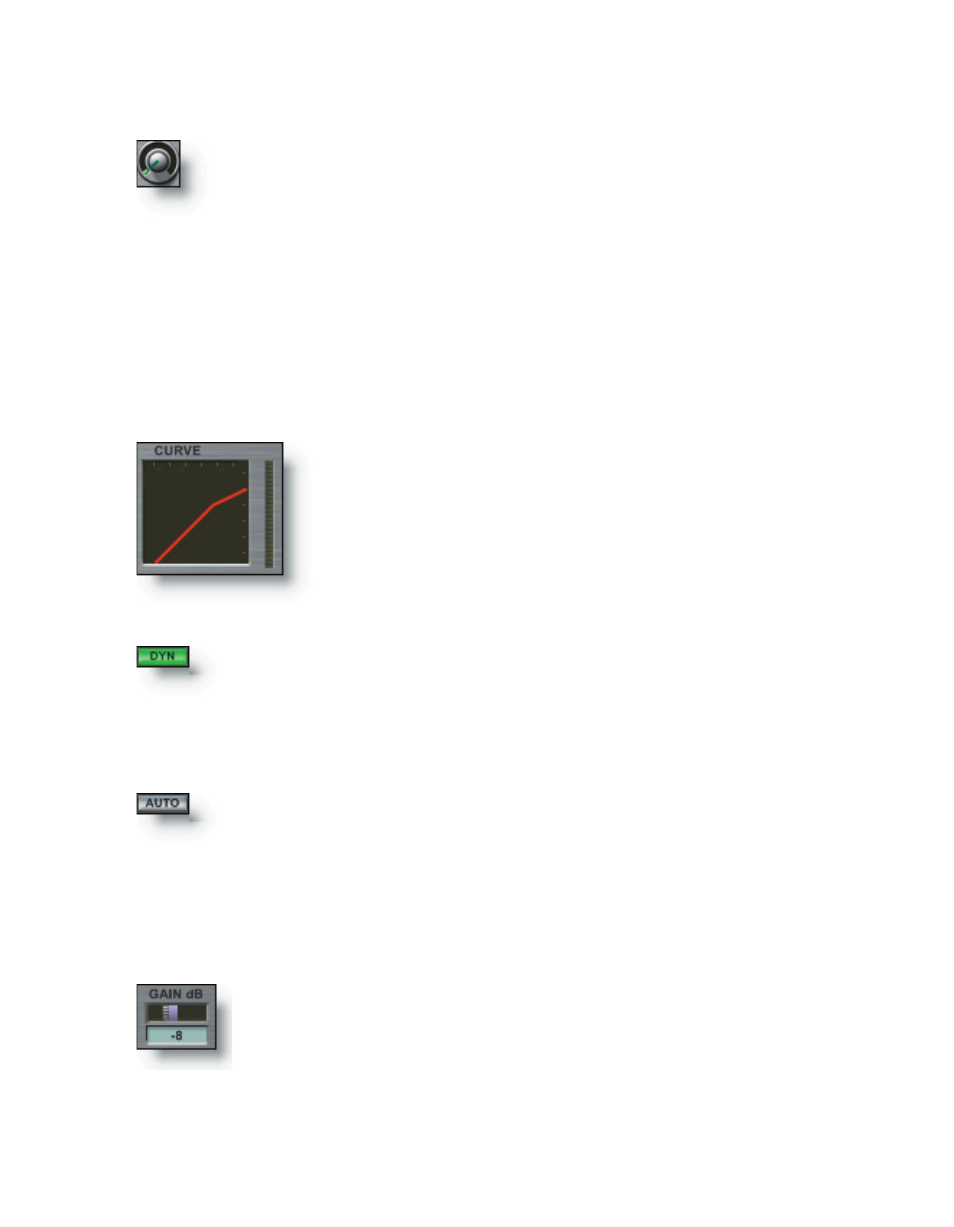
196
197
Use the Aux Send knob to control the level of the signal sent to the
Aux Buss. Right-click the knob to set a MIDI control. A text display below
the knob indicates the level setting.
Aux Sends (1-8)
Dynamics
Dynamic control for each input channel pair is available with compression and
limiting functionality. A graph display shows the relative levels of Gain, Threshold, and
Ratio. Control functions behave the same way as their familiar hardware counterparts.
If you’ve ever used a compressor/limiter, you will be able to apply those skills to the Dy-
namics section.
Graphic Display
This display shows the gain response of the current dy-
namics settings (Threshold, Ratio and Output Gain). Attack
and Release parameters do not affect how the graph draws.
The graph shows 0-60 dB on both horizontal (input) and
vertical (output) axes. The gain reduction meter shows 0 to
-18dB linearly from top to bottom.
Gain Slider
Use the GAIN dB slider to control the overall output level of the
signal to the channel pair output. Right-click the knob to set a MIDI
control. A text display below the knob indicates the gain level setting
(in decibels) within a range of -20dB to +20dB in 1dB steps. The amount
of gain reduction shows in the vertical meter on the right hand side of
the Graphic Display. The range is 0 to -18dB linearly from top to bottom.
Click the DYN button to enable or bypass the dynamics for the cur-
rent channel pair. This button has the exact function as the DYN acti-
vation button on the main channel strip. When bypassed, the graphic
display will become dim as well.
Dynamics Enable/Bypass
This enables a mode that pre-calculates the make-up gain required
to compensate for the current compression settings so that the output
is roughly the same volume as the input even when compression is ac-
tive. You can still use the output GAIN dB control to further fine-tune
the output level. This button is lit when AUTO mode is active.
Auto Mode
