Teac GigaStudio 3 User Manual
Page 215
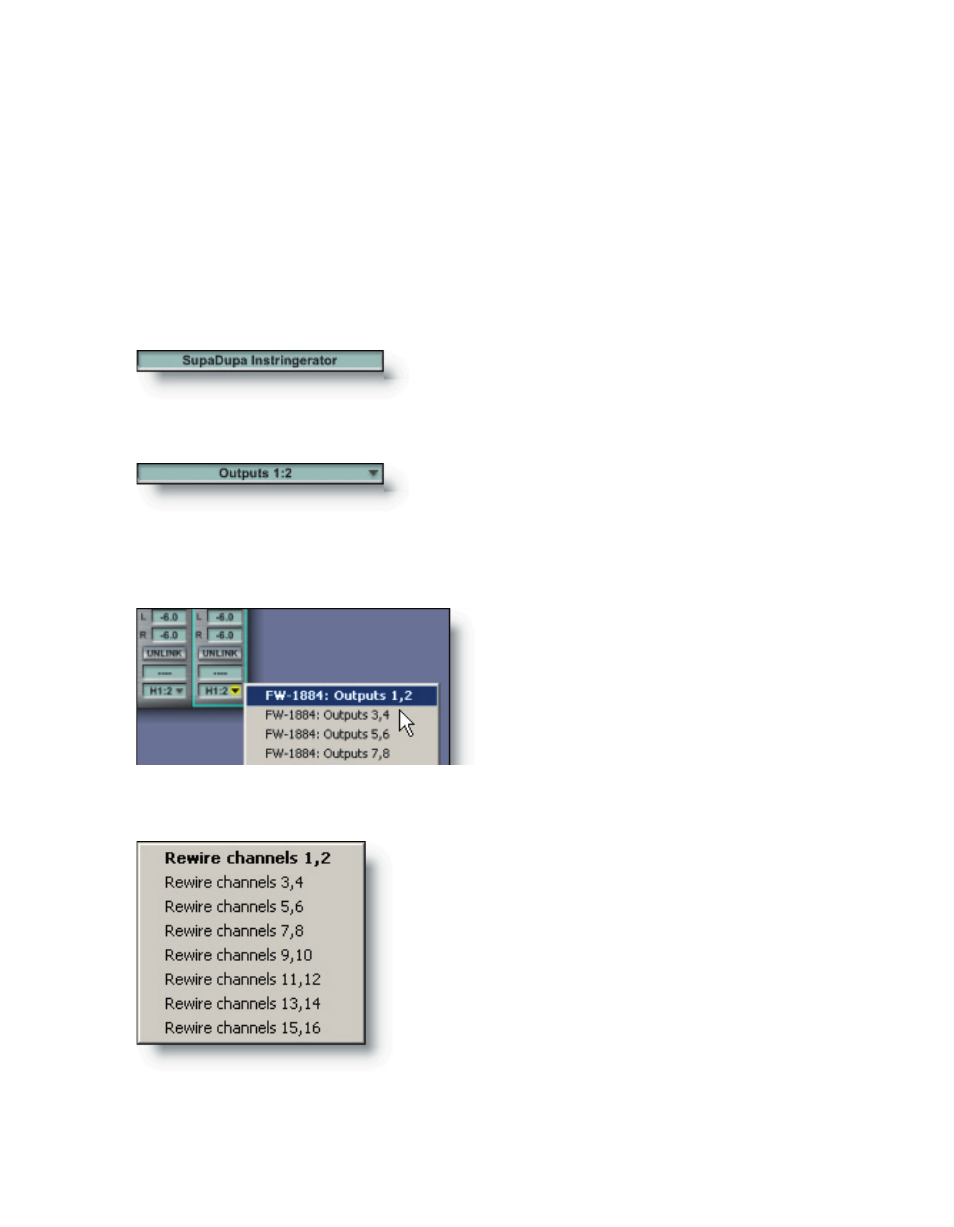
214
215
Edit...
Select Edit... to open the properties window of the selected effect. You can close the
plug-in’s properties window without unloading it. To recall the window to make fur-
ther edits, click the Insert Assign Slot and select Edit... again.
Remove...
Select Remove... to unload an assigned plug-in from an Insert Assign Slot.
Name Field
Click this field and type in a descriptive name for
the selected Aux Buss channel strip.
Channel Output Selection
The last item at the bottom of each Aux Buss chan
nel strip is the output display field. Click here to
bring up a menu where you can redirect the output of selected group channel strip.
Channel Output Menu (ReWire mode)
When GigaStudio is running in ReWire mode the
available outputs are dispersed as follows:
ReWire output pairs. The number of outputs avail-
able is defined in the System Settings->ReWire Plugins
preferences tab under ReWire Configuration.
There are no GSIF Hardware outputs available
while GigaStudio is running in ReWire mode.
Channel Output Menu (Normal mode)
With GigaStudio in its normal mode (not
in ReWire mode) the available outputs for
each group channel strip are the GSIF Hard-
ware output pairs. The number of outputs
are defined in the System Settings->Hard-
ware tab.
