Teac GigaStudio 3 User Manual
Page 42
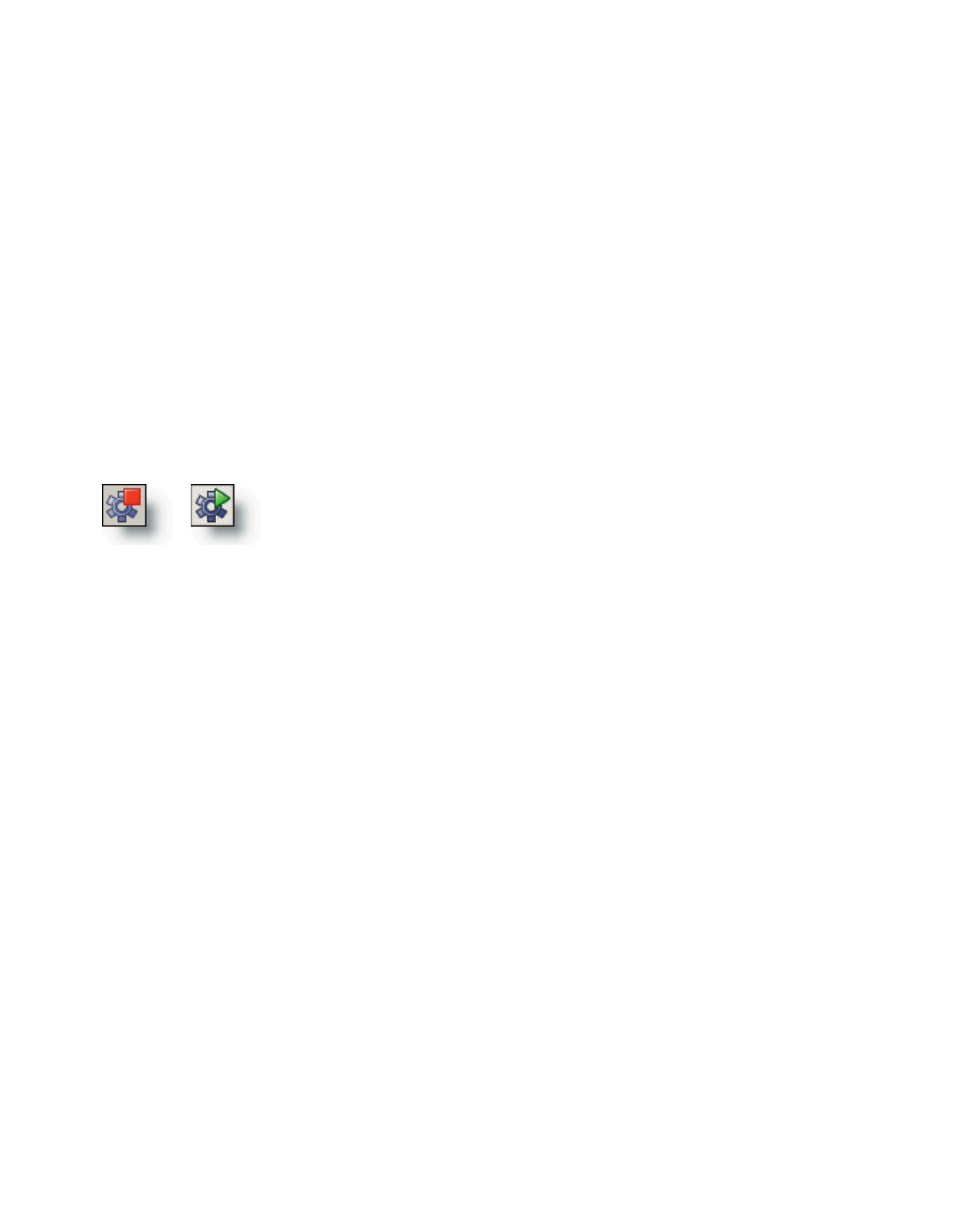
42
43
Startup and Recovery
“Load last performance on startup” will automatically load the GigaStudio environ-
ment to the last saved state it was left in whenever Gigastudio is started.
“Load default performance on startup” will automatically load the defined default
performance whenever GigaStudio is started. Here you can assign a saved performance
file through a standard file browser window to be your preferred default performance.
“Load the last Window sizes and position at startup” retains the size and position of
the interface elements of the last saved session.
“Always start audio engine during startup” enables the audio engine automatically
whenever GigaStudio is started. This is recommended unless you are having difficulties
with your audio hardware when starting GigaStudio. You can then use this option as a
means of troubleshooting your system at startup.
When GigaStudio is already running, you can start and stop the audio engine by
clicking the tool bar icon to enable/disable it.
When the audio engine button is disabled, the state will be
displayed as “stopped” with a red square in its corner. When it is
again “started” (default state) the button will show a green point-
er in its corner. Stopping the audio engine temporaily can help
resolve a program conflict or audio driver problem.
Off
On
Visual Preference
“Auto Hide Cursor” is the default state of the cursor. Whenever you adjust a widget
control (knob, slider, or fader) the cursor will disappear allowing you to see the position
of the widget and readout of the controller value. If you find that you would rather not
hide the cursor when making these adjustments, then disable this option.
“Lower User Interface Refresh Rate (High Polyphony mode)” reduces the resources
given to the visual display so that more resources are available for processing and
streaming voices by the audio engine.
The QuickSound Loader interface text and background colors can be defined with a
standard color pallette selection dialog. Click the color swatch fields to assign preset or
custom colors.
Reset Options
These options define the behavior of the reset button on the main tool bar. These
same options are available in the drop-down menu along side the tool bar reset button.
“Reset Instruments” will clear any instruments currently loaded into the MIDI Mixer
port channel slots as well as any loaded in memory.
“Reset Mixer” will return all mixer settings to their default state.
“Reset Hardware” will clear any audio driver buffers and streams that are currently
active.
“Reset User Interace (Window sizes and positions)” is like the startup option. The
