Insert assign slots – Teac GigaStudio 3 User Manual
Page 195
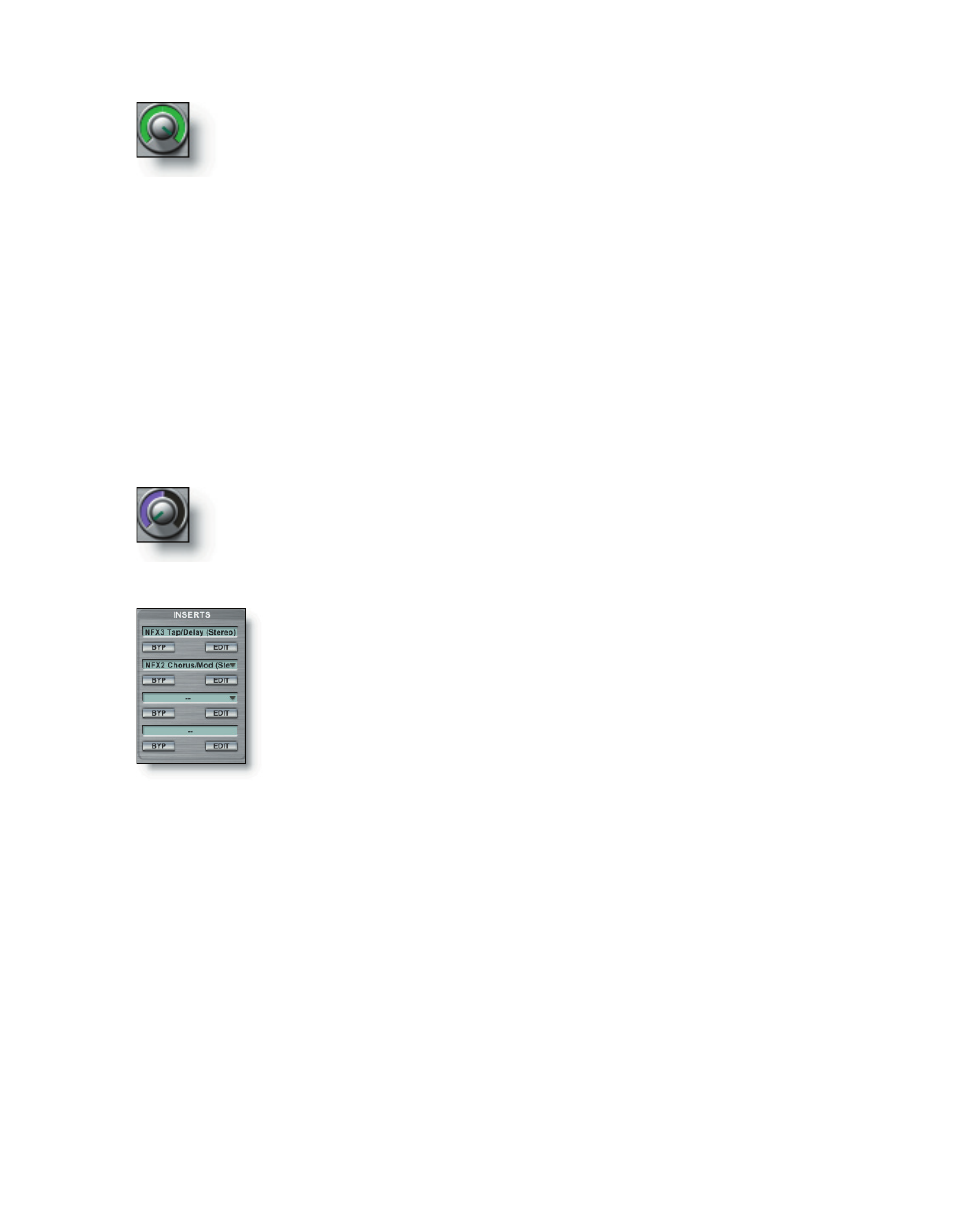
194
195
Use the WIDTH knob to control (or make more narrow) the Width
of the linked signal within the stereo field. Right-click the knob to set a
MIDI control. A text display below the knob indicates the width setting.
Mono mode (Pan Mode option)
The intended use of the Mono mode controls is for use with a pair of mono signals
“dual mono” signal source. These controls are available in both Linked and Unlinked
fader mode. You can assign a mono sampled instrument from the MIDI Mixer or an
input source to the left or right channel. This leaves the remaining channel of the input
strip available for assigning a different mono sampled instrument or input source.
In Mono mode the pan knobs become separate pan controls for each of the left and
right channels.
Use the L PAN or R PAN knob to control the position of the signal
within the stereo field. Right-click the knob to set a MIDI control. A text
display below the knob indicates the pan position setting.
Left & Right Pan Controls
Insert Assign Slots
Assign insert NFX and VST effect plug-ins here. The Insert Counter
will show how many slots are in use. There are four stereo inserts us-
ing the available insert slots. You can bypass (BYP) or edit (EDIT) any
inserted effect by clicking on the respective button.
Each Insert Assign Slot has a pop-up menu for managing plug-in effects. Click on any
insert slot to bring up the menu.
Insert Menu
Native Plugins (NFX)
Select from any of the available GigaStudio native plug-ins such as GigaPulse, reverb,
chorus, or delay. Once the effect is selected, its name will appear in the Insert Assign
Slot.
VST Plugins
Select from any of the available VST effects. Once the effect is selected, its name will
appear in the Insert Assign Slot.
