Fader mode (link status), Pan mode select, Mute/solo function – Teac GigaStudio 3 User Manual
Page 204
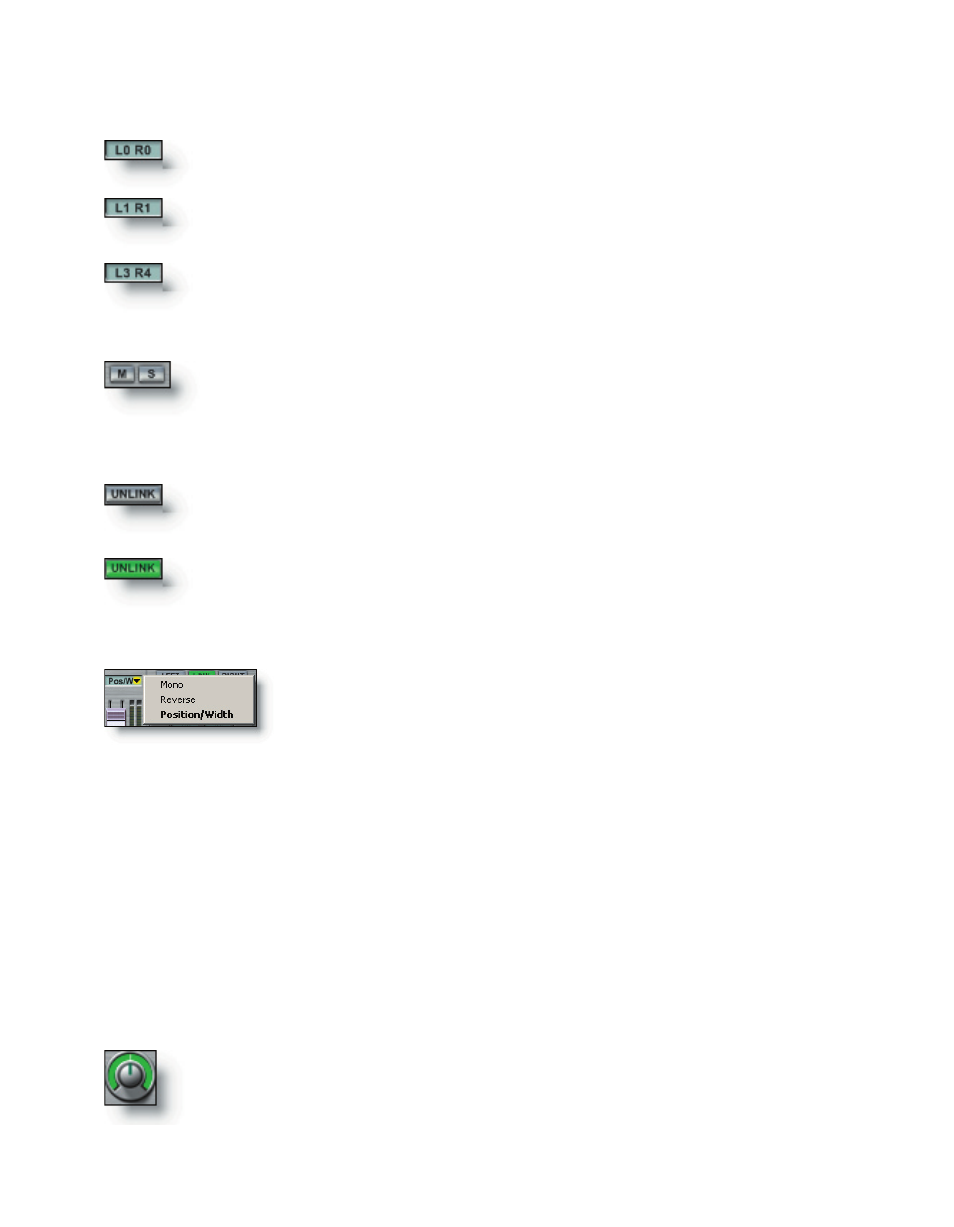
204
205
Fader Mode (Link Status)
Link or Unlink a channel pair. A grey button indicates normal linked
channel status. This the default state of a channel strip.
When a fader is in unlinked mode the unlink button will light and
the faders will split into two discrete faders.
Pan Mode Select
Select the Pan mode to determine the function of the two
pan controls for the channel pair.
Postition & Width (Pan Mode option)
Use the POS knob to control the Position of the linked signal within
the stereo field from left to right. Right-click the knob to set a MIDI con-
trol. A text display below the knob indicates the position setting.
Mute/Solo Function
Mute or solo a channel pair. A grey button indicates normal channel
mode. When mute is active, the M button will be yellow. When solo is
active, the S button will be red.
The intended use of the Position and Width controls is for use with a stereo signal
source. These controls are only available in linked fader mode since an interleaved ste-
reo source is considered to be treated as one linked pair of signals. If you Unlink the fad-
ers while in the Position & Width pan mode, the pan controls will revert to Mono mode
(Left Pan and Right Pan respectively).
It is possible to collapse the image of a stereo source by reducing the Width control
making it more of a “point source” so that you can place it more directly within the
stereo image using the Position control. Always use the Position & Width pan mode to
avoid any phase issues when panning stereo input sources and samples.
Insert Counter
There are up to four stereo effect inserts available per group channel strip.
The display shows that there are no inserted effects. Mono FX are allowed.
The display shows that there is one stereo inserted effect. There are still
three left and right slots available.
The display shows that there are three stereo inserted effects and in addi-
tion, one mono effect on the right.
