Appendix c – rewire, Launching and setting up, Midi via rewire with gigastudio – Teac GigaStudio 3 User Manual
Page 293
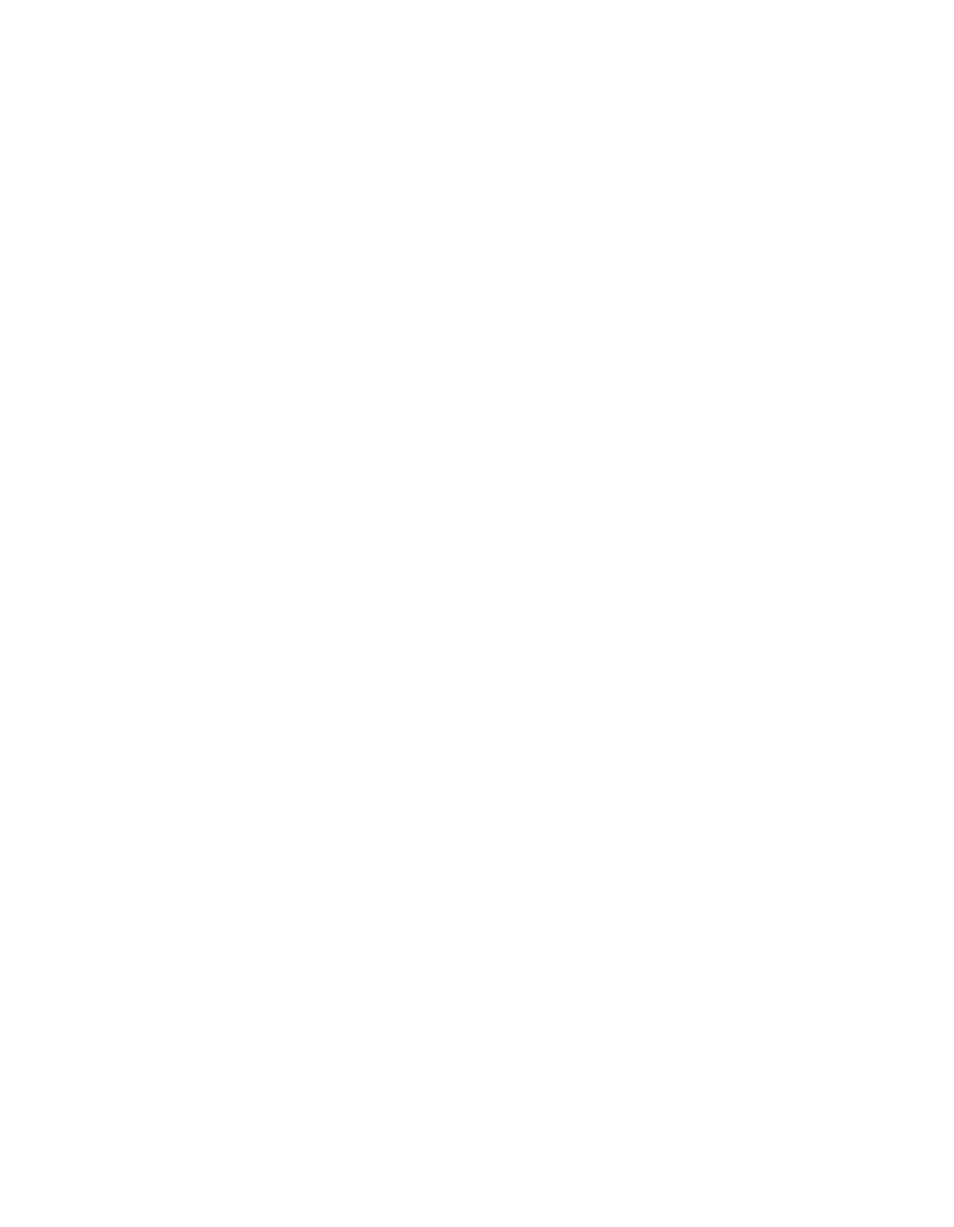
293
Appendix C – ReWire
This section contains general information on ReWire as related to GigaStudio 3.0. For
details on how to use GigaStudio 3.0 with ReWire in a specific mixer application, see the
ReWire Tutorial. There you will find step-by-step descriptions of how to set up and use
GigaStudio 3.0 with ReWire in a number of DAWs from different manufacturers. If you
need details on how to use ReWire with another synth application, please consult its
documentation.
Launching and setting up
When you start a ReWire session, it’s important that you do things in the correct or-
der:
1. Launch the audio sequencer (DAW master ReWire application) and make sure your
system is properly set up and connected (so that you can hear the audio output of
GigaStudio routed from the DAW application).
2. Activate at least one ReWire channel in the DAW mixer application.
Where and how to do this depends on the mixer application. Typically you will find
a dialog or menu listing all available ReWire channels, allowing you to activate any
combination. The number of available ReWire channels depend on the applications and
the supported ReWire version (ReWire 2 supports up to 256 channels while ReWire 1
supports up to 64). In the case of GigaStudio 3.0, there are 64 ReWire channels available
- that means you can get up to 64 separate audio channels from GigaStudio.
Which ReWire channels to activate depends on what you want to do and how you
have set things up in GigaStudio 3.0.
MIDI via ReWire with GigaStudio
For MIDI communication via ReWire, both applications must support ReWire 2. If
that is the case, devices/sound sources in the sampler application, GigaStudio 3.0, will
appear as MIDI outputs in the DAW application. This means you can route a MIDI track
in the mixer application to a sound source in the synth application - just like you would
route a track to a physical MIDI output connected to an outboard MIDI instrument.
Version 1.0 of ReWire does not include MIDI communication between applications.
This means that if you want to transmit MIDI between two ReWire applications, you
need to do this just like you did before ReWire existed. On the PC you need to install and
use a virtual MIDI routing utility, such as MIDI Yoke or MIDIoverLAN.
