Teac DR-680 Appendum V.1.30 User Manual
Dr-680, New functions in firmware version 1.30, Erase format function added
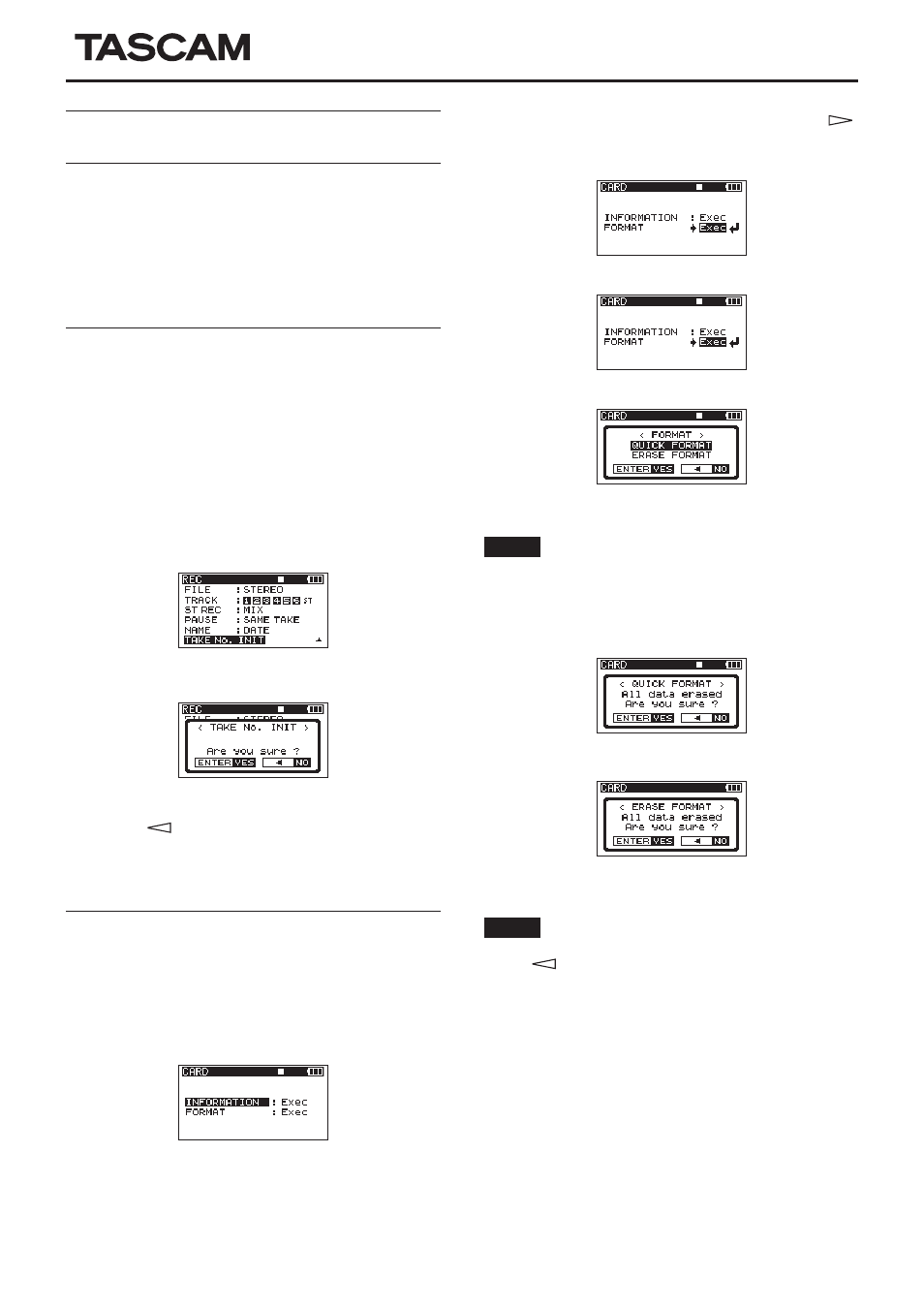
TASCAM DR-680
1
DR-680
D01262020B
New functions in firmware version
1.30
The following functions have been added in firmware version
1.30.
• “TAKE No. INIT” function that resets take name file
numbering added
• Erase format function added
• Built-in speaker output setting added
• Support for playback of multitrack recordings added
“TAKE No. INIT” function that resets take
name file numbering added
A function has been added that allows take name file
numbering to be reset.
Initializing the file number resets it to a value that will not
overlap with the previously recorded take numbers that started
with 000.
1. Press the top panel MENU button to open the
MENU
screen.
2. Turn the top panel DATA wheel to select
REC
in the menu,
and press the top panel ENTER button.
The
REC
screen opens.
3. Turn the top panel DATA wheel to select
TAKE No. INIT
.
4. Press the top panel ENTER button to open a pop-up confir-
mation message.
5. Press the ENTER button again to set the number that follows
the characters to “0000”.
Press the
button on the top panel to return to item
selection on the
REC
screen.
6. Press the front panel HOME/FUNC button to return to the
Home Screen.
Erase format function added
An "erase format" function has been added to the SD card
formatting function options previously available.
1. Press the top panel MENU button to open the
MENU
screen.
2. Turn the top panel DATA wheel to select
CARD
in the menu,
and press the top panel ENTER button.
The
CARD
menu screen appears.
3. Turn the DATA wheel to select
FORMAT
, and press the
or ENTER button in the top panel.
The following screen appears.
4. Press the ENTER button to open the following screen.
5. Press the ENTER button again to open the following screen.
6. Use the DATA wheel to select one of the following settings.
Options:
QUICK FORMAT
(default),
ERASE FORMAT
NOTE
Using the
ERASE FORMAT
option might restore an SD
card that has decreased writing performance due to repet-
itive use.
7. Press the ENTER button to open the following pop-up
confirmation message.
QUICK FORMAT
selected
ERASE FORMAT
selected
8. Press the ENTER button again to start formatting.
NOTE
When
ERASE FORMAT
is being executed, you can press
the
button on the top panel to cancel. Doing this will
have the same result as using
QUICK FORMAT
.
9. When formatting ends, the
CARD
menu screen appears
again.
