2 base modem ethernet ftp upload procedure – Comtech EF Data CDM-710G User Manual
Page 74
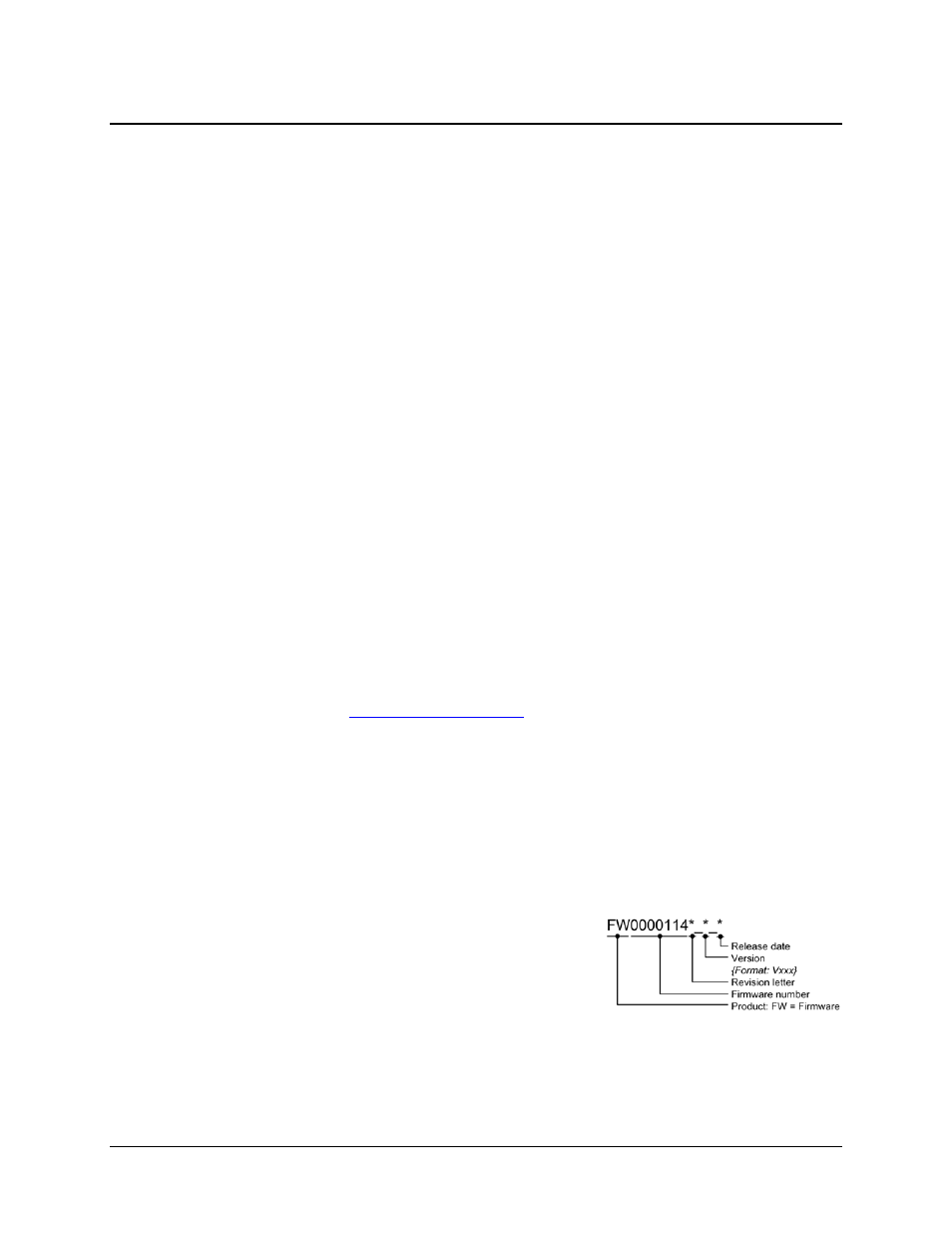
CDM-710G High-Speed Satellite Modem
Revision 1
Flash Upgrading
MN-CDM710G
5–2
5.2
Base Modem Ethernet FTP Upload Procedure
1. Identify the reflashable product, firmware number, and version for download.
The current base modem M&C version can be viewed at the top level menu of the front panel
display (press the CLEAR key several times to view). The firmware information can also be
found within the
SELECT: UTIL
Æ Firmware Æ Info Æ Image#1
or
Image#2
menu trees.
Using serial remote control, the firmware revision levels can be queried with the remote
queries <0/SWR? (abbreviated) or <0/FRW? (detailed). See Appendix A. REMOTE
CONTROL for more information on using remote commands and queries.
Alternately, when using the Base Modem Web Server Interface, the Bootrom, Bulk1 and
Bulk2 firmware loads may be viewed after selecting the Unit Info hyperlink (available under
the Maint [Maintenance] page tab). For more information, refer to Chapter 7. WEB
SERVER INTERFACE.
2. Create a temporary directory (folder) on an external PC.
Windows: Select File > New > Folder, then rename the New Folder to "temp" or another
convenient, unused name. Assuming "temp" works, a "c:\temp" folder should now be created.
Note: The c: is the drive letter used in this example. Any valid writable drive letter can be
used.
CMD Prompt: At the command prompt (c:\>), type "mkdir temp” or “MD temp" without
quotes (mkdir and MD stand for make directory). This is the same as creating a new folder
from Windows. There should now be a "c:\temp" subdirectory created (where c: is the drive
letter used in the example).
3. Download the correct firmware file to this temporary folder.
Access the download server with the flash firmware data files link as shown in Figure 5-1:
1. Go online to:
www.comtechefdata.com
;
2. Click on: Support tab;
3. Click on: Software Downloads drop-down or hyperlink from Support page;
4. Click on: Download Flash and Software Update Files icon;
5. Click on: (Select a Product Line) Satellite Modems hyperlink;
6. Select the CDM-710G product hyperlink;
7. Select the appropriate firmware hyperlink.
About Firmware Numbers, File Versions, and
Formats: The flashable files on the download server are
organized by product prefix; firmware number (verify
that the correct firmware number is known – see Step 1);
revision letter, if applicable; version; and release date.
The base modem bulk firmware for the CDM-710G is
FW0000114*_*_* (where the asterisks signify revision,
version and release date).
The current version firmware release is provided. If applicable, a minimum of one version prior
to the current release is also available. Be sure to identify and download the desired version.
