3 (select:) util ( id, 4 (select:) util (display, 5 (select:) util ( firmware – Comtech EF Data CDM-710G User Manual
Page 126: Firmware:) firmware images ( info, 3 (utility:), 4 (utility:), 5 (utility:), 3 (select:) util æ id, 4 (select:) util æ display, 5 (select:) util æ firmware
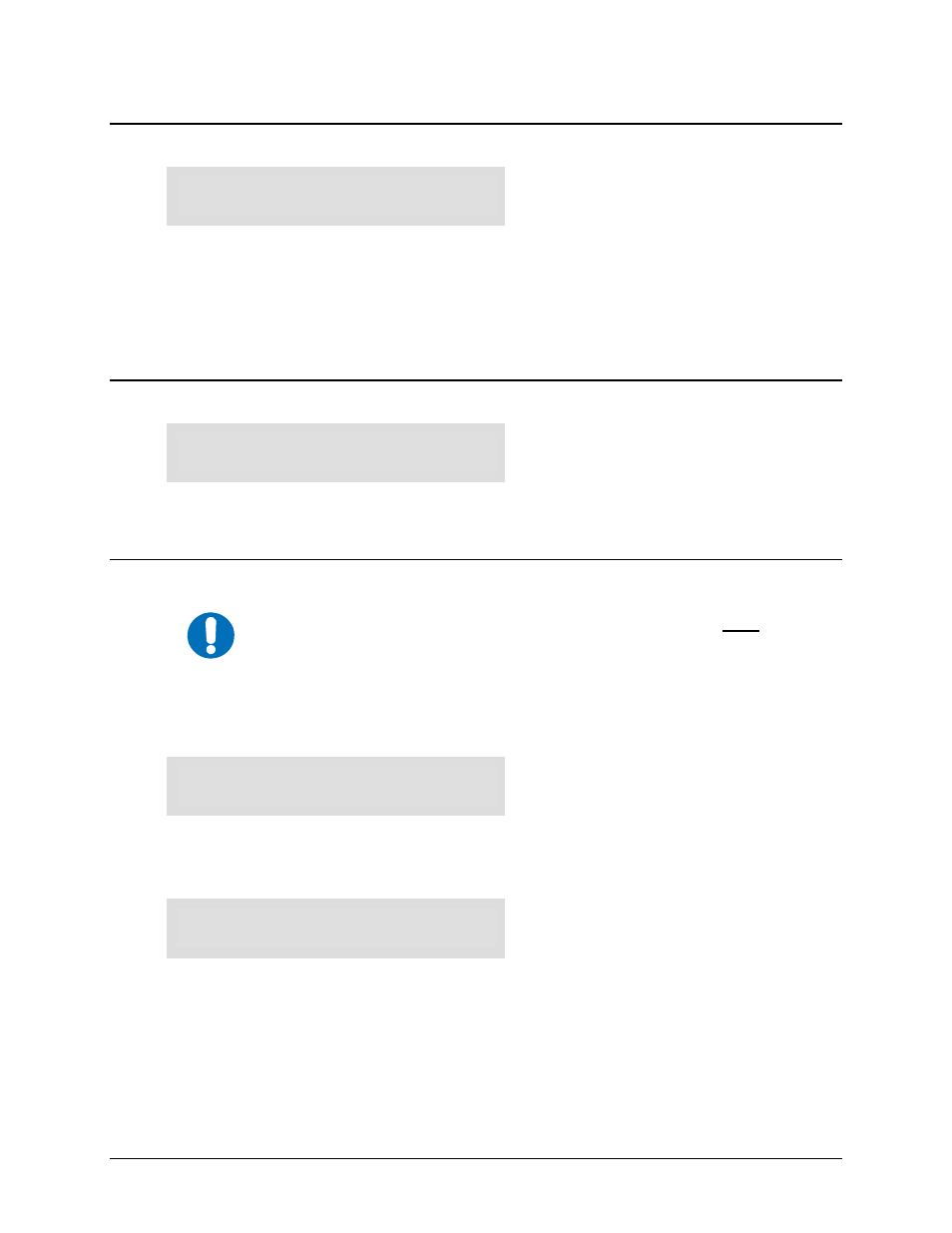
CDM-710G High-Speed Satellite Modem
Revision 1
Front Panel Operation
MN-CDM710G
6–50
6.3.6.3
(SELECT:) UTIL
Æ ID
Edit Circuit ID: ( E)
------------------------
To edit the Circuit ID string, select the cursor position on the bottom line using the
W X
arrow
keys, then edit the selected character using the
ST
arrow keys. Note that only the bottom line (0 to
24 characters) is available. The following characters are available:
When the string has been composed, press
ENTER
.
6.3.6.4
(SELECT:) UTIL
ÆDisplay
Edit Display Brightness:
100% ( E)
Select a brightness levels of 25%, 50%, 75% or 100% using the
ST
arrow keys. Press
ENTER
when done.
6.3.6.5
(SELECT:) UTIL
Æ Firmware
IMPORTANT
These commands are for DIAGNOSTIC PURPOSES ONLY. DO NOT CHANGE
an image unless instructed to do so by Comtech EF Data customer service
technicians.
The sub-menus available through UTIL: Firmware allow viewing information about the
CDM-710G internal firmware. The modem stores two complete firmware images, and the user can
select which image will be loaded the next time the unit reboots.
Firmware Images:
Info Select ( E)
Select either Info or Select using the
W X
arrow keys, then press
ENTER
.
(Firmware:) Firmware Images
Æ Info
Firmware Info: Bootrom
Image#1 Image#2
To view information on the Bootrom and the two images, select Bootrom, Image#1, or Image#2
using the
W X
arrow keys, then press
ENTER
to continue.
