Config:) intfc1 hssi ( rts/cts, Config:) intfc2 gigabit ethernet ( tx, Config:) intfc1 hssi æ rts/cts – Comtech EF Data CDM-710G User Manual
Page 106: Config:) intfc2 gigabit ethernet æ tx
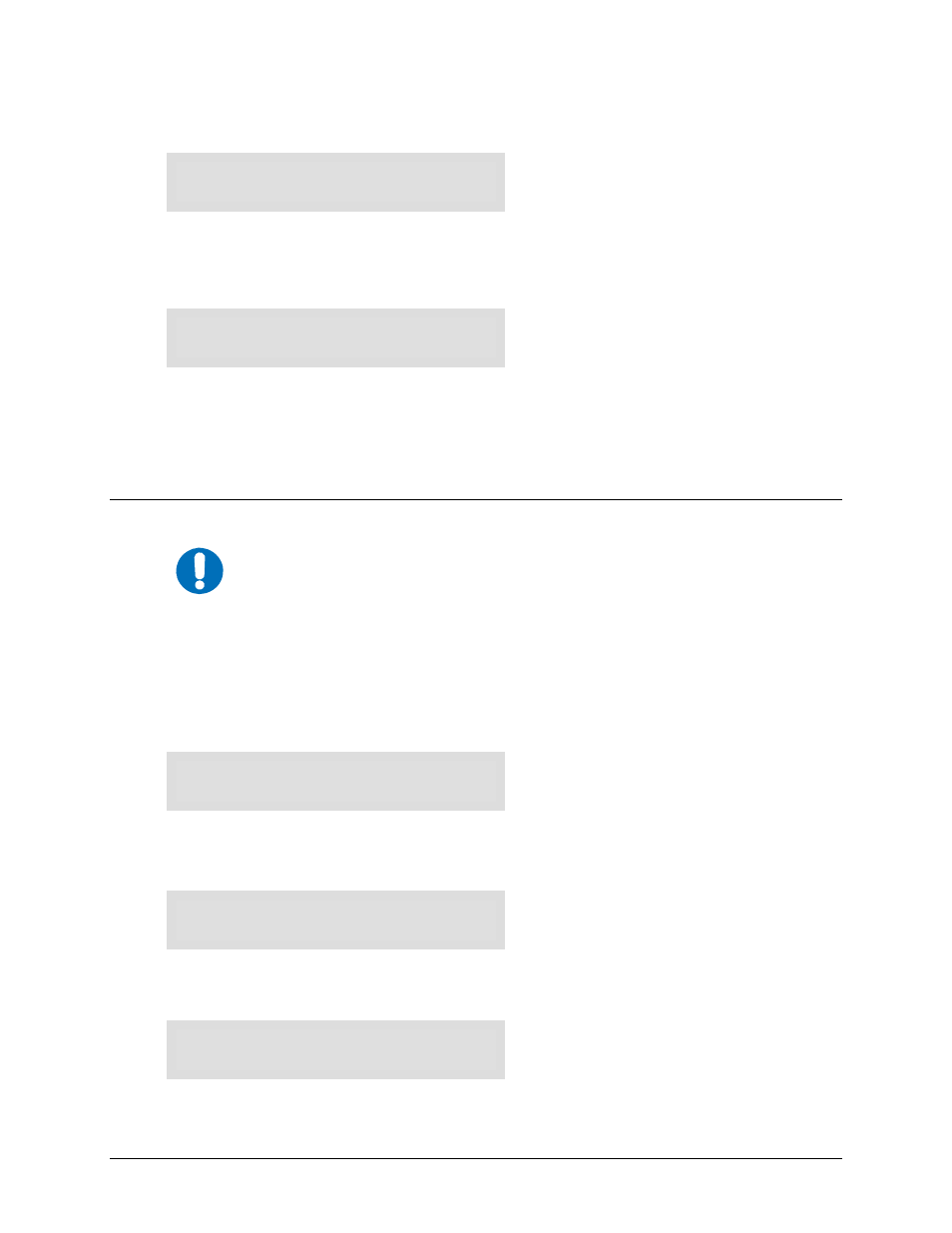
CDM-710G High-Speed Satellite Modem
Revision 1
Front Panel Operation
MN-CDM710G
6–30
If Intfc1 Rx: Æ Enable is selected:
Intfc1 Rx Enable:
Enable Disable (E)
Using the
W X
arrow keys, select Enable to activate the Rx side of this interface, or select
Disable to de-activate the Rx side and set the Data Rate to 0. Press
ENTER
when done.
(CONFIG:) Intfc1 HSSI
Æ RTS/CTS
Intfc1 CTS/RTS:
Normal Fault
Select Normal or Fault using the
W X
arrow keys, then press
ENTER
.
Note: CTS is the same as CA, and RTS is the same as TA. The selections operate as follows:
•
Normal: CTS = RTS
•
Fault: CTS = RTS when no fault is present. CTS is not asserted when a fault is present.
6.3.1.6
CONFIG: Int2 (CDI-70 Gigabit Ethernet Interface Only)
IMPORTANT
Due to limitations of the backplane,
the CDM-710G allows only one interface to
be active. For example, if Interface 1 is active, and Interface 2 is then enable
selected, the unit will automatically disable Interface 2.
For information on valid Ethernet network configuration connections, refer to Chapter 3.
ETHERNET NETWORK CONFIGURATIONS.
Note: The CDM-710G supports a single CDI-70 Gigabit Ethernet Interface (Intfc2), installable in
Slot 2 only; there is a single RJ-45 port on the CDI-70 Gigabit Ethernet Interface. The menu
branch and submenus depicted in this section show what is available when the CDI-70 Gigabit
Ethernet Interface card is installed in Interface Slot 2.
Intfc2 Gigabit Ethernet:
Tx Rx Man Stats SWOP(E)
Select Tx, Rx, Man, Stats, or SWOP using the
W X
arrow keys, then press
ENTER
.
(CONFIG:) Intfc2 Gigabit Ethernet
Æ Tx
Intfc2 Tx:
Data Enable (E)
Select Data or Enable using the
W X
arrow keys, then press
ENTER
.
If Intfc1 Tx: Æ Data is selected:
Intfc2 Data Rate:
Tx:075.000000 Mbps (E)
