Energy data and demand, Breaker monitoring, Relay trouble alarms – Basler Electric BE1-11g User Manual
Page 386: Major/minor programmable alarms, Targets
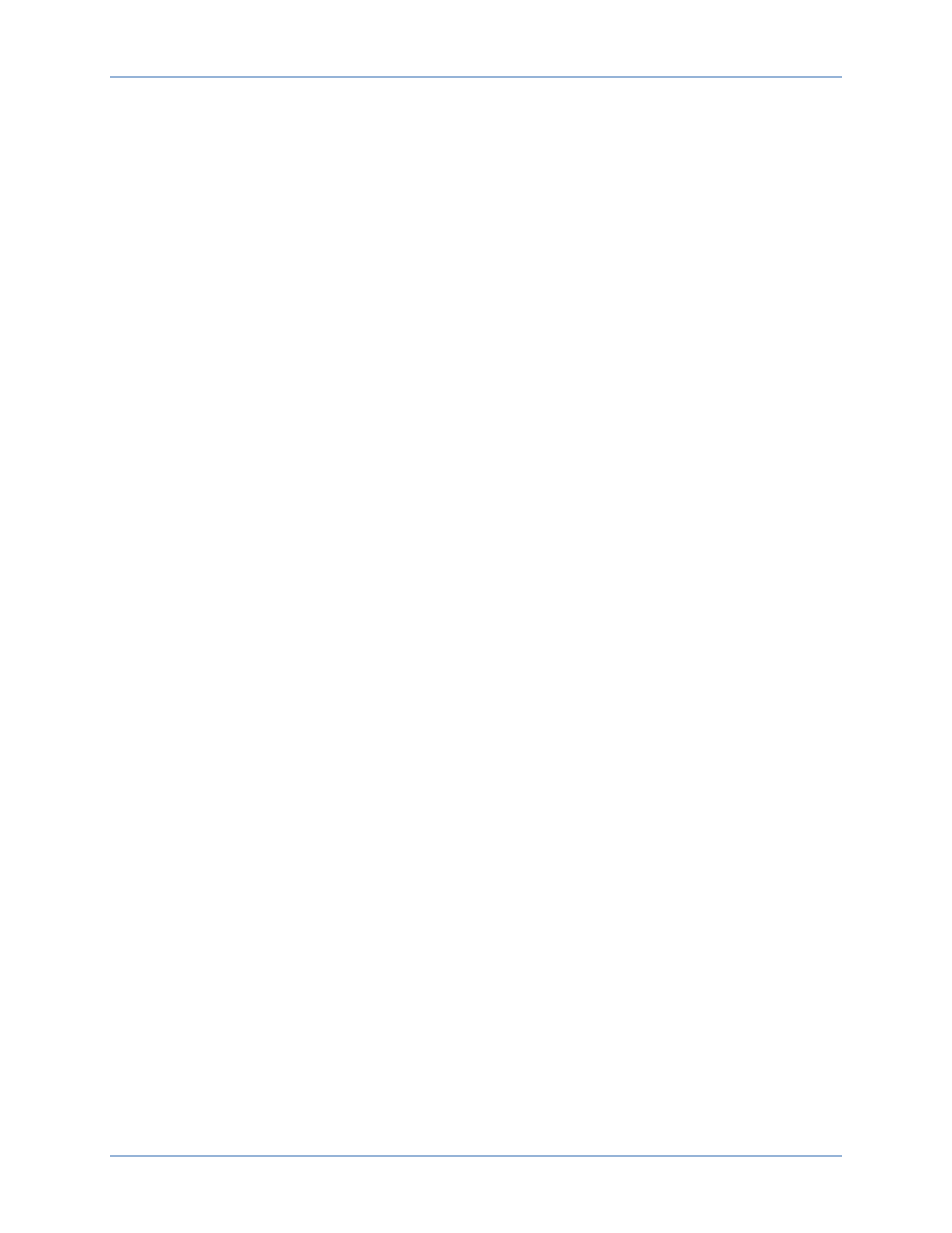
374
9424200994 Rev N
Energy Data and Demand
BESTCOMSPlus Navigation Path: Metering Explorer, Demand
HMI Navigation Path: Metering Explorer, Demand Meter
Chapter Reference: Demands
Read, change, or reset KWH and KVARH records. Use the following to reset the peak current, watt, and
var demand registers to “0” or a pre-existing value:
Breaker Monitoring
BESTCOMSPlus Navigation Path: Metering Explorer, Reports, Breaker Monitor
HMI Navigation Path: Metering Explorer, Reports, Breaker Report
Chapter Reference: Breaker Monitoring
If the Breaker Monitoring features of the BE1-11g are enabled, use the following to reset the counter and
the duty registers to “0” or a pre-existing value:
Relay Trouble Alarms
BESTCOMSPlus Navigation Path: Metering Explorer, Status, Alarms
HMI Navigation Path: Metering Explorer, Status, Alarms
Chapter Reference: Alarms
Reset and verify that the relay trouble alarm is not lit. If required, alarm information can be read by using
the Metering Explorer in BESTCOMSPlus to open the Status, Alarms screen. To attempt clearing a Relay
Trouble Alarm, press the Reset Relay Alarms button or navigate to Metering > Status > Alarms > Relay
Alarms on the front-panel display and press the front-panel Reset button. Refer to the
Alarms
chapter for
setting details.
Major/Minor Programmable Alarms
BESTCOMSPlus Navigation Path: Metering Explorer, Status, Alarms
HMI Navigation Path: Metering Explorer, Status, Alarms
Chapter Reference: Alarms
Reset and verify that the programmable alarms, Major and Minor, as set to meet user needs, are not lit or
asserted. If required, alarm information can be read by using the Metering Explorer in BESTCOMSPlus to
open the Status, Alarms screen. To reset a Major/Minor alarm, press the Reset Major, Minor Alarms
button or navigate to Metering > Status > Alarms > Major or Minor Alarms on the front-panel display and
press the front-panel Reset button. Refer to the
chapter for settings details.
Targets
BESTCOMSPlus Navigation Path: Metering Explorer, Status, Targets
HMI Navigation Path: Metering Explorer, Status, Targets
Chapter Reference: Fault Reporting
Reset any active targets and verify that they clear. Targets are reset by navigating to Metering > Status >
Targets on the front-panel display and pressing the Reset button or by using the Metering Explorer in
BESTCOMSPlus to open the Status, Targets screen and clicking on the Reset Targets button. Write
access is required to reset targets through BESTCOMSPlus. Refer to the
chapter for
setting details.
Commissioning Testing
BE1-11g
