Compile the design and program a device – Altera POS-PHY Level 4 IP Core User Manual
Page 19
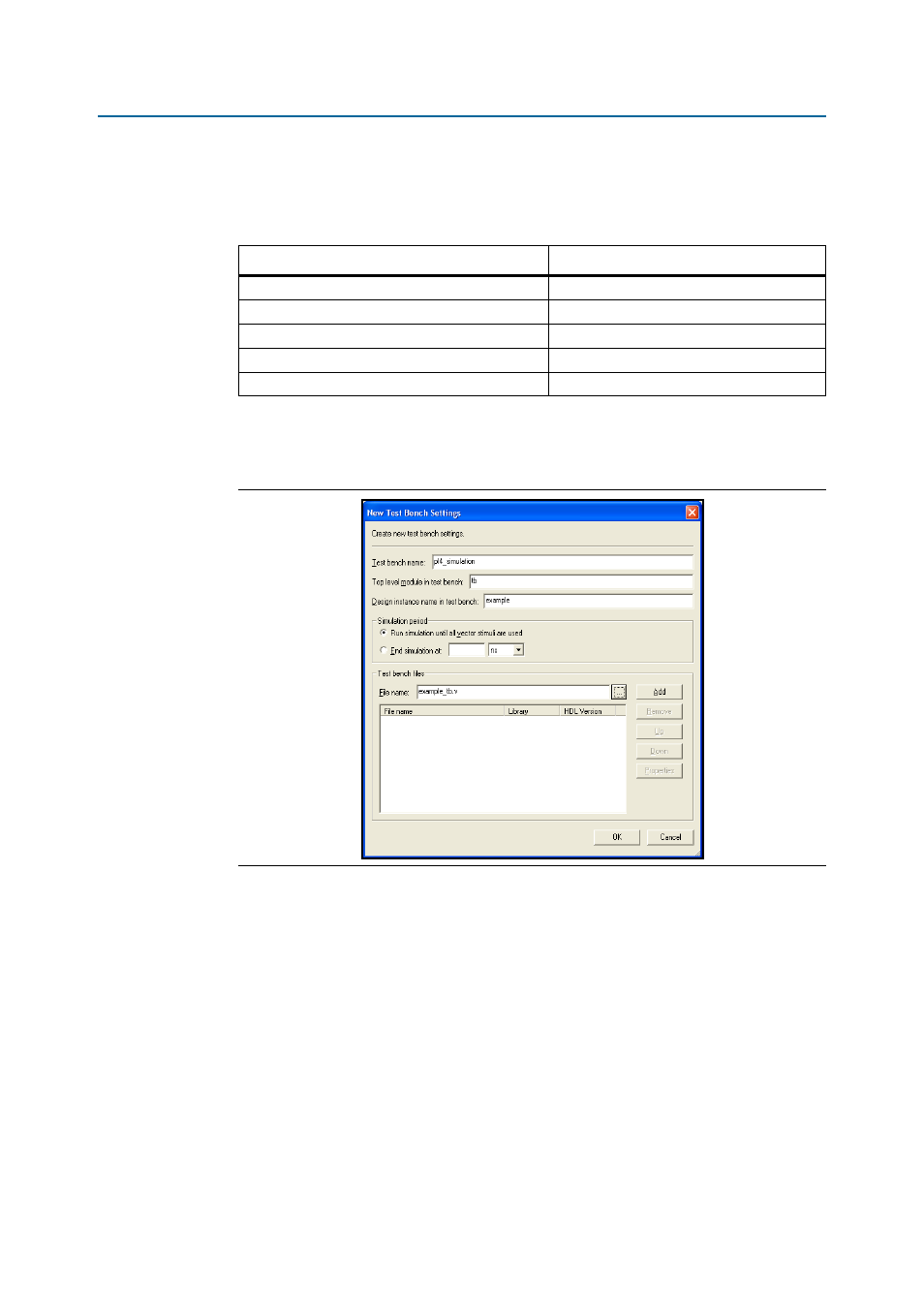
Chapter 2: Getting Started
2–9
Compile the Design and Program a Device
December 2014
Altera Corporation
POS-PHY Level 4 IP Core User Guide
9. In the New Test Bench Settings dialog box, enter the information described in
Table 2–2 on page 2–9
(refer also to
Figure 2–6 on page 2–9
). To enter the files
described in the table, browse to the files in your project.
Figure 2–6 on page 2–9
shows an example of the testbench settings whxen the
10. When you have entered the required information for your new testbench, click OK
in the New Test Bench Settings dialog box.
11. Click OK in the Test Benches dialog box and then click OK in the Settings dialog
box.
12. Click Tools > EDA Simulation Tool, and then click Run EDA RTL Simulation
Tool
. The simulation now begins with your chosen simulation tool.
Compile the Design and Program a Device
You can use the Quartus II software to compile your design. Refer to Quartus II Help
for instructions on compiling your design.
Table 2–2. NativeLink Test Bench Settings
Parameter
Setting and File Name
Test bench name
<any name>
Top-level module in test bench
tb
Design instance name in test bench
<variation name>
Run for
100 ns
Test bench files
<variation name>_tb.v
Figure 2–6. Example of New Test Bench Settings for NativeLink
