Use the testbench with nativelink – Altera POS-PHY Level 4 IP Core User Manual
Page 18
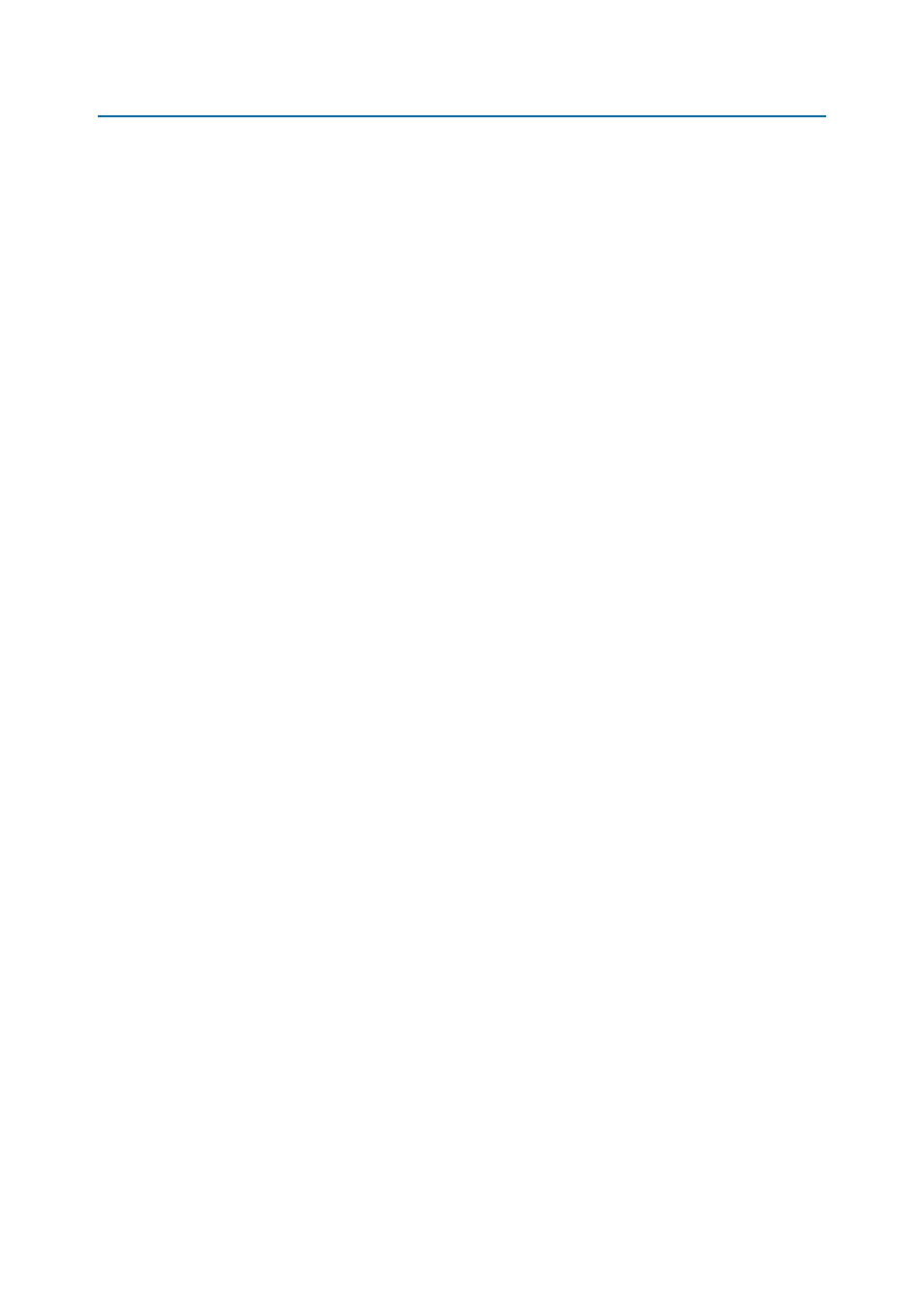
2–8
Chapter 2: Getting Started
Simulate the Design
POS-PHY Level 4 IP Core User Guide
December 2014
Altera Corporation
2. In the simulator, change the working directory to the location of the
3. To run the script type the following command at the simulator command prompt:
source <variation_name>_run_modelsim.tcl
Use the Testbench with NativeLink
To use the testbench with third-party IP functional simulation models using
NativeLink, follow these steps:
1. Create a new custom variation in your Quartus II project. Generate your IP core
for this variation using the parameter editor.
2. Check that the absolute path to your third-party simulation tool is set. Set the path
by clicking Tools > Options > EDA Tool Options.
3. Click Processing > Start > Start Analysis & Elaboration.
1
If the analysis and elaboration is not successful, fix the error before moving
to the next step.
4. Click Assignments > Settings. The Settings dialog box appears. Expand EDA
Tool Settings
and select Simulation.
5. In Tool name, select a simulator tool from the list.
6. In EDA Netlist Writer options, select VHDL from the list for Format for output
netlist
.
7. In NativeLink settings, select the Compile test bench option and then click Test
Benches
. The Test Benches dialog box appears.
8. In the Test Benches dialog box, click New. The New Test Bench Settings dialog
box appears.
