Table 3-14, Swath xl view page buttons – TeeJet Swath XL User Manual
Page 89
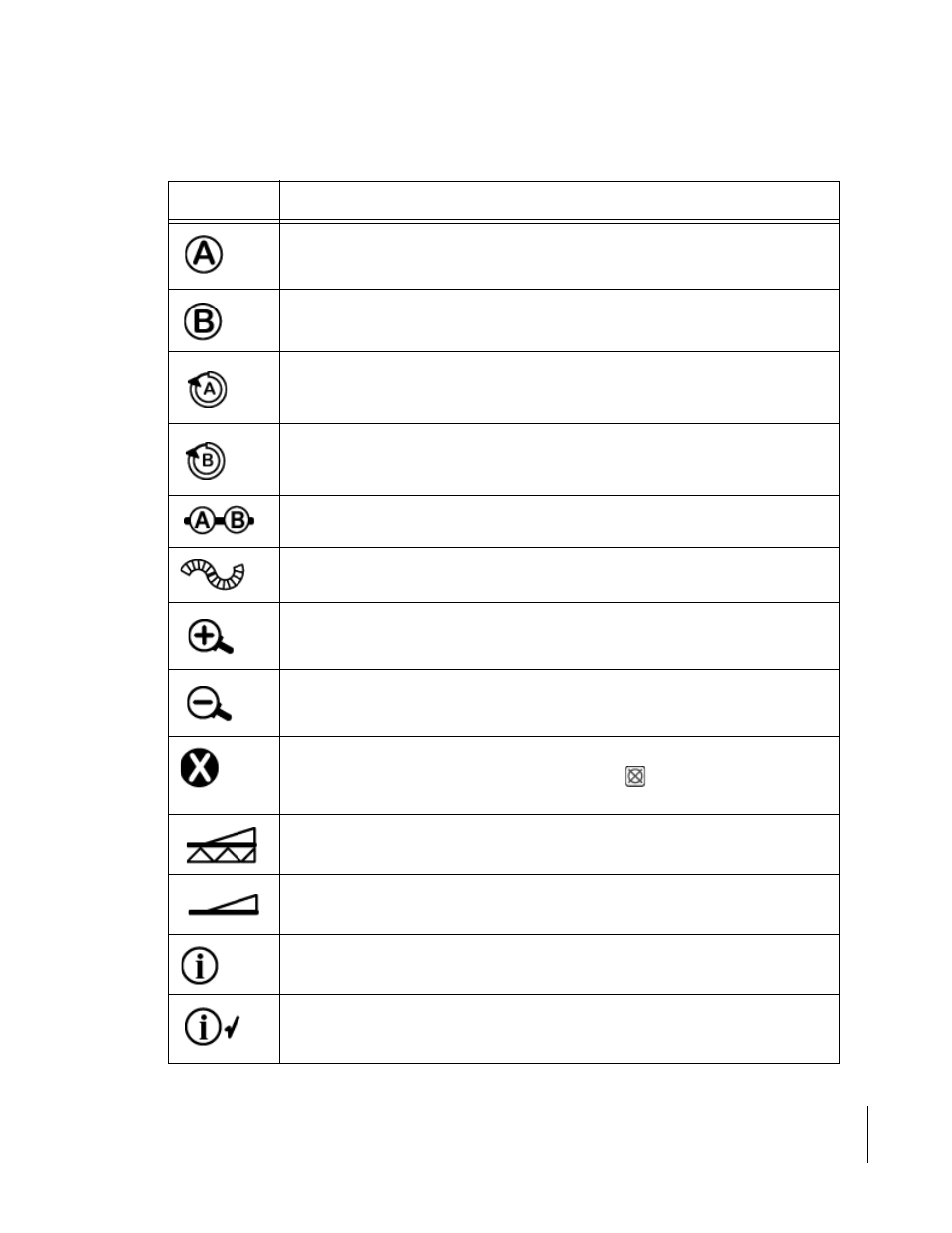
Swath XL
Software Version 3.00
3-41
Chapter 3 - Real-Time Guidance
About the Real-Time Guidance Process
Swath XL View Page Buttons
Button Description
The Mark A button used with the Parallel pattern. This button is pressed to mark the
first end point of the initial guideline.
The Mark B button used with the Parallel pattern. This button is pressed to mark the
end point of the initial guideline.
The Mark A button used with the Circle Pivot pattern. This button is pressed to mark
the first end point of the initial guideline.
The Mark B button used with the Circle Pivot pattern. This button is pressed to mark
the end point of the initial guideline
This button indicates the current guidance pattern is Parallel guidance. Used in the
Headland pattern only. Pressing this button switches to the curved pattern.
This button indicates the current guidance pattern is Curved guidance. Used in the
Headland pattern only. Pressing this button switches to the parallel pattern.
The Zoom In button. When pressed, decreases the area displayed in the view page.
There are 5 zoom levels
The Zoom Out button. When pressed, increases area displayed in view page. There are
5 zoom levels.
The Exit button. When pressed, the Swath XL software exits out of the real-time pro-
cess and returns to the Main Menu page. Pressing the
key automatically highlights
this button.
Applied Swath ON button. When this button is displayed, the spray or spreader is On.
When pressed this button changes to Applied Status Off button.
Applied Swath Off button. When this button is displayed, the spray or spreader is Off.
When pressed this button changes to the Applied Status On button.
The Information button. When this button is highlighted, information is displayed in
the Information Window.
The Locked Information button. When this button is displayed, it means that the Infor-
mation Button was pressed. Information is displayed in the Information Window while
you move to other buttons in the button bar.
Table 3-14: View Page Buttons
