Mapping points and hazards, Mapping points and hazards -63, Marking a point – TeeJet Swath XL User Manual
Page 111
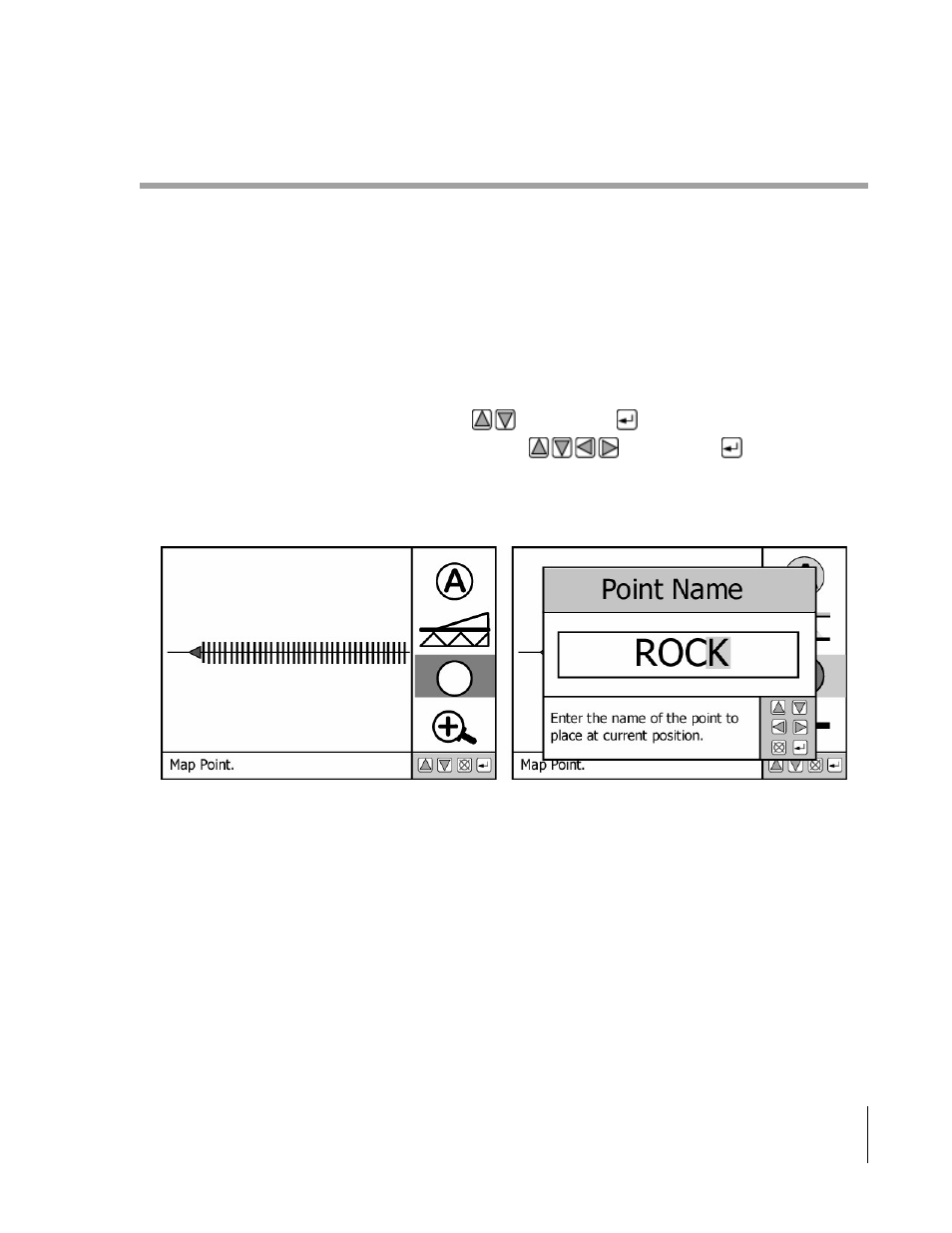
Swath XL
Software Version 3.00
3-63
Chapter 3 - Real-Time Guidance
Mapping Points and Hazards
Mapping Points and Hazards
Mapping points and hazards during the real-time guidance process is another feature of the Swath XL product. For
more information on how to setup Swath XL to map points and hazards, see Chapter 2, Data Setup. There are four
types of mapping objects that you can select from: Point, Named Point, Hazard, and Named Hazard. Each of these
object types are described in more detail below.
Marking a Point
The map object Point allows you to mark a point at the vehicle location. When Swath XL is setup to map a point, a
point button is added to the view page button bar, see Figure 3-85(left side). To map a point, drive to the location of
the object or feature you want to map. This location should coincide with the location of your GPS antenna. Next,
highlight the Point button in the button bar using the
keys and press
. The point dialog box appears, see
Figure 3-85 (right side). Enter the name of the point using the
keys. Press the
to accept the point
name and return to the real-time view page, see Figure 3-86.
Figure 3-86 shows a mapped point with the tag showing the point name ROCK. The tag is displayed when the Infor-
mation button in the button bar is highlighted or activated.
Figure 3-85: Mapping and Naming a Point
