Figure 3-41 (l, X, figure 3-41 – TeeJet Swath XL User Manual
Page 82
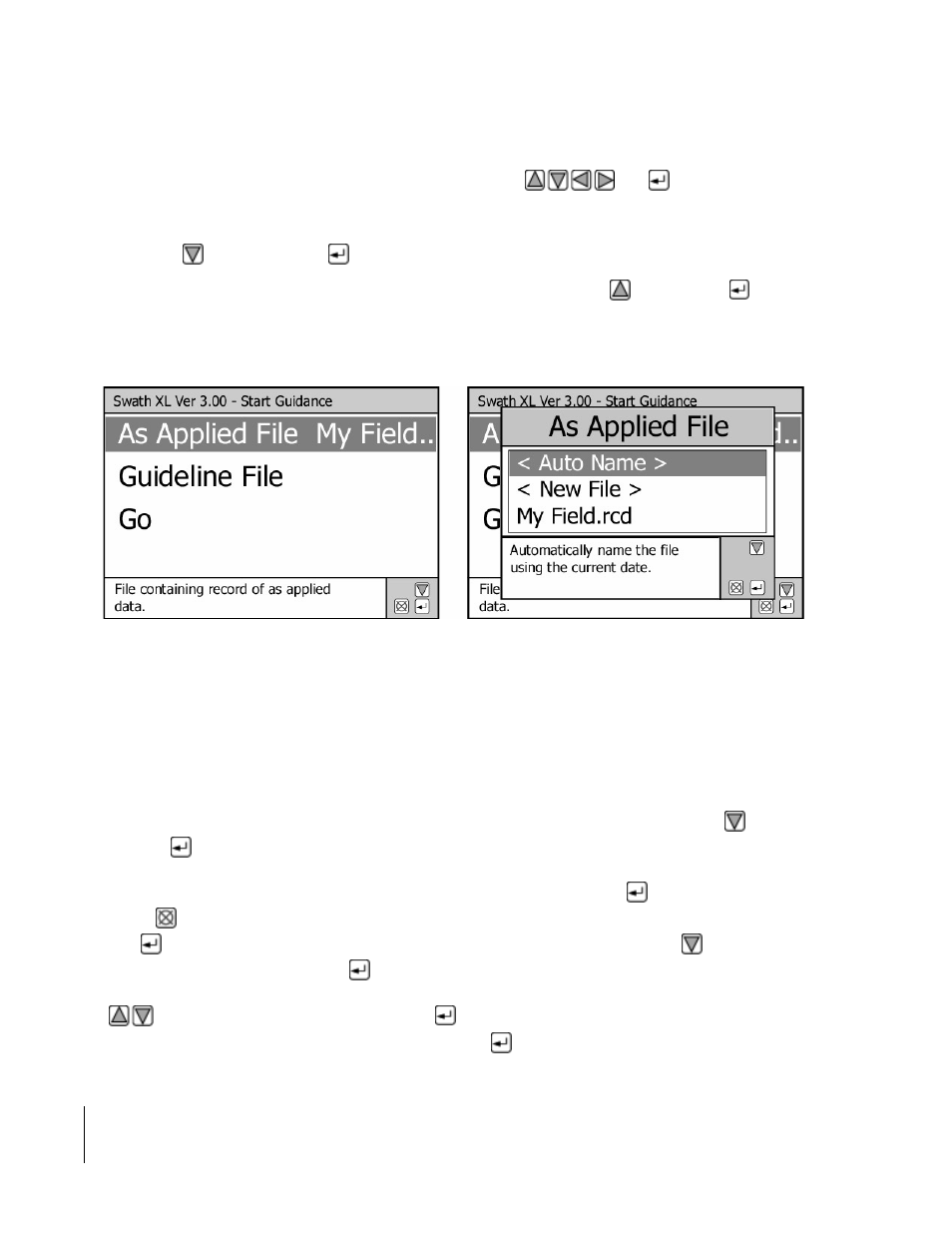
Chapter 3 - Real-Time Guidance
3-34
Data Setup
Swath XL
Software Version 3.00
results in a unique file name every time a file is created.
The New File option allows you to enter your own file name using the
and
keys.
The Existing file option allows you to select any existing As Applied files that are listed in the As Applied File dialog
box. Figure 3-41 shows the existing file named My Field.rcd. To select the existing file, My Field, highlight the file
name using the
key and then press
to accept it.
Once an As Applied file name has been selected, highlight the GO menu item using
and then press
to start
the real time guidance process.
Example 3: Creating or Showing an Existing Field Boundary
This example describes how to create or show an existing boundary file. With Swath XL you can map out a field
boundary while spraying or spreading the field headlands. If a file containing the field boundary already exists and is
stored on the PCMCIA card
,
the boundary can be displayed in the background of the guidance view page.
To select one of the field boundary options in the Data menu, highlight the Boundary menu item using
42, and press
to move to the Boundary dialog box, Figure 3-43. There are four field boundary options to choose
from in the field boundary dialog box, see Table 3-12, “The Boundary Menu Item Settings,” on page 3-30. In this
example the Field Boundary option Show is selected. Once the option is selected using
, return to the Main Menu
page using
. From the main menu start the guidance process by highlighting the Start Guidance menu item and
pressing
. This brings you to the Start Guidance menu, see Figure 3-44 (left side). Using the
key, move down
to the Boundary File menu item and press
. This brings up a Boundary File dialog box. Figure 3-44 shows the
Boundary File dialog box with the file My Field.BND selected. Selecting an existing file is accomplished by using
the
keys. Once the existing file is selected press
to accept and return to the start guidance menu page. To
start the guidance process, highlight the Go menu item and press
. This starts the real-time guidance process.
Figure 3-41: Changing the As Applied File Name
