Setting lcd contrast and backlight, Setting lcd contrast and backlight -20 – Rockwell Automation 1760-xxxx Pico GFX-70 Controllers User Manual User Manual
Page 348
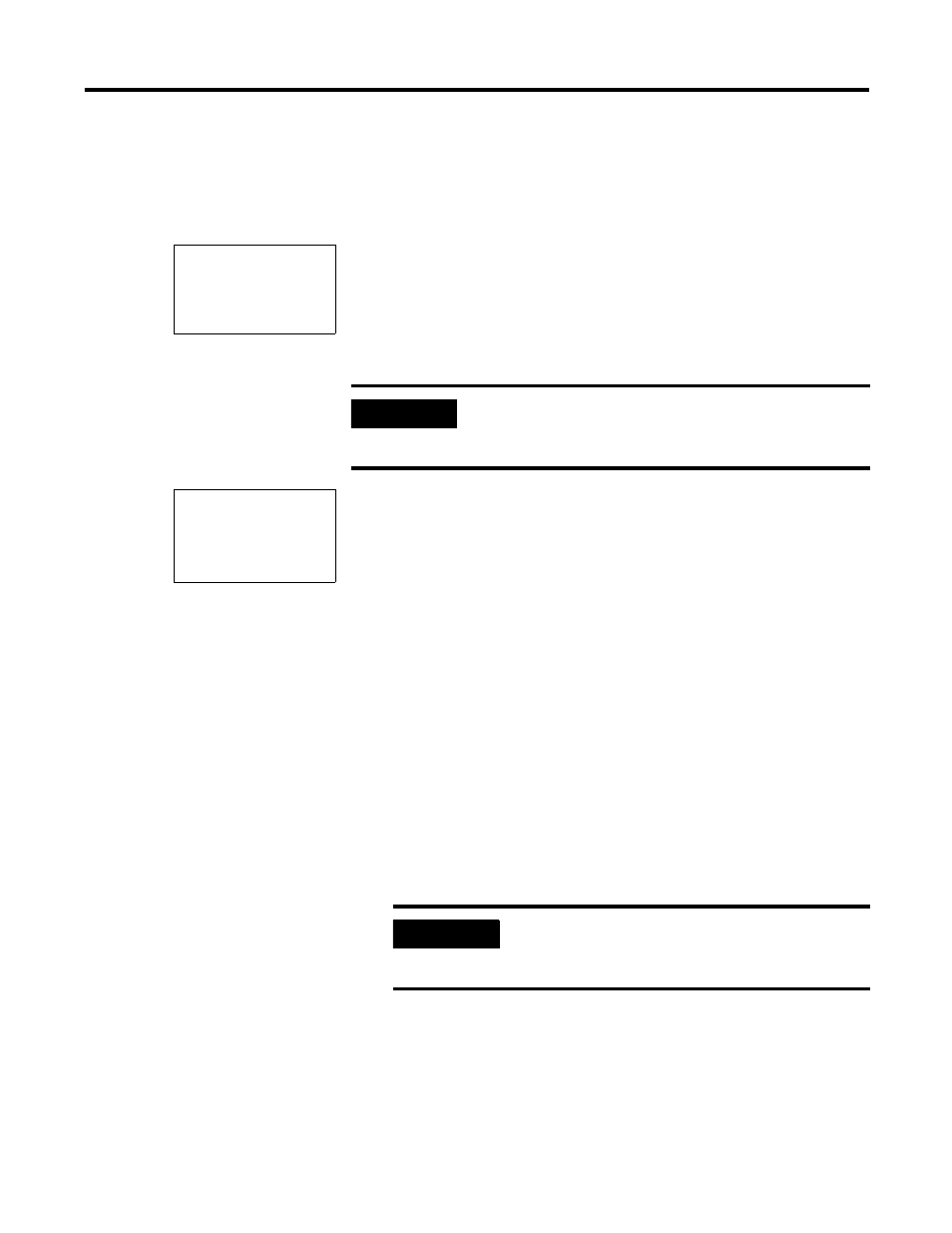
Publication 1760-UM002B-EN-P - March 2005
7-20 Pico GFX-70 Settings
Activating an Automatic Startup in TERMINAL MODE
Requirement: The GFX is in RUN or STOP mode without visualization (the
System menu must be reachable).
1.
Select
TERMINAL MODE
in the System menu and press OK.
2.
The next time that the GFX is started, it will establish the connection to
the selected device.
3.
Press ESC to return to the Status display.
Deactivating an Automatic Startup in TERMINAL MODE
1.
Select
TERMINAL MODE
✓
.
2.
Press OK.
The automatic starting in TERMINAL MODE has been deactivated.
The default setting of the GFX is for the display of the TERMINAL MODE
menu, i.e. GFX starts in RUN or STOP mode when the power is switched on.
Setting LCD Contrast and
Backlight
The backlight of the LCD display can be set to one of five stages to adapt it to
local conditions. The display contrast can be set to one of five stages.
The contrast and backlight settings are implemented as device settings.
1.
Switch to the System menu.
P BUTTONS
▲
RUN MODE
CARD MODE
TERMINAL MODE
✓
▼
IMPORTANT
The correct station number must be selected in order for
the GFX to start TERMINAL MODE with the correct
station. (see Commissioning on page 3-1)
P BUTTONS
▲
RUN MODE
CARD MODE
TERMINAL MODE
▼
IMPORTANT
If GFX is protected by a password, the System menu
will not be available until Pico GFX-70 is “unlocked”
(see Unlocking Pico GFX-70 on 7-5).
