Activating input delay (debounce), Activating input delay (debounce) -14, Deactivating debounce (input delay) -14 – Rockwell Automation 1760-xxxx Pico GFX-70 Controllers User Manual User Manual
Page 342: Deactivating debounce (input delay)
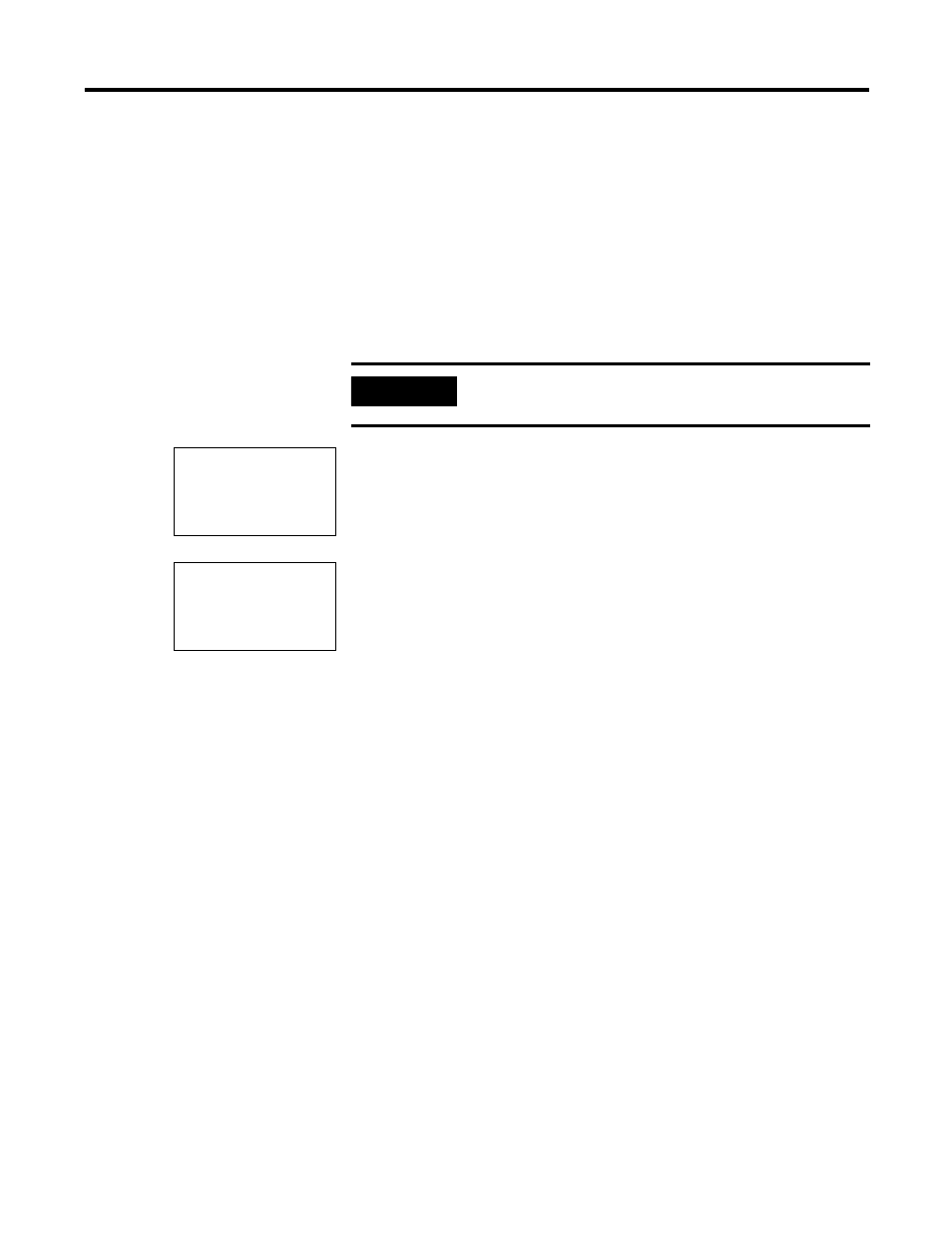
Publication 1760-UM002B-EN-P - March 2005
7-14 Pico GFX-70 Settings
Activating Input Delay
(debounce)
Input signals can be evaluated by Pico GFX-70 with a debounce delay. This
enables, for example, the trouble-free evaluation of switches and push button
actuators subject to contact bounce.
In many applications, however, very short input signals have to be monitored.
In this case, the debounce function can be switched off.
1.
Press DEL and ALT to call up the System menu.
2.
Select the SYSTEM menu.
The input delay (debounce) is set with the DEBOUNCE menu item.
Activating Debounce
If a tick
✓
is set beside
DEBOUNCE
, the input delay is set.
If this is not so, proceed as follows:
1.
Select
DEBOUNCE
and press OK.
Debounce mode will be activated and the display will show
DEBOUNCE
✓
.
2.
Press ESC to return to the Status display.
Deactivating Debounce (input delay)
If Pico GFX-70 is showing
DEBOUNCE
in the display, this means that Debounce
mode has already been deactivated.
1.
Otherwise select
DEBOUNCE
✓
.
2.
Press OK.
Debounce mode will be deactivated and the display will show
DEBOUNCE
.
IMPORTANT
If Pico GFX-70 is password-protected you cannot open the
System menu until you have “unlocked” it.
DEBOUNCE
✓
▲
P BUTTONS
RUN MODE
CARD MODE
▼
DEBOUNCE
✓
▲
P BUTTONS
RUN MODE
CARD MODE
▼
