Screen overview, Screen overview -5 – Rockwell Automation 1760-xxxx Pico GFX-70 Controllers User Manual User Manual
Page 273
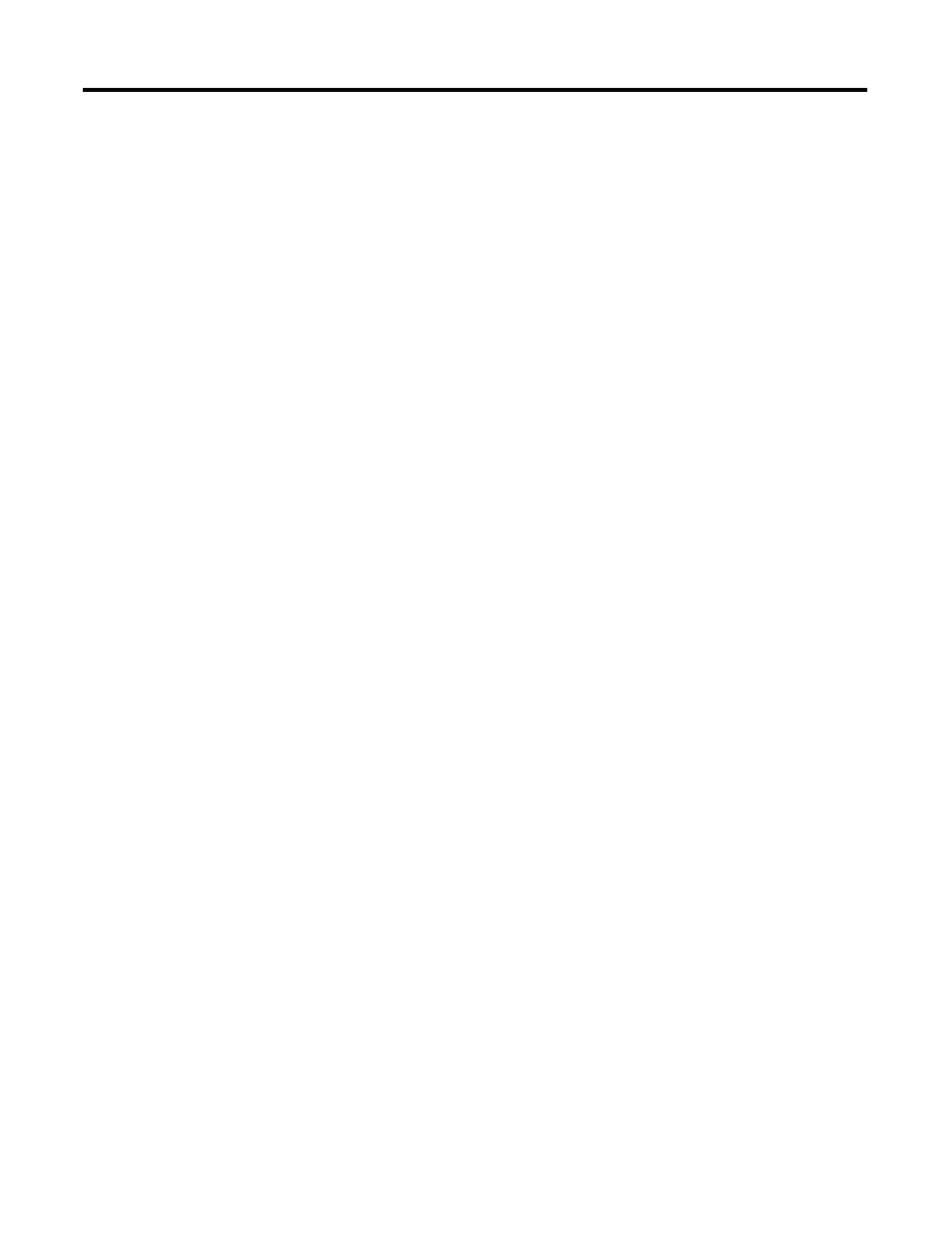
Publication 1760-UM002B-EN-P - March 2005
Visualization with Pico GFX-70 5-5
Screen Overview
The first time the visualization function is called, the screen overview appears
with the following tabs:
• Screens
• Passwords
• Languages
• Screen activation
Screens Tab
The Screens tab is used for entering the screen name, the start screen, and
password protection (if required) for the screens concerned.
Passwords Tab
The Passwords tab enables you to define up to three passwords and assign a
logout time with each one for closing the screen.
Languages Tab
The Languages tab is used for entering different languages that are to be used.
You can then define text in these languages for all the text elements of the
visualization program.However, only one download language can be defined
for downloading to the device. This is also defined here and can be modified
quickly when the devices are commissioned.
You can export/import the languages to/from a Microsoft Excel spreadsheet,
enabling text to be sent off in this way for external translation.
Screen Activation Tab
The Screen activation tab allows you to define associated variables for
activating the screen. The variables available depend on the variable type
concerned. You can use markers (Byte, Word, DWord), analog inputs and
outputs (word) or function block inputs/outputs (DWord) as associated
variables. In the List of activation values, you define whether the screen is to be
activated by the associated variable and the value at which this is done.
If the Force screen change check box is activated, the Pico GFX-70 will
immediately abort every job started and activate this screen when the value of
the associated variable triggers it. This could mean, for example, that value
entries, macros for processing functions after pressing an operator button, and
also password entries are aborted. This can be useful for outputting
appropriate alarm messages.
