Activating and deactivating the p buttons, Activating and deactivating the p buttons -15, Activating the p buttons -15 – Rockwell Automation 1760-xxxx Pico GFX-70 Controllers User Manual User Manual
Page 343: Activating the p buttons
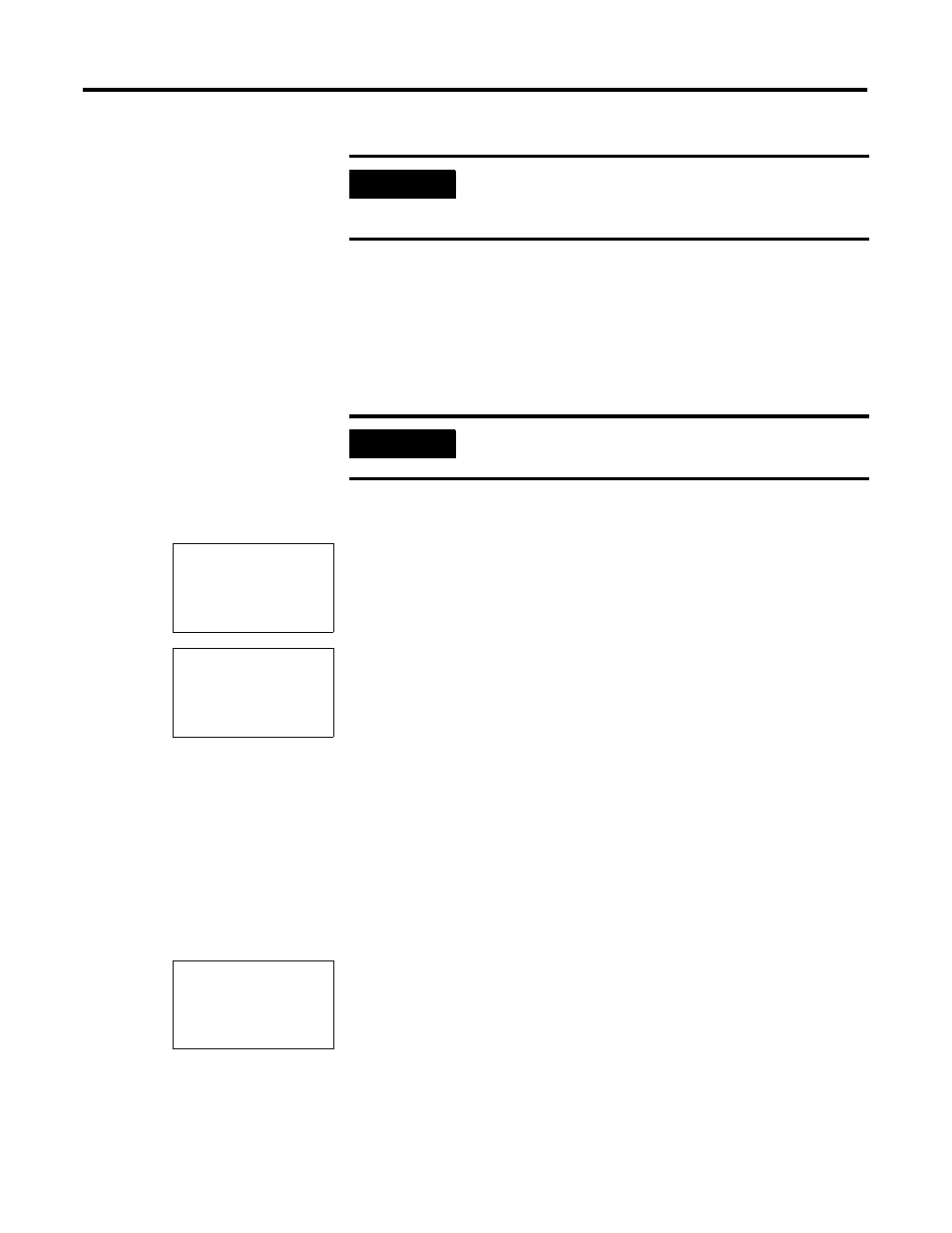
Publication 1760-UM002B-EN-P - March 2005
Pico GFX-70 Settings 7-15
Activating and Deactivating
the P Buttons
Even though the cursor buttons (P buttons) have been set as push button
actuator inputs in the circuit diagram, this function is not activated
automatically. This prevents any unauthorized use of the cursor buttons. The P
buttons can be activated in the System menu.
The P buttons are activated and deactivated via the P BUTTONS menu.
1.
Press DEL and ALT to call up the System menu.
2.
Select the SYSTEM menu.
3.
Move to the cursor to the P BUTTONS menu.
Activating the P Buttons
If Pico GFX-70 is displaying
P BUTTONS
✓
, this means that the P buttons are
active.
1.
Otherwise select P BUTTONS and press OK.
Pico GFX-70 changes the display to
P BUTTONS
✓
and the P buttons
are activated.
2.
Press ESC to return to the Status display.
The P buttons are only active in the Status display. In this display you
can use the P buttons to activate inputs in your circuit diagram.
IMPORTANT
How Pico GFX-70 input and output signals are processed
internally is explained in Delay Times for Inputs and Outputs on
page 8-5.
IMPORTANT
If Pico GFX-70 is password-protected you cannot open the
System menu until you have “unlocked” it.
DEBOUNCE
✓
▲
P BUTTONS
RUN MODE
CARD MODE
▼
DEBOUNCE
✓
▲
P BUTTONS
RUN MODE
CARD MODE
▼
DEBOUNCE
✓
▲
P BUTTONS
✓
RUN MODE
CARD MODE
▼
