Button editor, Button editor -37, Select an operable screen element – Rockwell Automation 1760-xxxx Pico GFX-70 Controllers User Manual User Manual
Page 305: Display backlight, Screen change
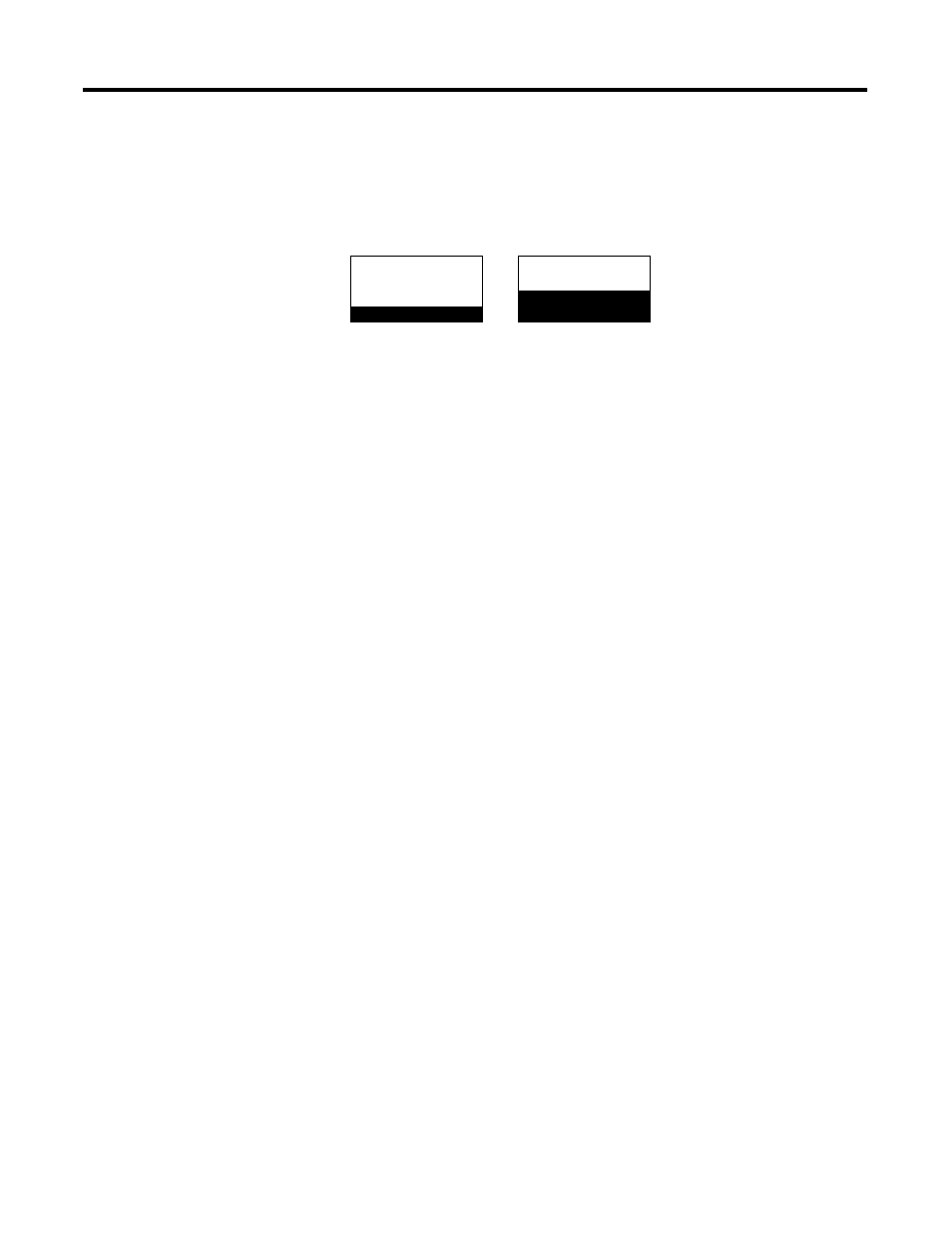
Publication 1760-UM002B-EN-P - March 2005
Visualization with Pico GFX-70 5-37
Screen 3 - Screen 3 is almost the same as screen 1 apart from one addition, by
which the actuation of I1 causes the first message text element to flash and the
second message text element to be inverted.
Figure 5.42 Making message text flash or inverted
Button Editor
All buttons of the Pico GFX-70 can be assigned in the button editor of the
PicoSoft Pro with appropriate functions which overwrite the basic button
functions. Carry out the following steps to associate the buttons of the Pico
GFX-70:
• Select an Operable Screen Element
• Display Backlight
• Screen Change
• Password Logout
• Set Variable to Fixed Value
• Increment Variable
• Decrement Variable
• Changeover Relay
Select an Operable Screen Element
If a screen with a value entry is present, you can jump to these value entry
elements directly. The value entry element is in Entry mode so that you can
change the value directly.
Display Backlight
The brightness of the display backlight can be adjusted in stages.
Screen Change
This function enables the operator to change to other saved screens during
operation. If the operator is to be able to move between several screens using a
Display
change via I1!
Message texts
Message texts
Display
change via I1!
are six
are six
