Rockwell Automation 1760-xxxx Pico GFX-70 Controllers User Manual User Manual
Page 294
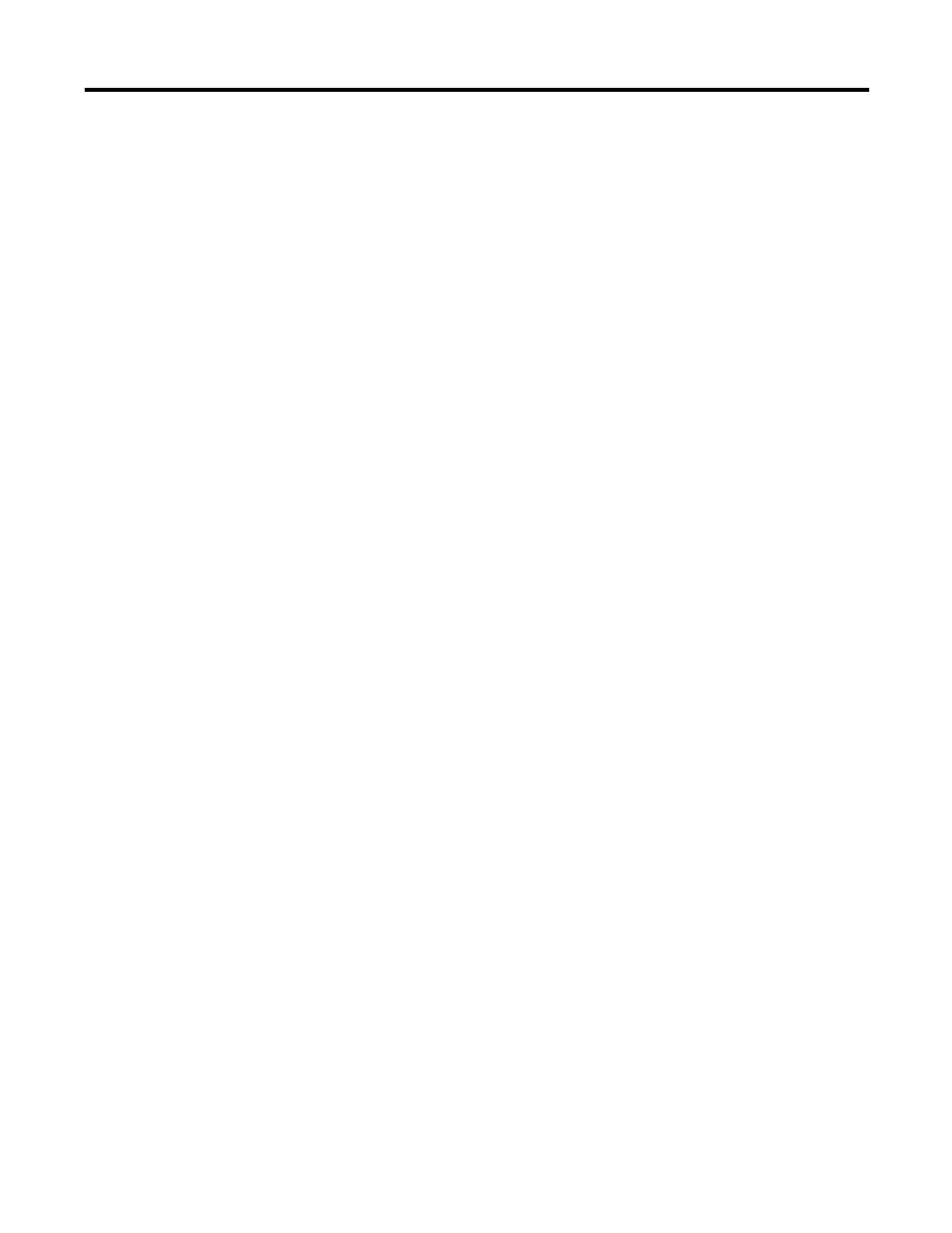
Publication 1760-UM002B-EN-P - March 2005
5-26 Visualization with Pico GFX-70
The scaling range is used for scaling the value range. The lower and upper
values of the scaling range are assigned to the lower and upper values of the
value range respectively. The Pico GFX-70 displays the value range if a scaling
range has not been defined.
Examples
In order, for example, to display the value range (0 to 255) of a counter as a
percentage (0 to 100 %), enter “0” as the minimum value and “255” as the
maximum value in the Value range field. Enter “%” as the unit of measure.
Activate the Scaling range field and enter “0” as the minimum value and “100”
as the maximum value.
In order, for example, to display the value range (0 to 120) of a timing relay in
minutes (0 to 2 min), enter “0” as the minimum value and “120” as the
maximum value in the Value range field. Enter “min” as the unit of measure.
Enter “0” in the activated Scaling range field as the minimum value and “120”
as the maximum value.
Programming in PicoSoft Pro
1.
Hold down the left mouse button and drag the Value entry screen
element into the screen.
2.
Position the mouse over the screen element and move it to the required
position with the left mouse button depressed.
The height of the screen element frame depends on the font size selected.
Three sizes are available:
• Normal font
• Double font
• Quadruple font
You can change the font size by activating the context menu (right mouse
button) or by dragging the selection handle at the bottom edge of the element
frame concerned. When increasing the font size, ensure that there is sufficient
space available underneath the element.
The width of the screen element frame can be scaled as required by dragging
the selection handle on the sides.
Set variable tab
- On the Set variable tab you define the Boolean variable
you wish to set.
