Configuring setpoints using the display module, Viewing setpoint data using the display module – Rockwell Automation 1404-M4_M5_M6_M8 Powermonitor 3000 User Manual, PRIOR to Firmware rev. 3.0 User Manual
Page 125
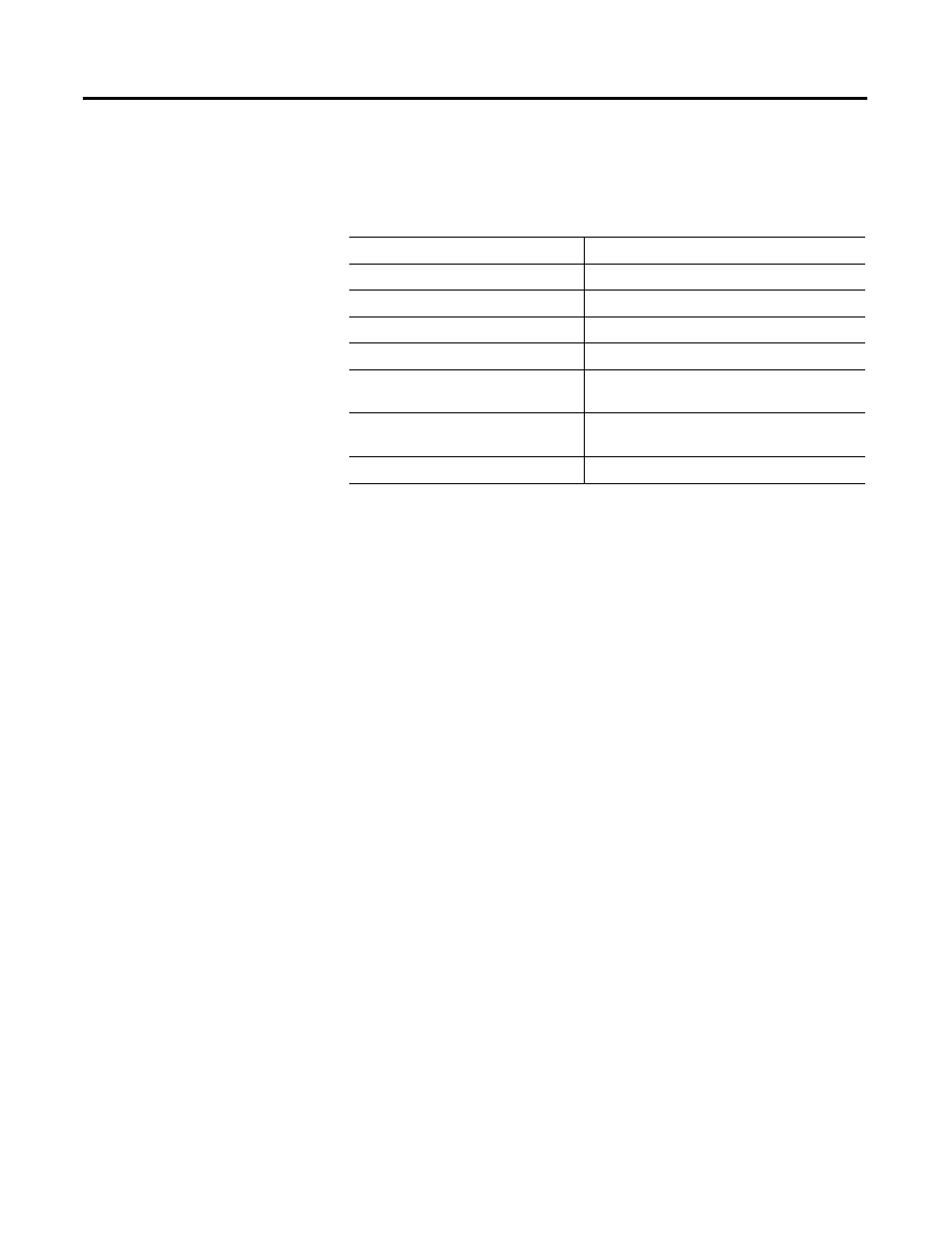
Publication 1404-UM001D-EN-E - October 2004
Setpoint Programming and Operation 5-11
Example 3 – Oscillogram capture on demand: To use setpoint 3 to
capture an oscillogram when you push a button connected to status
input number 2, you could use these settings.
Configuring Setpoints Using the Display Module
You may configure setpoint operations by navigating through the
PROG
> PASS? > CONFIGURATION > SETPOINT menus, selecting a
setpoint number and programming the appropriate parameters.
Viewing Setpoint Data Using the Display Module
You may view setpoint setup parameters and status by navigating
through these menus: DISP > CONFIGURATION > SETPOINT,
selecting the setpoint number and scrolling through the setpoint setup
parameters, status and accumulated activated time.
Writing Setpoint Configuration Using Communications
To configure setpoint operations using communications, the client
performs a table write to Table A.18 Setpoint Setup/Read-Back Select
and Status. This read/write data table of 16 integer elements includes
the following:
Setpoint number
3
Setpoint type
32 - Status input No. 2
Setpoint evaluation condition
4 - Equal
Setpoint high limit
1 - On
Setpoint low limit
Not used
Setpoint action delay
N/A (M4, M5)
5 tenths of a second (M6, M8)
Setpoint release delay
N/A (M4, M5)
5 tenths of a second (M6, M8)
Setpoint action type
43 - Capture oscillogram
